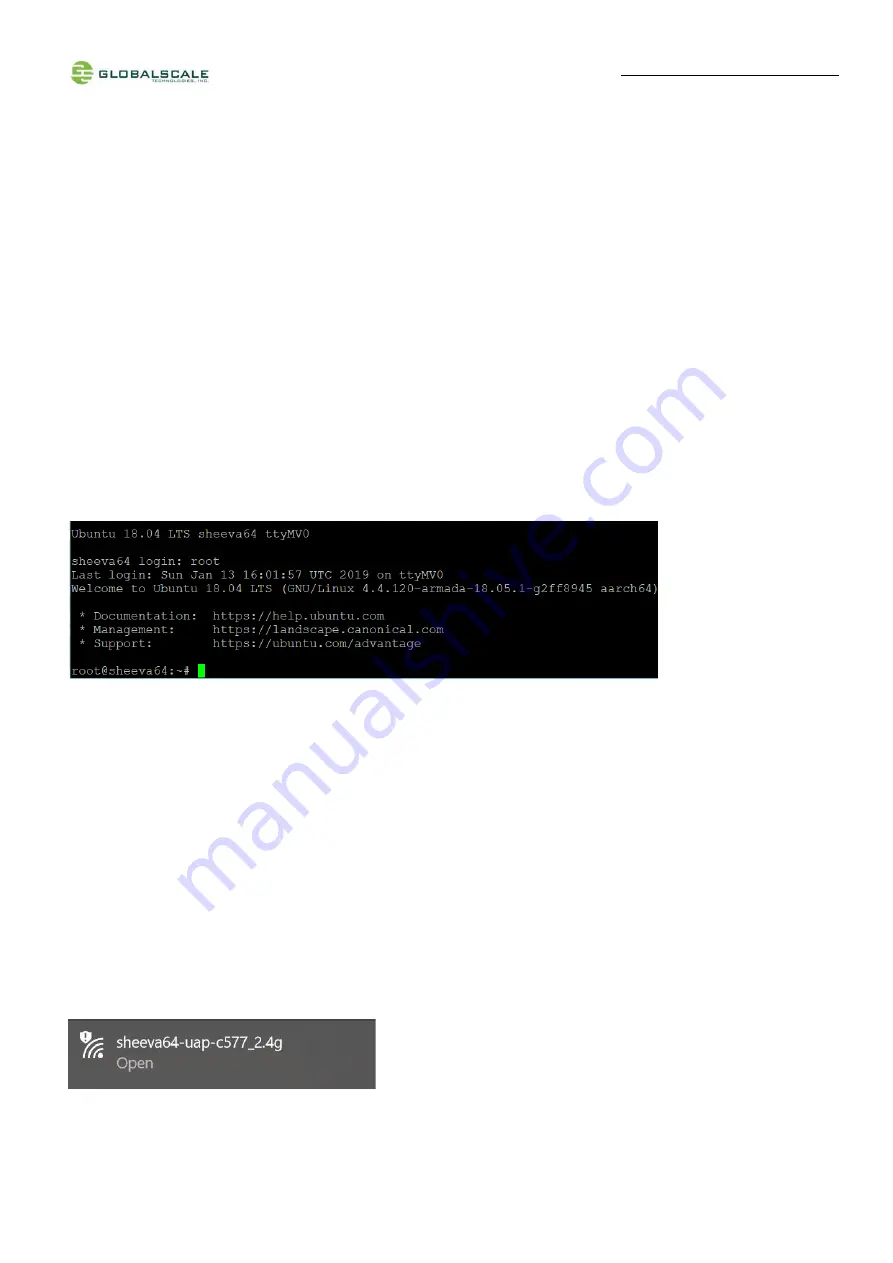
Quick Start Guide
–Sheeva64 page
12
/
16
J. Basic procedures for debugging
1. Connect cables as described in section G.
2. Run terminal program on Linux PC.
3. Type in # minicom
–o marvell
4. Power on the board
You can press any key to stop auto-boot when you see the boot delay timer is counting down.
After entering the uboot prompt, you can also change the uboot environment variables such as boot delay time,
ipaddr, serverip and so on.
If no key has been pressed to interrupt the uboot, it will continue run to the login line where it prompts you to input the
login name and password, here is the default login information.
Login :
root
, Password:
admin
, Now, you have the full control of it.
K. 2.4G Wi-Fi
Sheeva64 WiFi works as both client and AP mode but only one at a time.
The default mode is AP mode every time when it powers on and can be switched to client mode manually by entering
the setup page, please follow the procedures below to set-up the functionalities for WIFi and Bluetooth.
1. Prepare a computer with Wi-Fi. Here we use computer with Windows 8 operating system for example.
2.
Go to “Networks”, View Available Wireless Networks:
















