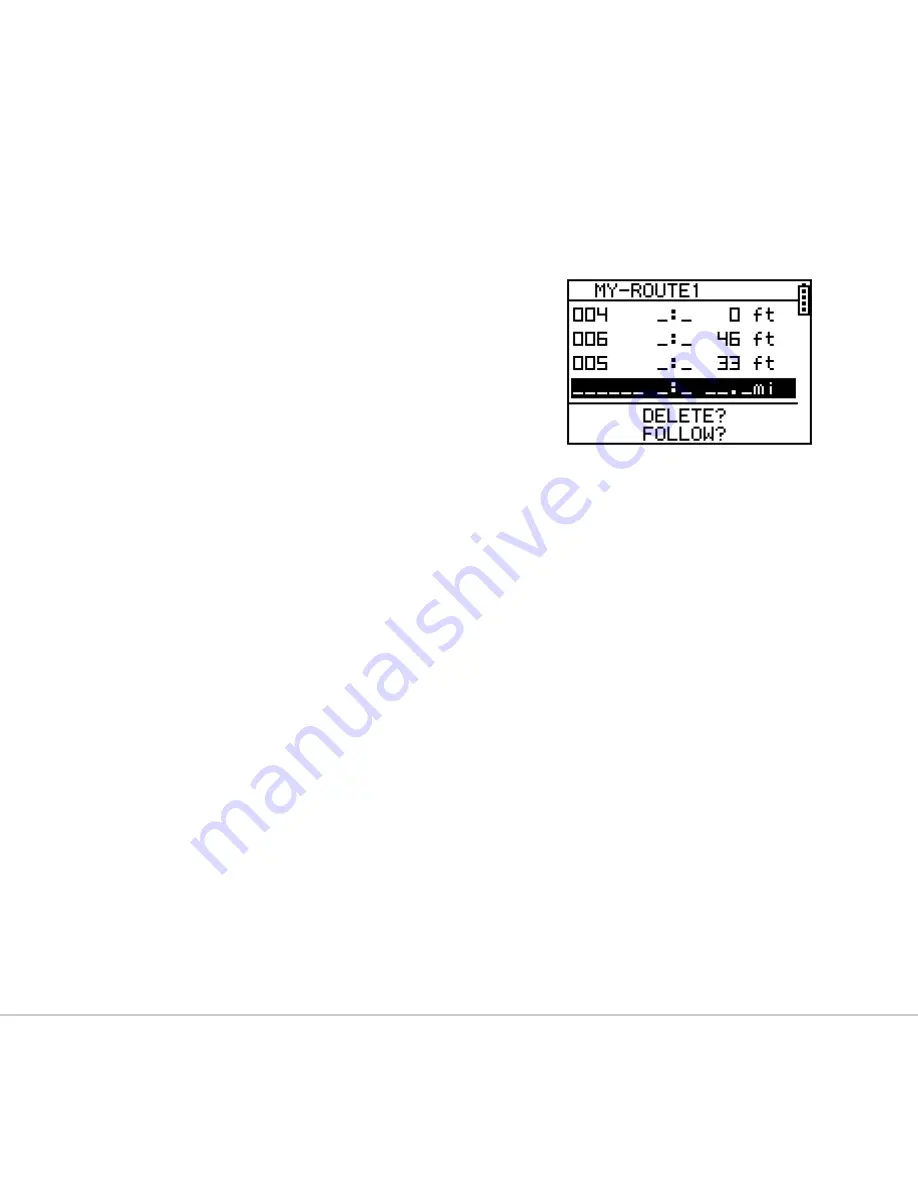
page
GH-615
Create a route
[MAIN MENU] > [NAVIGATION] > [ROUTES] > [CREATE NEW]
1.
You can add the waypoints to create your own
route. Press
OK
button to insert a waypoint.
2. Highlight a waypoint and press OK button for
deleting this waypoint or insert another waypoint in
above.
3. In the first line of the screen, you can edit the name
of this route.
4. When you are done with editing the route, press
ESC
button to save and exit.
Navigate or delete a route
[MAIN MENU] > [NAVIGATION] > [ROUTES] > [LIST ALL]
1.
Select the route you want to navigate, and select "FOLLOW?". You will be asked which
point (start point or end point) to navigate.
You will see your current position and
destination point on the screen, and those nearby waypoints are also displayed. Press
Up
and
Down
button to zoom out and zoom in the map view.
2. Press
PG
button display the distance and time for you to reach destination on the
right part of screen. The direction of destination waypoint is shown by the arrow sign
of the compass.
3.
If you want to stop the navigation, press
[MAIN MENU] > [NAVIGATION] > [STOP ROUTE].
4. Select the route you want to delete, and select "DELETE?". This route will be deleted
immediately.
Содержание GH-615B
Страница 1: ...GH 615B GH 615M User Manual Version 1 0...






























