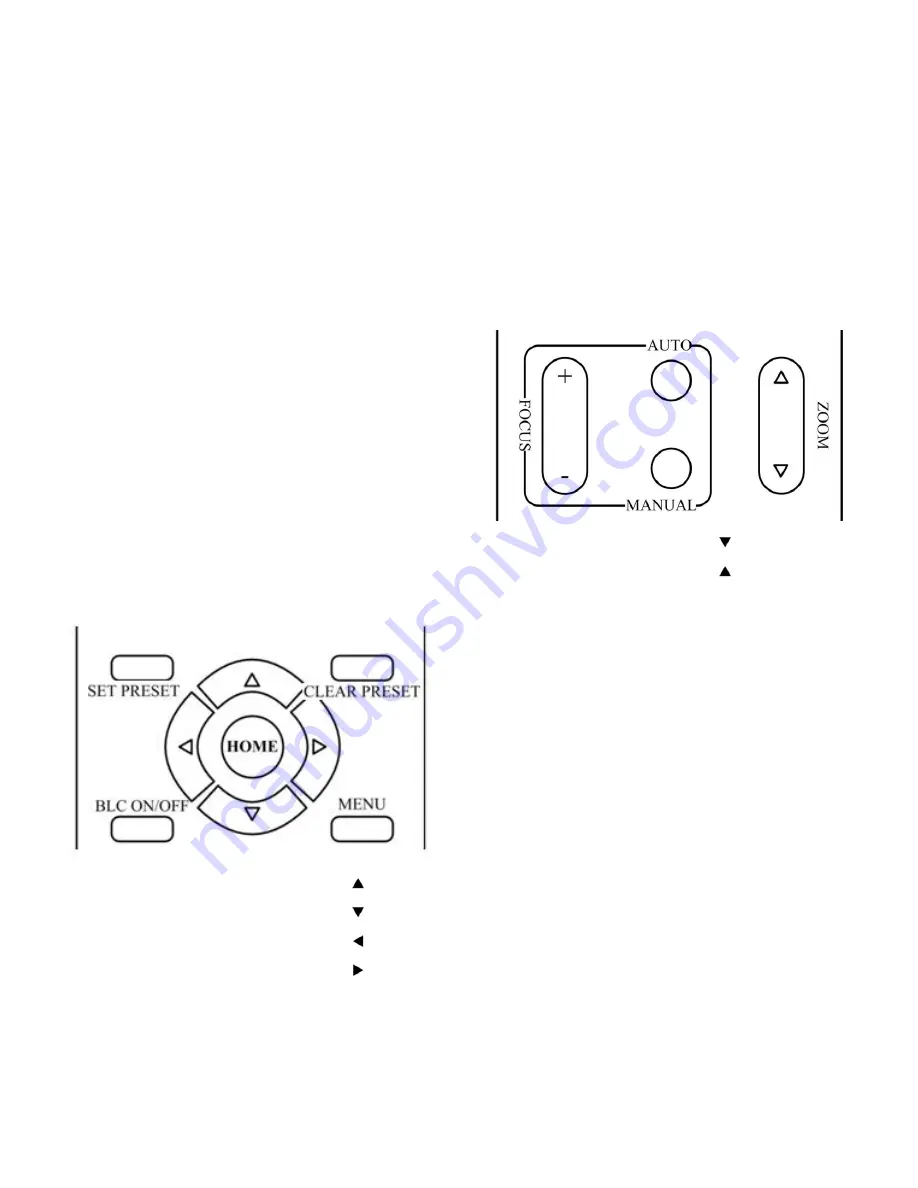
When the camera is working, you can use
remote controller to perform panning, tilting,
zooming and focusing, store and call back preset
positions.
Button Instruction
:
1. In this instruction, ‘press the button’ means
the press and relax the two actions. Such as ‘press
[HOME] button’ means to press the [HOME] key
and then relax action, and a special note will be
given if a hold down for more than one second is
required.
2. When a button-combination is required, do it
in sequence. For example, ‘[*] + [#] + [F1]’means
press [*] first and then press [#] and press [F1] at
last.
1. Pan/Tilt Control
Move up:
Press [ ]
Move down:
Press [ ]
Move left:
Press [ ]
Move right:
Press [ ]
Face the camera back to front: Press [HOME]
Press and hold the up/down/left/right button,
the camera will keep rotating from slow to fast, until
it run to the mechanical limit; the camera stops as
soon as the button is released.
2. Zoom
Zoom Out:
press [ZOOM ] button
Zoom In:
press [ZOOM ] button
Press and hold the button, the camera will keep
zooming in or zooming out and it stops as soon as
the button is released.
Содержание USB3.0 HD Video Conferencing Camera
Страница 1: ...qing USB3 0 Type HD Video Conferencing Camera User Manual V1 0 English...
Страница 6: ...5 Quick Start Step1 Please check connections are correct before starting...
Страница 15: ...14 USE IR Remote Controller...
Страница 20: ...19 VISCA Network Configuration...
Страница 43: ...42 Click config then go to below...
Страница 52: ...51 Chinese English 1 Media 1 1 Video Setup please click Video...
Страница 60: ...59 Method 2 Open upgrade_En exe change IP and click Set...
















































