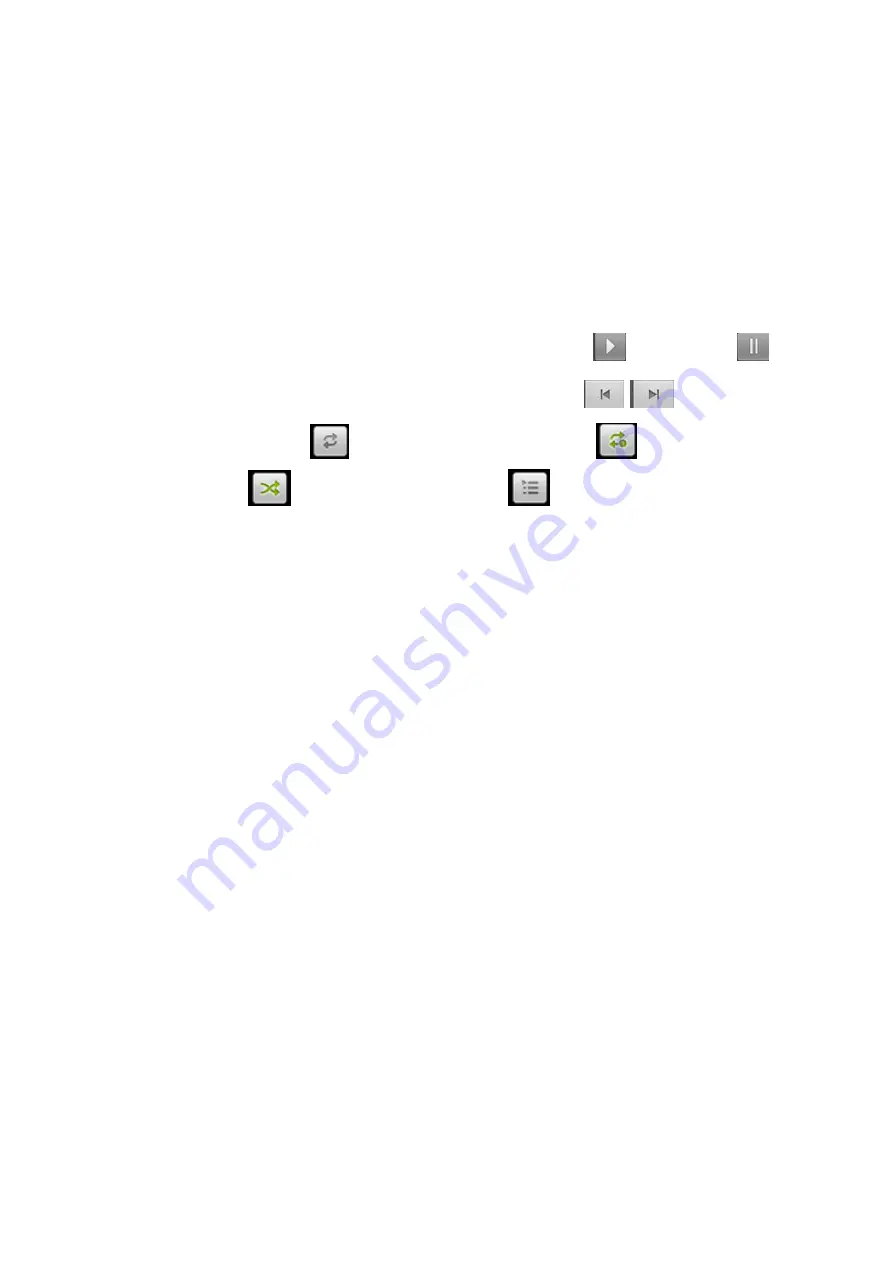
15
After entering email accounts, press
[Menu]
,touch “Account Settings” to access to account
settings interface, you can perform the corresponding operations, including: General settings &
Notification settings & Server settings.
Prompt:
The capacity of attachement should be less than 5M.
8. Music
Music player supports various audio formats, including: Midi, MP3, amr, ogg, AAC, AAC+, wav,
wma, etc..
8.1. Play Interface
On
the play interface, if there are
songs in the playlist, touch
to play; touch
to pause.
Drag the slider left or right to rewind or fast-forward. Touch
to play the previous or
the next song. Touch
to repeat playing all songs, touch
to repeat playing the current
song. Touch
to set shuffle on or off.
Touch
to access to playlist.
Press
[Volume]
key
to adjust the volume. Press
[ Menu]
, operate the following:
Library:
Access to songs
library.
Party Shuffle:
Set Party Shuffle on or off.
Add to Playlist:
Add the current song into playlist.
Use As Ringtone:
Set the current song as SIM1 or SIM2 call ringtone.
Delete:
Delete the current song from T-flash Card.
8.2. Library
Music library contains “Artists”, “Albums”, “Songs”, “Playlists”, etc. touch a song in music library, it
will start playing.
8.2.1. Long Press Menu
In the songs list, choose and long press a song, operate the following:
Play:
Touch this option, start to play the current song.
Add to playlist:
Add the current song into playlist.
Delete:
Delete the current song from T-Flash card.
Search:
Search songs from Browser or Music library.
8.2.2. Options Menu
In the songs
list, press
[ Menu]
, operate the following:
Party Shuffle:
Set party shuffle on or off.
Shuffle All:
Set shuffle all on.
8.3. Playlist
In the playlists list interface, press
[ Menu]
, perform the following operations:
Party Shffle:
Set party shuffle on or off.
New Playlist:
Create a new playlist.
After entering one playlist, press
[ Menu]
, perform the corresponding operations, including:
Party
shuffle off
or
Shuffle all
or
Save as playlist
or
Add music
or
Remove.




























