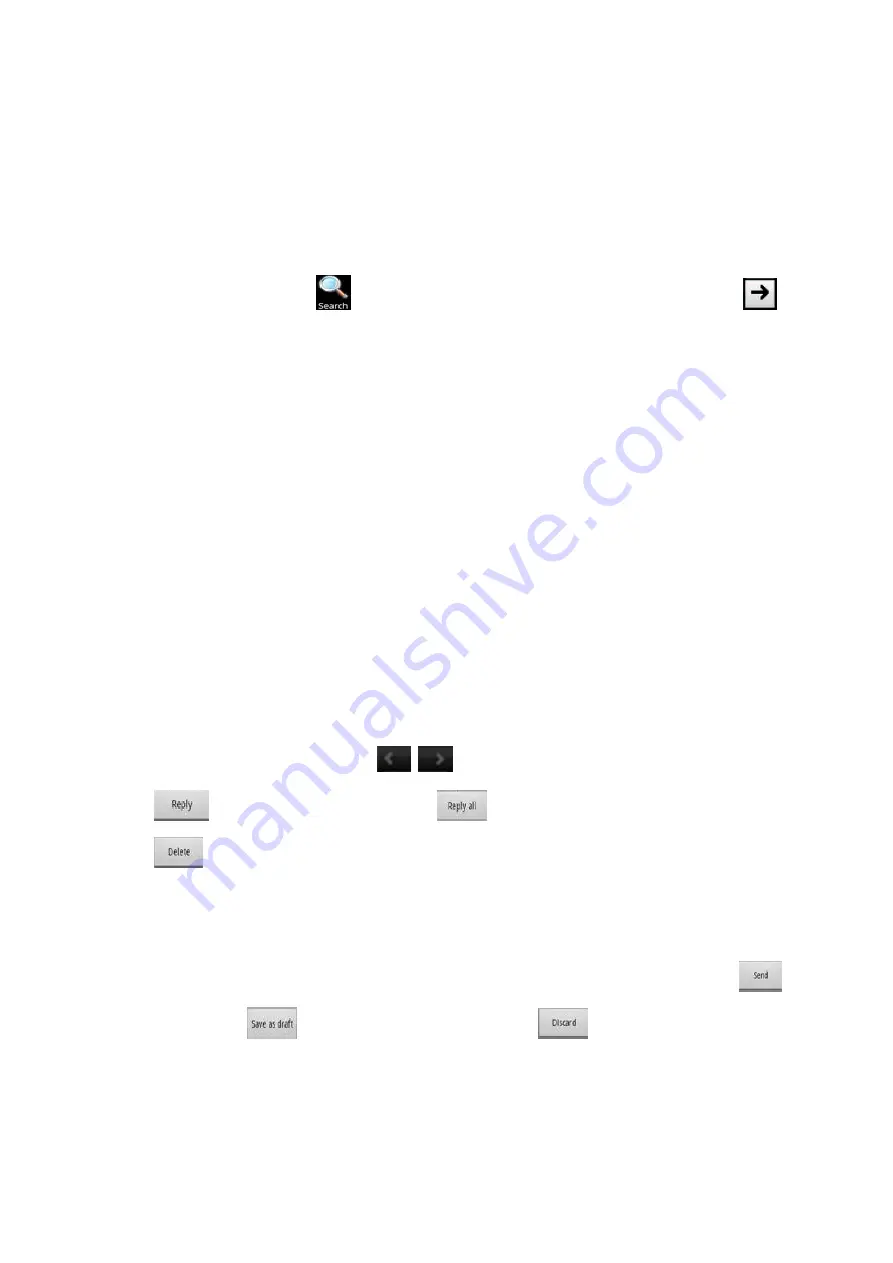
14
¾
Look Offline Page:
Access to Offline Page.
¾
Oma Download:
Access to Oma Download history.
¾
Full screen switcher:
Switch the current screen to full screen.
¾
Settings:
Access to Browser Settings, you can perform the corresponding operations such as:
Page content settings & Privacy & Security & Advanced settings.
6. Search
In main menu, touch
,
access to Google Search, enter key words, touch
,
you can
search a target in All or Web or Apps or Contacts,
the matched result will display below
.
7. Email
You can receive or send your Email anywhere or at any time by this device.
Note:
E-mail can be used normally when the wireless network is well connected.
7.1. Create Account
After entering Email, input Email address & password & the relevant parameters of POP3 & SMTP
Server, go through POP3 and SMTP server detection, Email account can be created.
Note:
On an email accounts list interface, press
[Menu]
,choose “Add account”, you can add
another email account.
7.2. Inbox
On accounts list, touch an account, and enter its inbox.Press
[Menu]
, Touch “Refresh” to refresh
emails of the current account; touch “Compose” to enter compose interface; touch “Folders” to
view its folders; touch “Accounts” to enter Accounts list; touch “Account settings” to access to
Accounts settings interface. .
7.3. View Email
In the inbox list
,
touch an email to enter its view interface.
On mail view interface, touch
to switch into the previous and the next mail; touch
to reply to the sender, touch
to reply all the recipients and the sender,touch
to delete this email.
Press
[Menu]
to display options menu, including: Delete & Forward & Reply & Reply all & Mark as
unread, touch an option to perform the corresponding operations.
7.4. Compose
After entering compose interface, input Recipient & Subject & mail content, touch
to send
email, touch
to save this email as draft, touch
to cancel composing email.
press
[Menu]
to display options menu,including: Add Cc/Bcc & Send & Save as draft & Discard &
Add attachment.
7.5. Settings




























