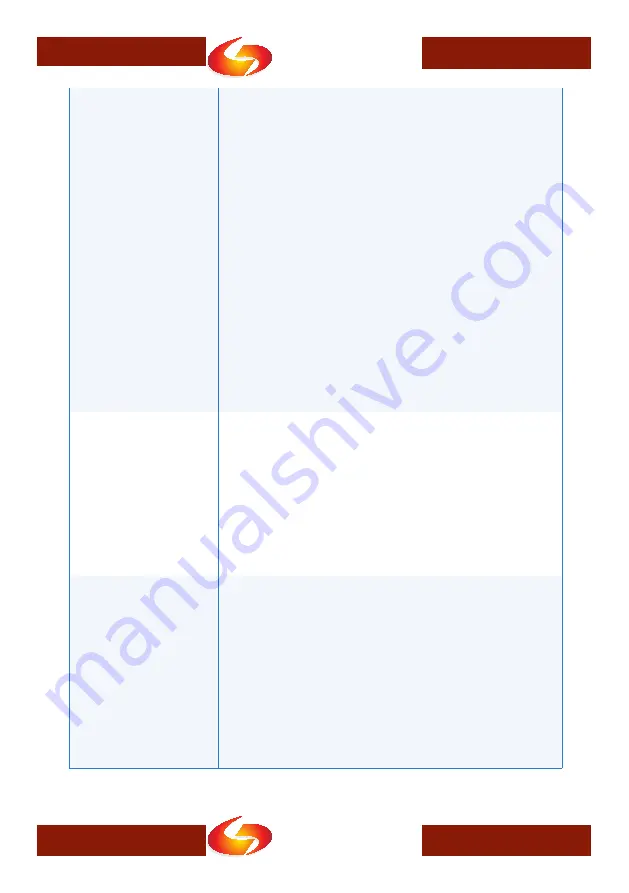
Global Net
Commerce,Inc.
Secure In Wireless * Solid In Solutions
Global Net
Commerce,Inc.
Secure In Wireless * Solid In Solutions
www.gnciwireless.com
11
www.gnciwireless.com
11
11
It is not possible to access
the web interface
Follow this guide to connect the MRM-X1000 to a computer as
outlined on page four. If you still can not access the web inter-
face:
1.
Restart the MRM-X1000 gateway by removing power and
then powering it on again. Do not yet insert any wireless
modem.
2.
Make sure the MRM-X1000 goes through the power-up LED
sequence described on page three.
3.
Ensure the computer you are using to connect to the MRM-
X1000 is configured correctly. Its Ethernet port needs to be
enabled and set for DHCP, with no firewall blocking HTTP
communication.
4.
Make sure Ethernet link lights are on, on both the MRM-
X1000 and the connected computer.
5.
With the MRM-X1000 powered on, connected, and idle, try to
restart your computer’s Ethernet port. This should cause it
to request an IP address using DHCP.
6.
An MRM-X1000 with factory default configuration will pro-
vide an IP address as described on page four. If this does
not happen, restore the MRM-X1000’s factory default con-
figuration as described on page ten. Then repeat step five.
The modem seems to be
recognized and attempts
to connect to the wire-
less network (status LED
flashes green), but never
stays online for any length
of time.
Most likely, your wireless modem is not authorized with the
network provider.
•
If you are using a HSPA modem, make sure you have a work-
ing SIM card inserted.
•
If you are using an EVDO modem, make sure your modem is
activated. Use the vendor- or carrier-provided software to
activate the modem on a computer before inserting it into
the MRM-X1000.
In both cases, make sure the modem works with a regular com-
puter before inserting it into the MRM-X1000 gateway.
After the modem goes
online, it is no longer pos-
sible to access the web
interface
The MRM-X1000 operates in “PassThru” mode. This means that
it passes on the IP address that it receives from the wireless
network to the connected device.
When using a wireless modem with a dynamic IP address, the
MRM-X1000 gateway will change its Ethernet IP address after the
modem goes online to adjust to the new IP address provided by
the wireless network. As a result, the MRM-X1000’s web interface
can no longer be accessed using the previous IP address.
To find out about the new IP address, check your computer’s
Ethernet settings (“Network Connection Details”). To access the
MRM-X1000’s web interface, enter the “Default Gateway” address
into your browser’s location bar.












