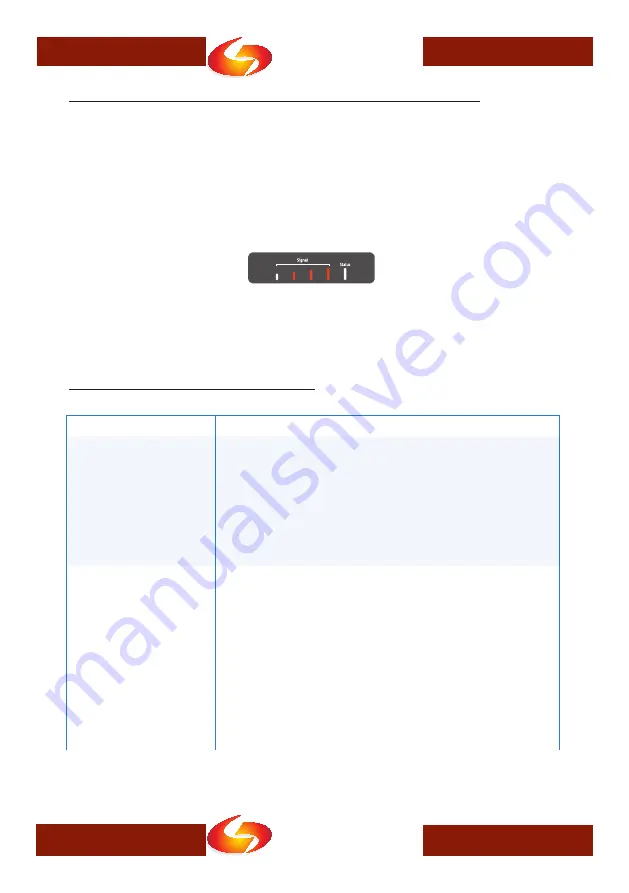
Global Net
Commerce,Inc.
Secure In Wireless * Solid In Solutions
10
www.gnciwireless.com
Global Net
Commerce,Inc.
Secure In Wireless * Solid In Solutions
www.gnciwireless.com
10
Restoring the Factory Default Configuration
•
To reset the MRM-X1000 gateway to its factory default
configuration, press the “Init” button while the unit is powered
on.
•
Keep the button pressed: the three center LEDs will first light up
green, then orange and finally, after about 15 seconds, they will
light up red.
•
Release the “Init” button now. The three center LEDs will flicker
briefly, then the MRM-X1000 gateway will restart with factory
default configuration.
Trouble Shooting and FAQ
Problem
Answer
The MRM-X1000 gateway
does not seem to power
up.
If you see LEDs light up, then this is NOT a power problem.
Otherwise:
1.
Make sure the MRM-X1000 gateway is powered correctly.
Refer to pages two and three of this guide.
2.
If using Power over Ethernet, make sure your power source
is 802.3af compliant.
3.
If using Power Sourcing Equipment, make sure PoE is
turned on in your PSE.
The wireless 3G/4G mo-
dem does not seem to be
recognized.
1.
Check if the modem you are using is supported by the MRM-
X1000 gateway.
2.
If using an ExpressCard modem, make sure it is fully in-
serted into the MRM-X1000’s ExpressCard slot.
3.
Make sure the MRM-X1000 gateway is powered on and
configured correctly.
4.
Make sure the wireless modem you are using is not defec-
tive. If possible test the modem in a laptop or another MRM-
X1000 gateway.
5.
Be aware that after inserting the wireless modem, there will
be slight delay until the modem is initialized and ready to
provide signal strength information.












