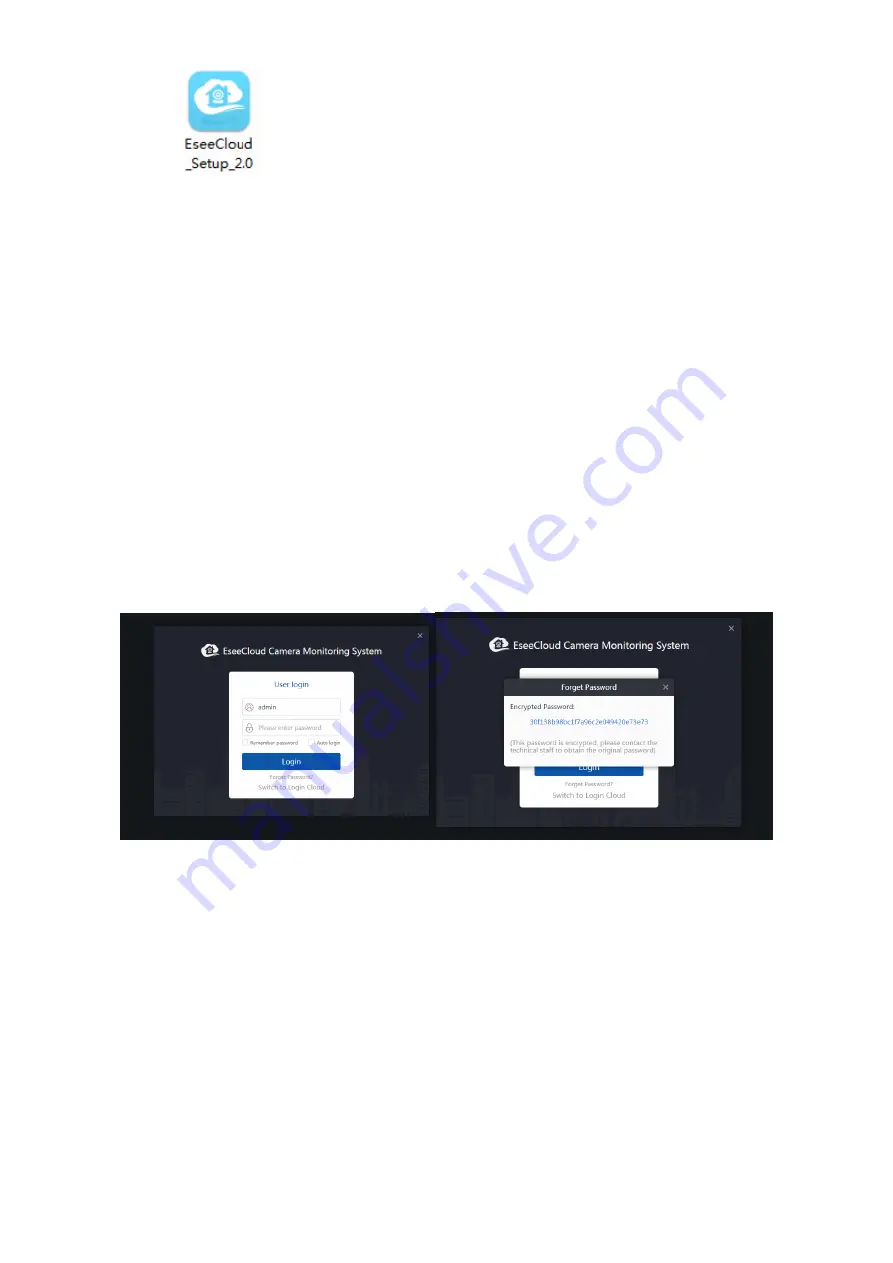
②
Open
, install the client software as per system notice, rest steps as follows:
1)
Access installation package “EseeCloud_Setup_2.0.1.exe”.
2) Select the language.
3) Read and confirm the agreement.
4) Confirm the installation path.
5) Select
“Run Now” after finishing the installation.
3.2 User Login
3.2.1Local Login
①
Input the account and password.
②
Click “Login”.
You can use the default account “admin”to login( initial password is empty).
Local login will remember the password and auto-login(You are unable to auto-login when you enable the
auto-lock ).
The forget password is encrypted, different account has different encrypted password.
Account list box can dispaly the three recently used accounts.
Fig 3.2.1 Fig 3.2.2
3.2.2 Cloud Login
User Login: a)
Input “password”. b)Remember the password and auto-login(optional). c) Click login.
Account Register: a) I
nput the “new pemail”. b) Click register now.
Find the password: a)I
nput the “account +email”. b) Get and imput the identifying code. c) Input new
password. d)Click finish.
Remarks:
①
Cloud login should be logged in with an registered account (The account registered through App can log
in ).
②
Recommend to use valid email when register account, in case of forget the password.
③
After registering account, you need to activate the email(Click the received link to finish the identifying).
④
You can not get back the password if you
don’t activate the email(the activation period is two days).
















