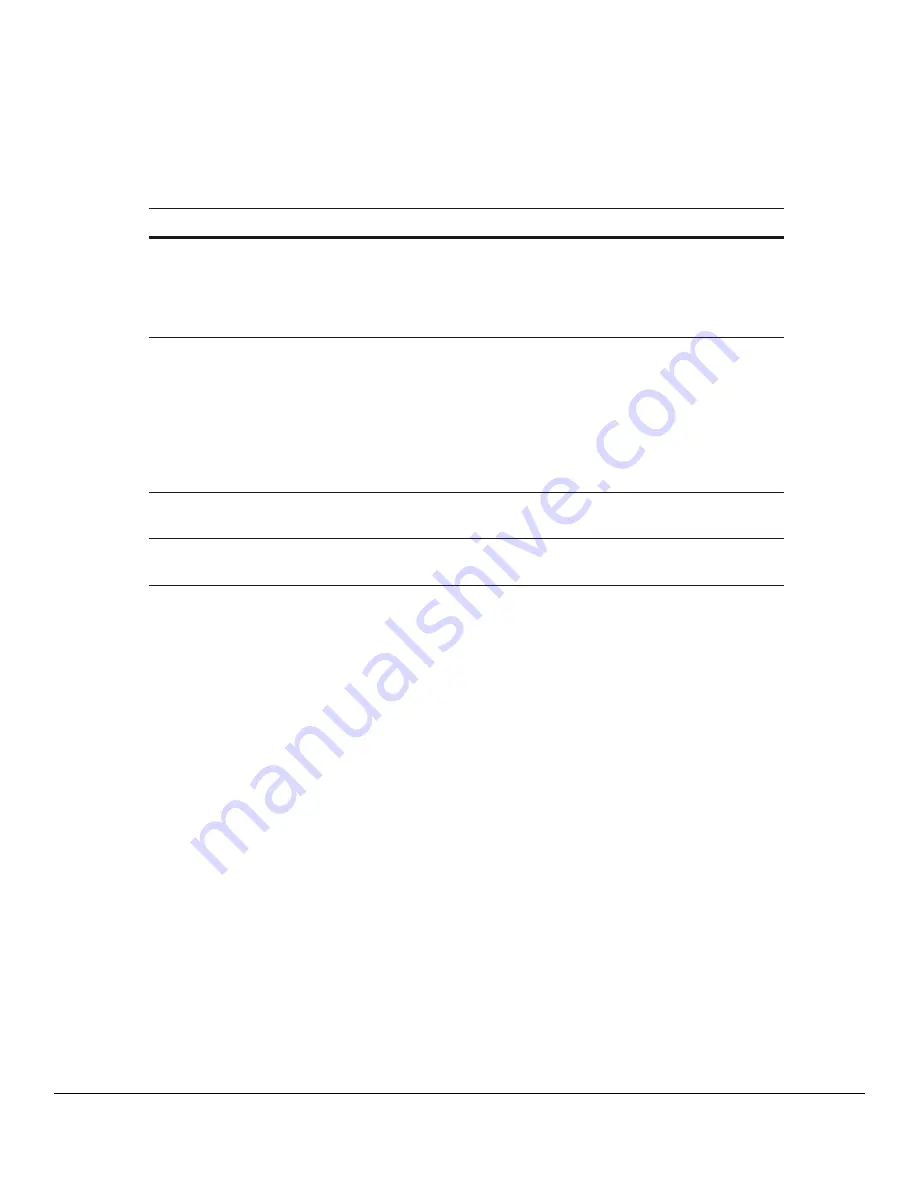
@ C T I V E L I N K M O D U L E
PN 9110.01417 REV 1.0 Release Date
7 of 8
© 2000 Glenayre Electronics,
Reading the LEDs
If you are not depressing the button to check out your network status, the LEDs indicate the
following:
Removing the @ctiveLink Module
1.
Depress the latch button at the side of the Module and pull the Module out.
2.
Insert either another module or the slot protector into the Springboard slot.
LED
What it means
What to do about it
Slow flashing
green
A message (either Personal or
Info) has arrived.
Read and/or clear the message in the
Visor Handheld screen. (You can also
set up musical alerts or beeps through
the Visor Handheld Preferences
settings.)
Fast flashing
green (optional
setting)
You can use the Preferences
settings in the Visor Handheld to
make this indicate a Personal or
an Info message. You can then
distinguish between the two
types of messages— one will be
a quick green flash and the other
will be a slow green flash.
Read and/or clear the message in the
Visor Handheld screen.
Slow flashing red
Error message—something has
gone wrong.
Check out the problem through the
Visor Handheld screen.
Fast flashing red
Battery power is low.
Replace the batteries in the Module,
using the procedure on
.








