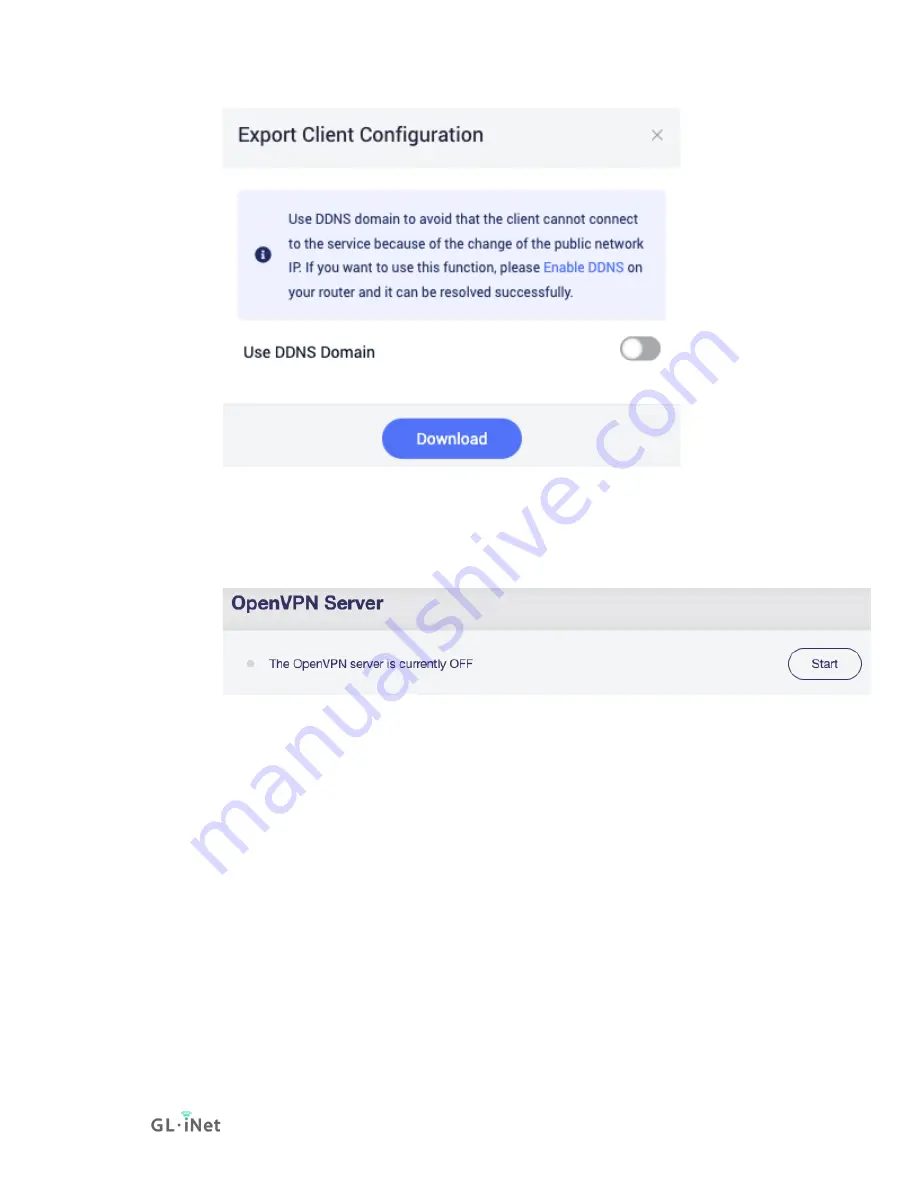
Page 59 | 167
4.
Start OpenVPN server
Click the
Start
button in the upper right corner on OpenVPN
Server page to start the server. Then go to
to check its status and other settings.
To check if OpenVPN Server is working properly
To check if OpenVPN Server is working properly, we can use another
device connected to another network and use the OpenVPN configuration
we exported earlier, to connect and see whether it connects properly and
whether the IP address is the IP of OpenVPN Server.
The simpliest way is to use a cell phone with
installed, turn off its Wi-Fi connection, and only connect to Internet via
3G/4G/5G. Then open the OpenVPN app, import the OpenVPN
configuration we previously exported. Enable the connection, check if the
phone has Internet access and whether its IP address is the IP of your
OpenVPN Server.
Содержание GL-AXT1800
Страница 1: ...Slate AX GL AXT1800 USER MANUAL ...
Страница 7: ...Page 2 167 1 1 Specification ...
Страница 8: ...Page 3 167 1 2 PCB Pinout ...
Страница 11: ...Page 6 167 Note Wi Fi may turn off during the initialization please make sure to reconnect to the router ...
Страница 12: ...Page 7 167 After the initial setup you will enter the web Admin Panel of the router ...
Страница 15: ...Page 10 167 ...
Страница 18: ...Page 13 167 For Advanced Settings Wait a moment if the password is correct the connection will be successful ...
Страница 19: ...Page 14 167 Join network advanced setting When joining the network there are two additional options ...
Страница 34: ...Page 29 167 ...
Страница 35: ...Page 30 167 Guest WiFi ...
Страница 40: ...Page 35 167 ...
Страница 45: ...Page 40 167 ...
Страница 53: ...Page 48 167 2 Select protocol max server count of each location locations then click Apply ...
Страница 54: ...Page 49 167 It will download configuration files 3 Go to VPN Dashboard to enable the connection ...
Страница 58: ...Page 53 167 5 Go to VPN Dashboard to enable the connection ...
Страница 61: ...Page 56 167 2 Apply the configuration ...
Страница 66: ...Page 61 167 Advanced Configuration ...
Страница 76: ...Page 71 167 Give a descriptive name and paste the configuration click Apply to continue ...
Страница 77: ...Page 72 167 Or you can add configuration by fill in each item click Item Mode ...
Страница 78: ...Page 73 167 ...
Страница 79: ...Page 74 167 4 Go to VPN Dashboard to enable the connection ...
Страница 84: ...Page 79 167 Set More is for advanced settings ...
Страница 85: ...Page 80 167 Click Apply to continue It will generate a profile ...
Страница 94: ...Page 89 167 Click Processed to xxxxxxx glddns com unsafe to continue ...
Страница 95: ...Page 90 167 Then it will access the web Admin Panel ...
Страница 96: ...Page 91 167 ...
Страница 107: ...Page 102 167 Manage your devices Devices info and status Sign in Goodcloud check at left side Device List ...
Страница 111: ...Page 106 167 Device info WiFi Modify all WiFi settings Router status ...
Страница 134: ...Page 129 167 ...
Страница 136: ...Page 131 167 ...
Страница 138: ...Page 133 167 When a disk is found Set up Samba Toggle to enable Samba click Apply ...
Страница 139: ...Page 134 167 Go to Shared Folder tab Click Add button to add a shared folder Choose a folder to share then click Next ...
Страница 141: ...Page 136 167 That is it The access link can be found in Shared Link ...
Страница 143: ...Page 138 167 Go to Shared Folder tab Click Add button to add a shared folder Choose a folder to share then click Next ...
Страница 145: ...Page 140 167 That is it The access link can be found in Shared Link ...
Страница 148: ...Page 143 167 Enter the Samba access link Then click Next ...
Страница 149: ...Page 144 167 Give a name of this location Click Next ...
Страница 150: ...Page 145 167 Click Finish ...
Страница 151: ...Page 146 167 If it need username and password it will ask to enter the credential Then click OK ...
Страница 160: ...Page 155 167 ...
Страница 164: ...Page 159 167 Manual DNS DNS Proxy ...






























