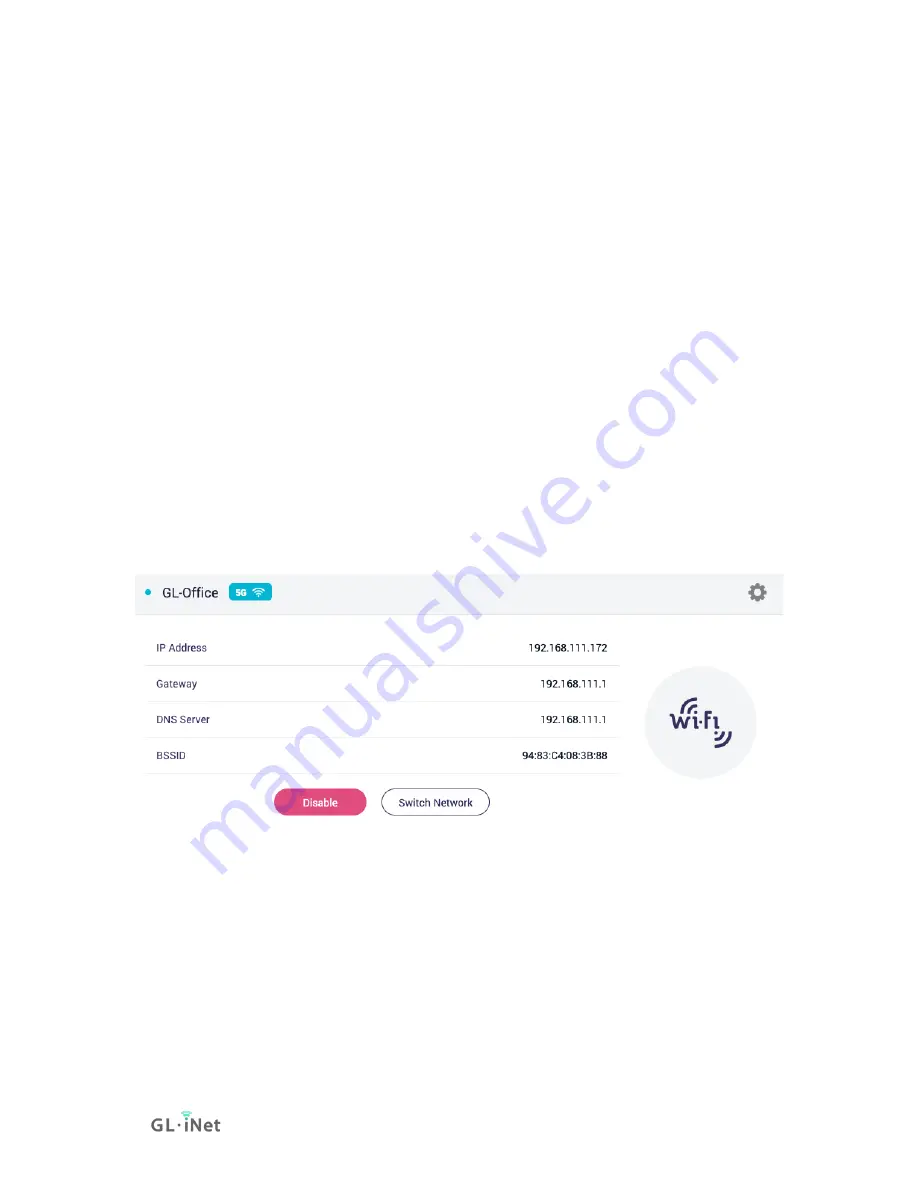
Page 16 | 167
•
Allow Switching To Other Saved Network
. If the option is
enabled, the router will automatically connect to other saved
networks when it is unable to connect to the current Wi-Fi
network.
•
Band Selection
. If you manually select a band, the router will not
scan or connect to any Wi-Fi with another band.
•
Allow Repeat DFS Channels
. If the option is enabled, 5GHz Wi-Fi
will be temporarily unavailable when a radar is using the channel
which is currently router using; Otherwise, the router will not
connect to any Wi-Fi using DFS channels.
•
Force 20MHz Bandwith For 2.4G
. If the option is enabled, The
device will prompting the stability of the connection in exchange
of reducing the connection speed. It only works when repeating
2.4G Wi-Fi.
Manage known network
To delete known network, click
Switch Network
.
Or click
Connect
.
Содержание GL-AXT1800
Страница 1: ...Slate AX GL AXT1800 USER MANUAL ...
Страница 7: ...Page 2 167 1 1 Specification ...
Страница 8: ...Page 3 167 1 2 PCB Pinout ...
Страница 11: ...Page 6 167 Note Wi Fi may turn off during the initialization please make sure to reconnect to the router ...
Страница 12: ...Page 7 167 After the initial setup you will enter the web Admin Panel of the router ...
Страница 15: ...Page 10 167 ...
Страница 18: ...Page 13 167 For Advanced Settings Wait a moment if the password is correct the connection will be successful ...
Страница 19: ...Page 14 167 Join network advanced setting When joining the network there are two additional options ...
Страница 34: ...Page 29 167 ...
Страница 35: ...Page 30 167 Guest WiFi ...
Страница 40: ...Page 35 167 ...
Страница 45: ...Page 40 167 ...
Страница 53: ...Page 48 167 2 Select protocol max server count of each location locations then click Apply ...
Страница 54: ...Page 49 167 It will download configuration files 3 Go to VPN Dashboard to enable the connection ...
Страница 58: ...Page 53 167 5 Go to VPN Dashboard to enable the connection ...
Страница 61: ...Page 56 167 2 Apply the configuration ...
Страница 66: ...Page 61 167 Advanced Configuration ...
Страница 76: ...Page 71 167 Give a descriptive name and paste the configuration click Apply to continue ...
Страница 77: ...Page 72 167 Or you can add configuration by fill in each item click Item Mode ...
Страница 78: ...Page 73 167 ...
Страница 79: ...Page 74 167 4 Go to VPN Dashboard to enable the connection ...
Страница 84: ...Page 79 167 Set More is for advanced settings ...
Страница 85: ...Page 80 167 Click Apply to continue It will generate a profile ...
Страница 94: ...Page 89 167 Click Processed to xxxxxxx glddns com unsafe to continue ...
Страница 95: ...Page 90 167 Then it will access the web Admin Panel ...
Страница 96: ...Page 91 167 ...
Страница 107: ...Page 102 167 Manage your devices Devices info and status Sign in Goodcloud check at left side Device List ...
Страница 111: ...Page 106 167 Device info WiFi Modify all WiFi settings Router status ...
Страница 134: ...Page 129 167 ...
Страница 136: ...Page 131 167 ...
Страница 138: ...Page 133 167 When a disk is found Set up Samba Toggle to enable Samba click Apply ...
Страница 139: ...Page 134 167 Go to Shared Folder tab Click Add button to add a shared folder Choose a folder to share then click Next ...
Страница 141: ...Page 136 167 That is it The access link can be found in Shared Link ...
Страница 143: ...Page 138 167 Go to Shared Folder tab Click Add button to add a shared folder Choose a folder to share then click Next ...
Страница 145: ...Page 140 167 That is it The access link can be found in Shared Link ...
Страница 148: ...Page 143 167 Enter the Samba access link Then click Next ...
Страница 149: ...Page 144 167 Give a name of this location Click Next ...
Страница 150: ...Page 145 167 Click Finish ...
Страница 151: ...Page 146 167 If it need username and password it will ask to enter the credential Then click OK ...
Страница 160: ...Page 155 167 ...
Страница 164: ...Page 159 167 Manual DNS DNS Proxy ...






























