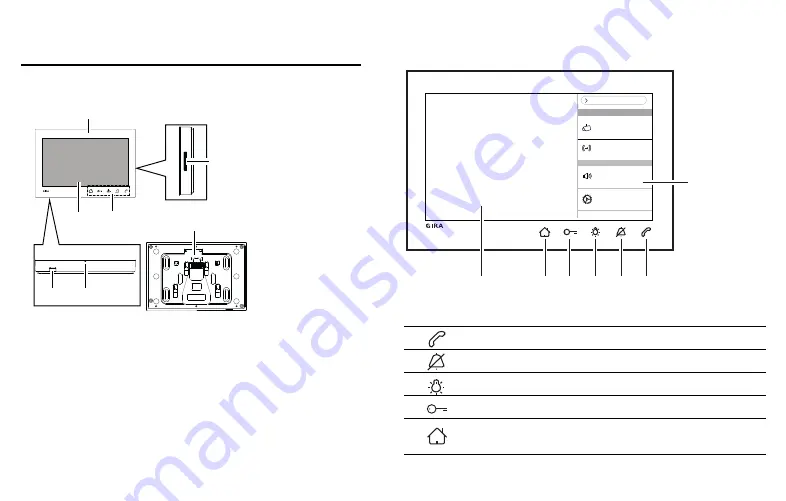
5
Device description
Device description
1
Surface-mounted video home station 7
2
Speaker opening
3
Mounting plate with plug terminal
4
Operating buttons, capacitive
5
Screen with touch function
6
Microphone opening
7
Insert for memory card
1
3
4
5
7
6
2
Device description – details
1
Menu bar, can be expanded or collapsed
2
Accept/end door call
3
Enable/disable ring tone
4
Switch on light
5
Open door
6
Switch screen on or off.
When navigating in the menu: Back to home screen.
7
Screen with touch function
collapse
change
Ringtone volume
access
Settings
GIRA
Door communication
Device
1
2
3
4
5
6
7
access
Cameras
Functions
call up
Office
Содержание Surface-mounted video home station 7
Страница 1: ...Gira surface mounted video home station 7 Assembly and start up intructions For electricians only...
Страница 13: ...13...
Страница 43: ...43 Warranty...






































