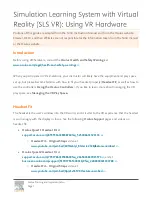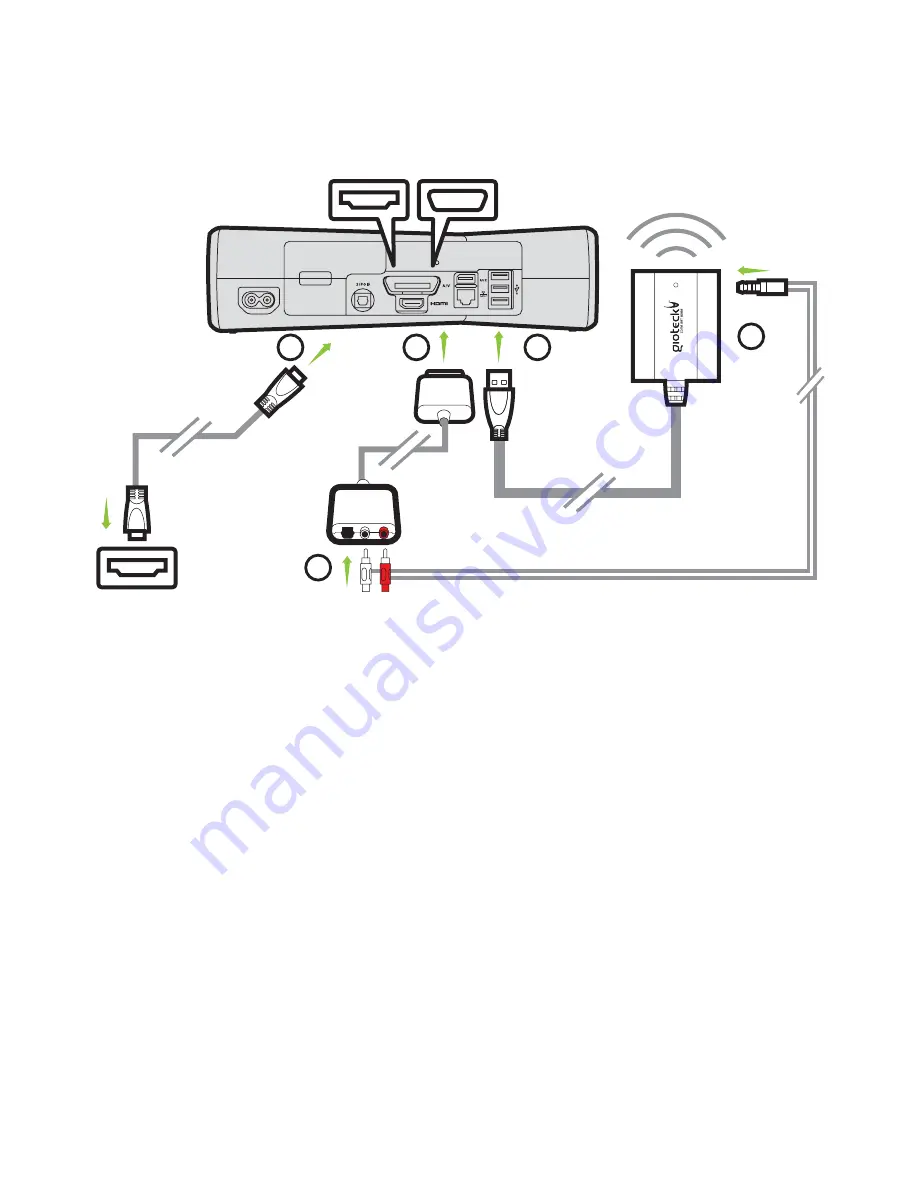
Set Up
XBOX 360® SLIM
WITH HDMI CABLE
(HDMI Option 1)
Page 9 of 11
You need the following cables for this set up option:
1. HDMI CABLE (not supplied) 2. AV RCA ADAPTOR (not supplied)
Unfortunately the design of the AV cable supplied with the XBOX does not allow for the
simultaneous use with an HDMI cable because the shape of the AV connector covers the
HDMI socket. Microsoft produces a cable adaptor such as the one shown in this link to solve
this problem: http://www.amazon.co.uk/Microsoft-Audio-Cable-Adaptor-Xbox/dp/
B004S5EH6Q/ref=sr_1_5?s=electronics&ie=UTF8&qid=1320753739&sr=1-5
AV MULTI OUT
USB
AV RCA ADAPTOR
(NOT SUPPLIED)
HDMI CABLE
(NOT SUPPLIED)
TV/MONITOR
HDMI INPUT
HDMI OUTPUT
1
4
3
5
2
1
Connect the HDMI lead between the XBOX and your TV/Monitor.
2
Plug the
AV RCA Adaptor
into the back of your XBOX console.
3
Plug the
Gioteck Wireless Receiver USB connector
into a spare USB port
on your XBOX console.
4
Connect the
Mini Jack
end of the provided
RCA/Mini Jack Cable
into the
corresponding socket on the
Gioteck Wireless Receiver
.
5
Plug the
RED/WHITE Connectors
of the provided
RCA/Mini Jack Cable
into
the corresponding sockets of the
AV RCA Adaptor
.
6
Turn on your console and make sure that your controller is
wirelessly
connected
to your console (do not leave the controller charging or it may
transfer electrical noise into your headset).
See next page for chat set up
Содержание EX 05 WIRELESS
Страница 1: ...EX 05 WIRELESS XB3 QUICK SETUP GUIDE...