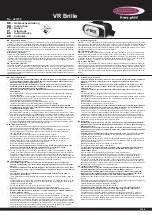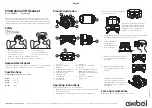Содержание Evolve2 40
Страница 1: ...User manual EVOLVE2 40 ...
Страница 8: ...8 ENGLISH 4 How to wear 4 1 Wearing styles Mono variant Stereo variant Right Left ...
Страница 19: ...REV A jabra com evolve2 40 ...
Страница 1: ...User manual EVOLVE2 40 ...
Страница 8: ...8 ENGLISH 4 How to wear 4 1 Wearing styles Mono variant Stereo variant Right Left ...
Страница 19: ...REV A jabra com evolve2 40 ...