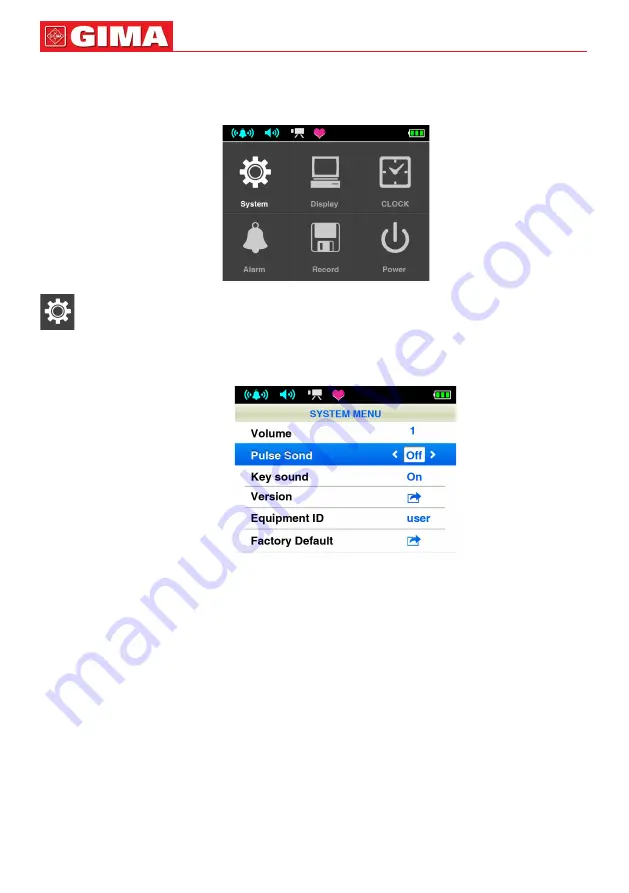
6.1.3 Menu operations
In the measuring interface, press menu button to enter the main menu interface
as figure 5.
Figure 5. Main menu interface
System setting
In the main menu interface, choose “System” item, then press menu button to
enter the System setting menu as figure 6:
Figure 6. System setting menu
A Volume:
move the choice bar to the “Volume” item, then press left/right
button to set the volume (three levels, OFF means closing sound).
B Pulse sound:
move the choice bar to the “Pulse sound” item, then press
left/right button to set pulse sound.
C Key sound:
move the choice bar to the “key sound” item, then press left/
right button to set key sound.
D Version:
move the choice bar to the “Version” item,then press the menu
button to see the edition information of hardware and software,and return to
the system setting menu interface after 2 seconds .
E Equipment ID:
see the ID information of device. The ID of the device can be
set by the PC software. Please refer to <SpO
2
Assistant user manual> for
detail.
F Factory Default:
move the choice bar to the “Factory Default” item, then
press the menu button to pop-up “Factory Default” window. Press up/down
button to choose whether to resume Factory Default, and press menu but-
12






























