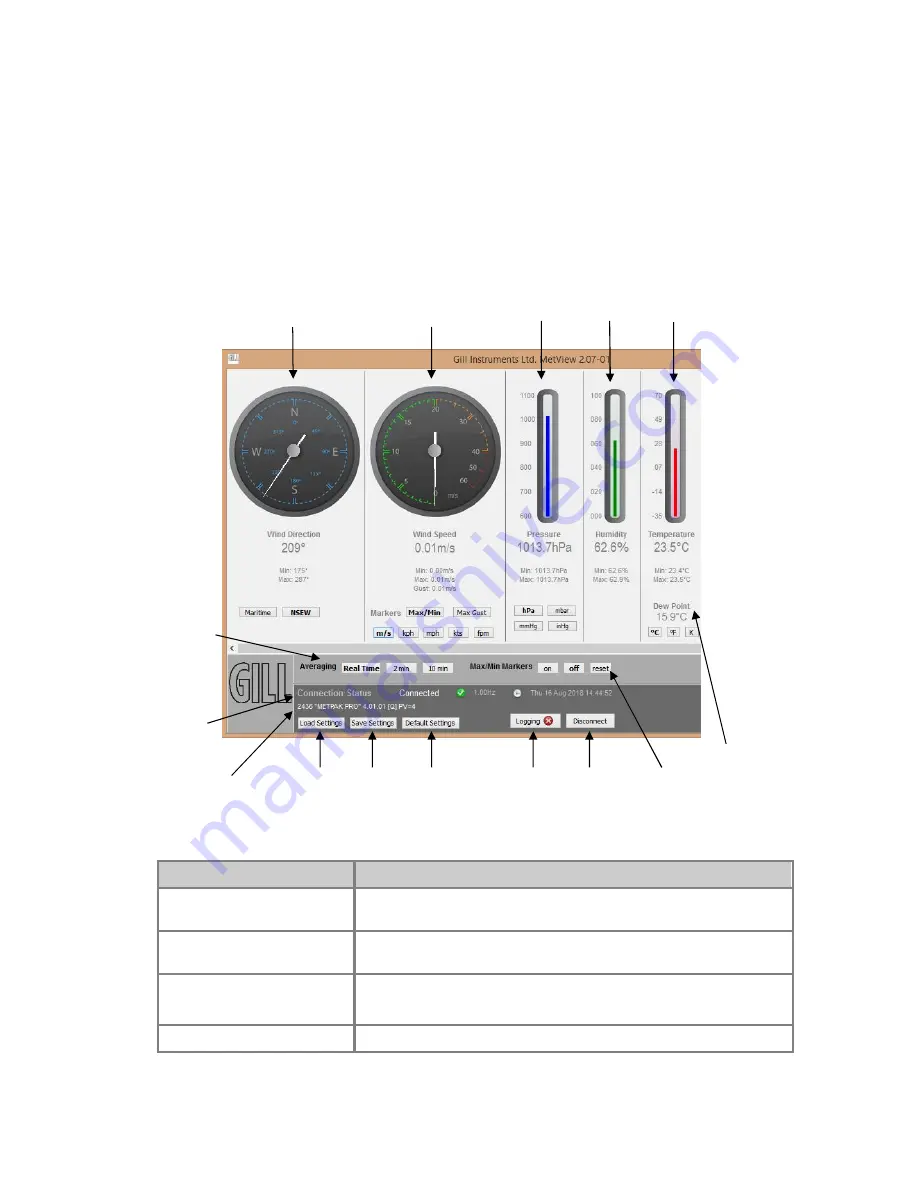
Gill Instruments Ltd
_____________________________________________________________________________________________________________
________________________________________________________________________________________________
MetPak/MetPak RG and MetPak Pro
Page | 72
Issue 1
Doc. No. 1723-PS-0022
October 2018
Dew Point
Default
Settings
button
Averaging
options
Logging
button
Connection
Status
indicators (see
table below)
Firmware
Version and
Unit ID
Load
Settings
button
Save
Settings
button
Max/Min
Markers
Disconnect
button
7.1.3.
The MetView Console
When connected correctly, MetView displays its data-monitoring console. This consists of gauges
showing: Wind Direction, Wind Speed, Pressure, Humidity, Temperature, PRT, Analogue Input 1
and Analogue Input 2. There are also digital readouts of Dew Point and Digital Input 1. Buttons
beneath each of the gauges allow you to choose the displayed units and other options. Each
gauge also shows the maximum and minimum values recorded during the current session. The
wind speed gauge also shows the maximum gust speed.
Note: MetView will not show data if the unit is set for MODBUS or SDI-12 format.
Connection status indicators
Reading
Function
Green Background Tick
Indicates MetPak Unit logging or communicating correctly with
MetView along with reading the MetPak firmware version.
Red Background Cross
Indicates MetPak not logging or connected/communicating to
MetView.
1.00Hz
Indicates the output rate of the MetPak when connected. Reads
when the unit is communicating correctly with MetView.
Thu 16 Aug 2018 14:35:19
Real Time PC date and time indication.
Wind Direction
Wind Speed
Pressure
Humidity
Temperature






























