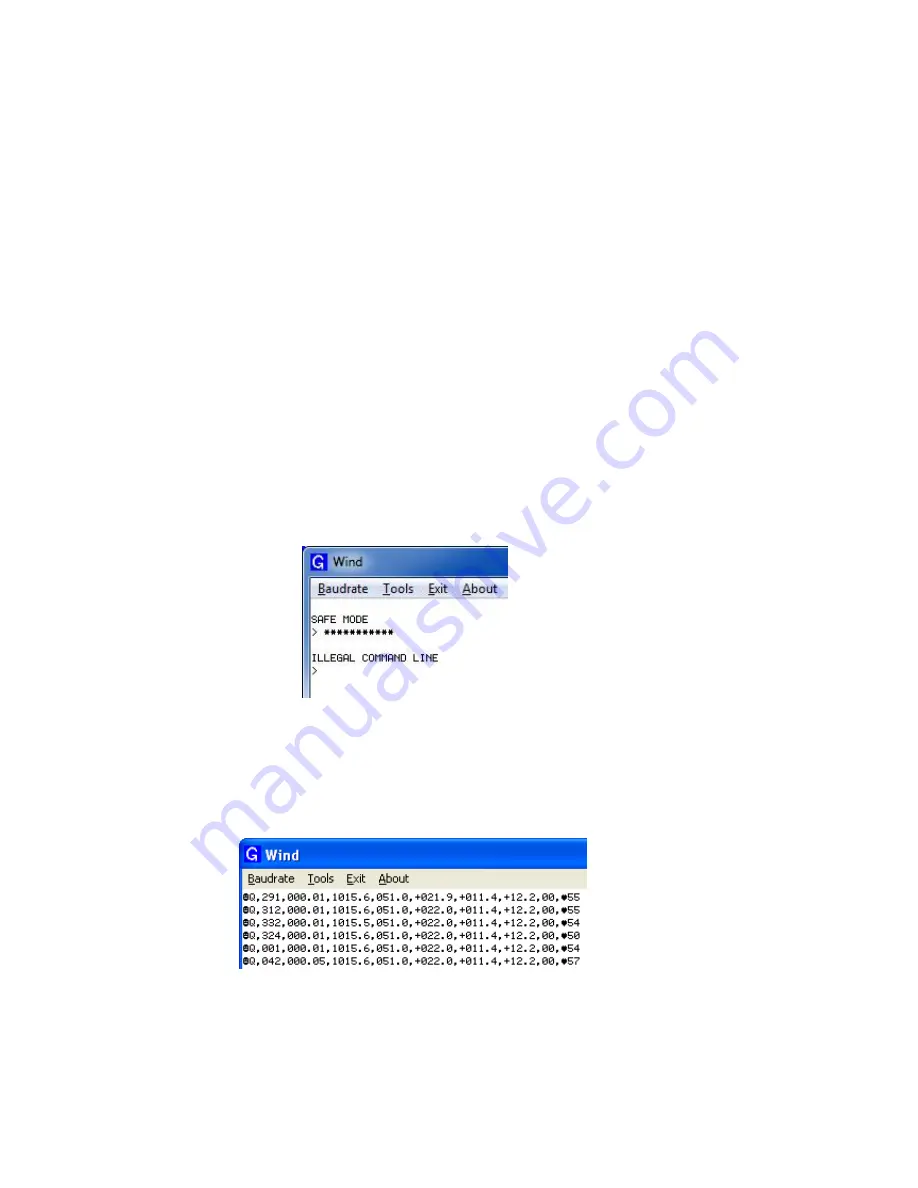
Gill Instruments Ltd
_____________________________________________________________________________________________________________
________________________________________________________________________________________________
MetPak/MetPak RG and MetPak Pro
Page | 69
Issue 1
Doc. No. 1723-PS-0022
October 2018
6.7.2.
Safe Mode Method 2
Connect the MetPak for RS232 communication as detailed in Para 4.9.
Note at this stage the MetPak supply to be switched off.
Open a Terminal program e.g. Gill WIND Software (obtainable from
http://www.gillinstruments.com/main/software.html) or equivalent terminal program e.g.
Tera-Term, Putty etc.
If using Gill Wind Software note that the Tools features are not applicable.
Open Gill Wind Software.
Serial Port
:
Set the drop down menu to the required COM Port Connection.
Click on the
OK
button.
Baudrate
:
Set the drop down menu to
4800
Bauds.
A blank Wind Terminal screen will be opened.
Left Click the mouse in the blank terminal screen.
Hold down the * key on the keypad.
With the * key still held down, apply power to the MetPak.
This will result in placing the unit into SAFE MODE.
Press Enter to start a new line (Ignore illegal command line).
To now change communication from say SDI-12 (or MODBUS) or RS422 or RS485 to Default
RS232.
Type
COMMS RS232
and press Enter.
Type
Q
and press Enter to exit SAFE MODE.
Data will now scroll on screen.
Close the 4800 baud rate Wind or Terminal Program.
Power down the MetPak and re-apply power
.
Open a new Wind or Terminal program
at
19200 baud
rate.
RS232 data will now scroll on screen at the MetPak default 19200-baud rate
.






























