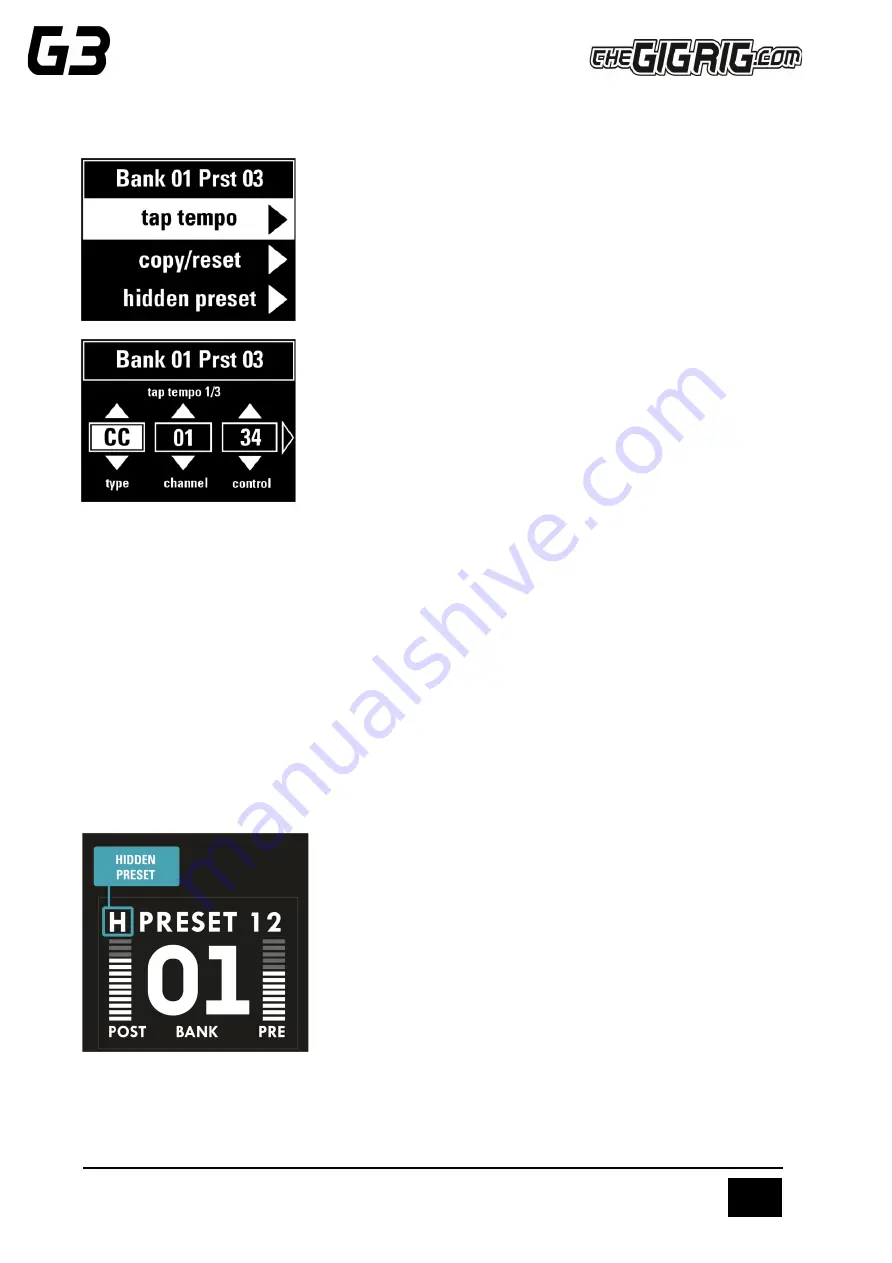
THE ADVANCED SWITCHING SYSTEM
THE GIGRIG G3 ATOM USER MANUAL
21
5.2.9 TAP TEMPO
If you have a pedal with Tap Tempo functionality, you can control this via a
footswitch (effectively, the footswitch can be used as a Tap Tempo). You can
also set up your Tap Tempo on its own preset, so you have a master Tap
Tempo footswitch. To set up:
a.
Navigate to Tap Tempo on the Main Menu.
b.
Select the type of Tap Tempo; CC, RMT1, RMT2, RMT3 or RMT4.
If you choose CC, enter the MIDI information of the pedal you want to
control. Channel number, Control number and Value.
If one of the Remote Switches is selected, it will send a pulse from the
Remote Switch as you tap.
You can send up to 3 different Tap Tempo commands per preset. PLEASE NOTE, if you choose CC for Tap Tempo
this will happen alongside any other MIDI commands sent at the same time from the MIDI menu. The difference
here is that your Tap Tempo information is sent every time you press the preset, whereas the MIDI information
from the preset is sent with the FIRST PRESS ONLY.
5.2.10 COPY / RESET
5.2.11 HIDDEN PRESET
How it works:
The G3 Atom enables you to have a secondary preset for every standard preset. In order to use this feature, it
must be tuned on in GLOBAL SETUP.
a.
Go back to the Deep Edit Menu and scroll down to the HIDDEN PRESET
option.
b.
Scroll right to turn on HIDDEN PRESET.
The normal presets in the G3 Atom are numbered 1 to 8 and the hidden
presets are numbered 9 to 16, giving you up to 16 presets per bank. Once
you have turned the Hidden Preset on, press the preset a second time to go
to the hidden preset. This will be indicated by an H in the upper left-hand
side of G3 Atoms
’
screen.



















