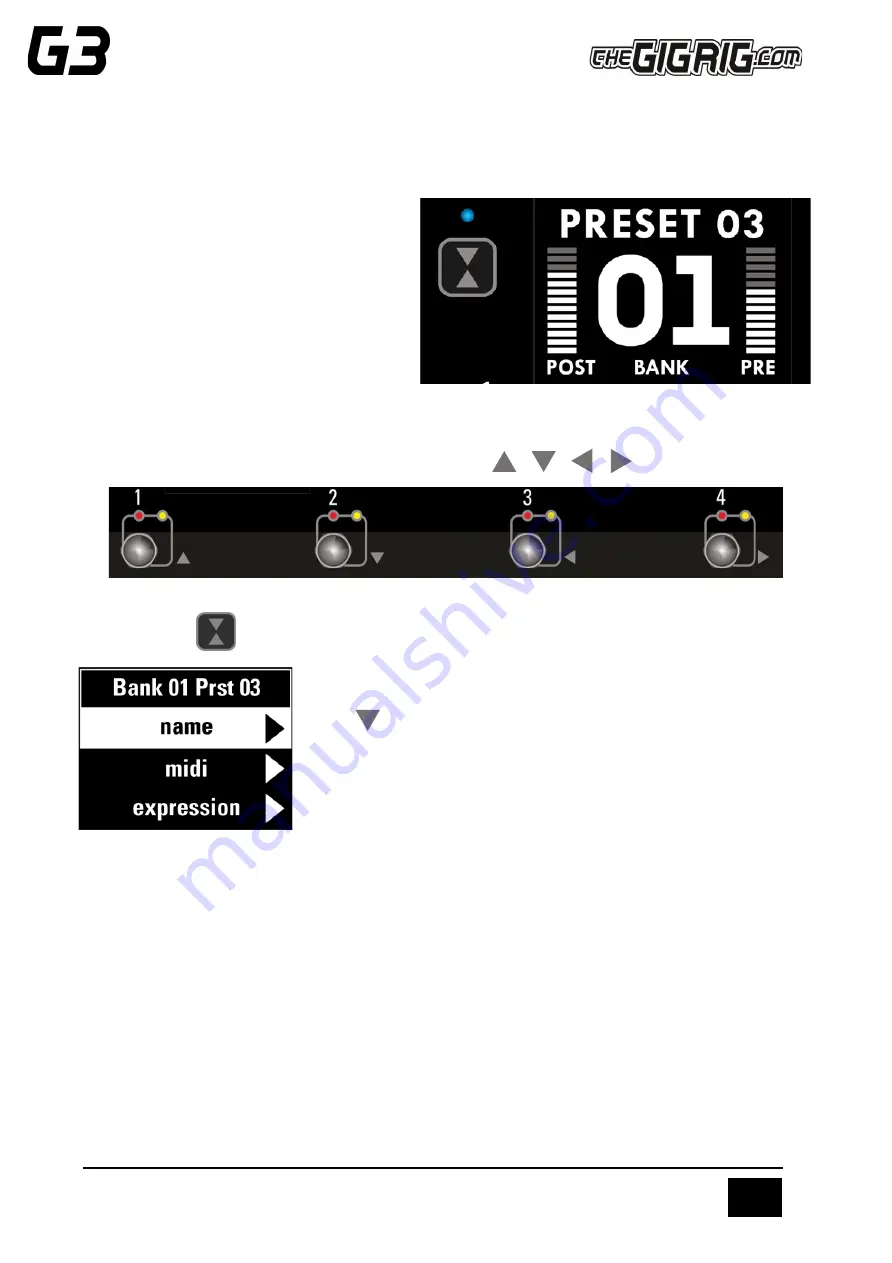
THE ADVANCED SWITCHING SYSTEM
THE GIGRIG G3 ATOM USER MANUAL
14
5.
DEEP EDIT
5.1 INTRO TO THE DEEP EDIT FUNCTIONS
To the left-hand side of the LCD screen you will
see the Deep Edit push button.
This button gives you access to
the Atom’s
Deep
Edit Menu.
Except for the Global Settings, the Deep Edit
functions are associated with each preset. We
must first choose the preset we want to edit.
5.2 NAVIGATING DEEP EDIT
Next to footswitches 1,2,3 and 4 you will see these symbols -
You will use these footswitches to navigate around the Deep Edit menu.
On pressing the
button, the LCD screen will display the following:
Use the button (footswitch 2) to access more of the Deep Edit menu,
Including the following sub-menus:
1.
ATOM STUFF
–
OUTPUTS, REMOTE SWITCHES and OUT 2 PHASE
2.
NAME - This is where we edit the name of the preset
3.
MIDI -
This is where we edit of the G3’s powerful MIDI functionality
4.
EXPRESSION - Assign your Expression Pedal parameters here
5.
LOOP ORDER -
Change the order of your effect’s loops
6.
STOMPBOX
–
Determine if Stompbox mode on this preset is Standard, Sticky, or Flash
7.
TRAILS - Set up your effects Trails/Spill-over
8.
PARALLEL - This is the key to parallel or Wet/Dry effect combinations
9.
TAP TEMPO - Using a combination of remote switches and MIDI CC messages to enable Tap Tempo
10.
COPY/RESET
–
use this to copy, paste or reset presets
11.
HIDDEN PRESET - Each preset in G3 has a separate fully programable hidden preset

























