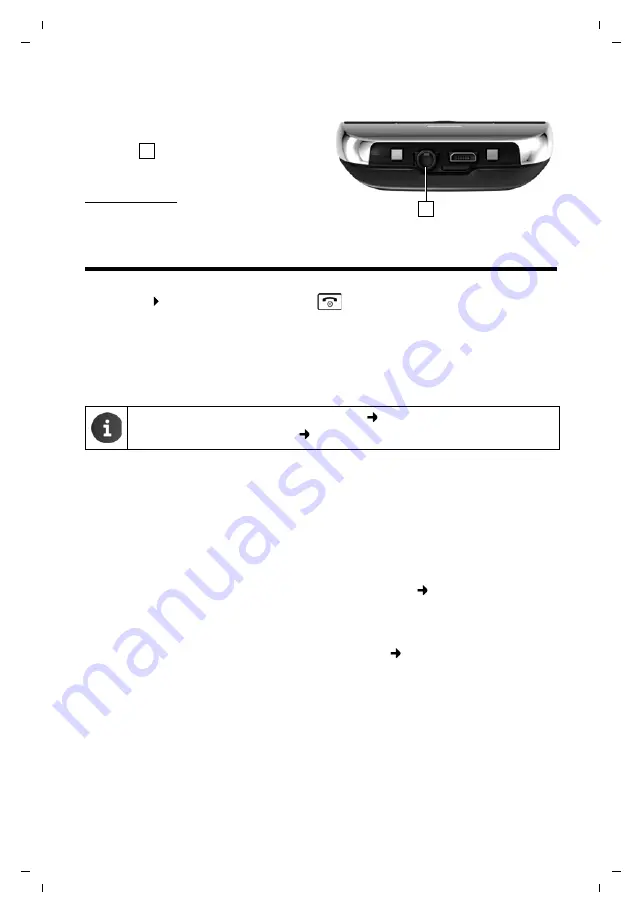
10
Gigaset SL930A / LUG - UK-IE en / A31008-M2311-L101-2-7619 / starting_print-version-only.fm / 8/28/17
Te
mplat
e
B
o
rn
eo
, V
e
rs
ion 1
, 21.
06
.2
012
Basic settings with the installation wizard
Connecting the headset
You can connect a headset to the underside of
your telephone with the 3.5 mm jack
connector
.
For information on recommended headsets, see
the relevant product page at
www.gigaset.com.
Basic settings with the installation wizard
The installation wizard starts as soon as the handset is switched on. If the phone has not yet been
switched on: Press and hold the End call key
.
The installation wizard takes you through the most important settings for your phone. During
installation, you will need the following information:
u
Access data to your WLAN (network name and password). To use internet services on your
phone, you need a router with WLAN functionality and an internet connection.
u
Registration details for your Google account if you have already set one up.
Installation process
¤
If you want to change the set language, touch the language display and scroll up/down to
select the desired language.
¤
Tap
Start
to begin the installation.
You can adjust the following settings with the wizard:
u
WLAN connection
Your telephone must be connected to your router using WLAN in order to access the internet.
You can now set up the WLAN connection. Further information
u
Google account
You need a Google account if you want to use Google services, e.g. for synchronising
contacts between different applications and devices. You can register the phone with an
existing account or set up a new one. Further information
u
More Google services
You can register with ™ and configure settings for purchases at Google Play™,
Google location services and your phone's security via Google.
u
Names to personalise apps
You can enter a name to personalise certain apps. If you have already set up a Google
account, the name of your Google account is used.
u
Completing the general section of installation
¤
Tap on
End
to save the settings.
u
Information on operating the touchscreen
(
)
.
u
Information on entering text
(
)
.
1
1



























