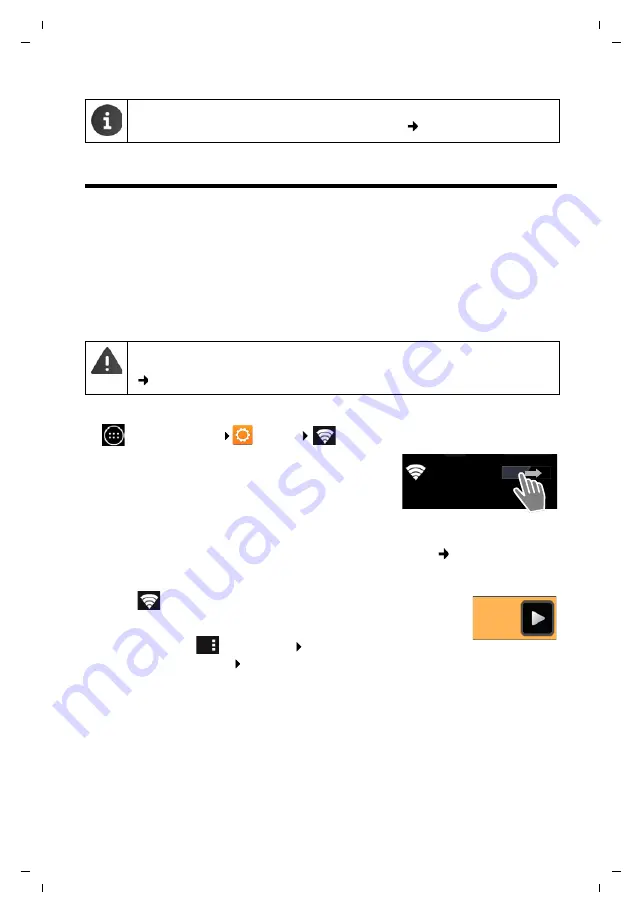
45
Gigaset SL930A / LUG - UK-IE en / A31008-M2311-L101-2-7619 / settings.fm / 8/28/17
Te
mplat
e
B
o
rn
eo
, V
e
rs
ion 1
, 21.
06
.2
012
Network settings
Network settings
WLAN
Connect your handset via WLAN to your home network and the internet. You can then
u
use internet services, e.g. a time server to automatically set date and time,
u
download software updates,
u
conduct telephone conversations via an Internet Telephone Account (VoIP),
u
download updates for e-mail and social network accounts and synchronise your data.
You will require a router with a WLAN function and internet connection.
Activating/deactivating WLAN
¤
Application screen
Settings
Wi-Fi
.
¤
Drag switch by
Wi-Fi
to the right to switch on WLAN
function.
The handset attempts to connect with a WLAN in range. Once
a connection has been established, you will see the WLAN icon
in the toolbar. It displays the signal strength.
When the WLAN function is switched on, you will receive a notification in the status bar by
default when an open WLAN is found. You can switch off this function (
Connecting to WLAN
¤
Tap on
Wi-Fi
. A list of WLANs in range of your phone is displayed. An
icon displays the signal strength. Secure networks are identified with a
lock icon.
¤
If necessary, select
context menu
Scan
to update the list.
¤
Tap on the desired WLAN. If necessary, enter password/network key.
¤
Tap on
Connect
.
A screen lock with high security must be set (PIN or password) if you want to install
certificates. You may be requested to set a screen lock (
To extend battery life, switch off WLAN function when it is not in use. You can also set
up your phone to shut down the WLAN connection when it is in idle status
(
OFF
Wi-Fi
















































