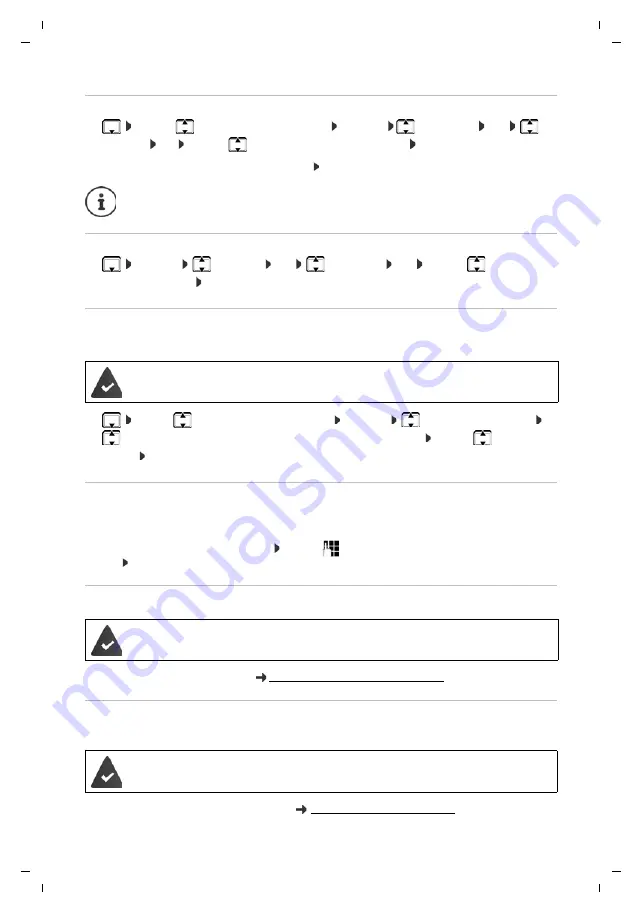
41
Gigaset SL450A GO / LUG IE-UK en / A31008-M2721-L101-1-7619 / directory.fm / 7/16/15
Te
mplat
e
G
o
, V
e
rs
ion 1
, 01.
07
.2
014
/ M
odu
leV
e
rs
ion 1
.0
Local handset directory
Copying individual entries
¤
. . .
use
to select the desired entry
Options
Copy Entry
OK
to
Internal
OK
. . .
use
to select the receiving handset
OK
. . . the entry is copied
Copy the next entry after successful transfer: Press
Yes
or
No
Copying the entire directory
¤
Options
Copy List
OK
to Internal
OK
. . .
use
to select the
receiving handset
OK
. . . the entries are copied one after the other
Copying a vCard using Bluetooth
Copy directory entries in vCard format, e.g. to exchange entries with a mobile phone.
¤
. . . use
to select an entry if needed
Options
Copy Entry
/
Copy All
vCard via Bluetooth
. . . the
Known Devices
list is displayed
. . . use
to select
device
OK
Receiving a vCard using Bluetooth
If a device in the
Known Devices
list sends a vCard to your handset, a directory entry is
automatically created and a message is shown in the display.
If the sending device is not in the list: . . . use
to enter the PIN of the
sending
Bluetooth
device
OK
. . . the copied vCard is available as a directory entry
Copying directory entries from a smartphone (Gigaset GO)
Further information is available at
www.gigaset.com/lp/contactspush
Synchronising the phonebook with the PC address book
(Gigaset QuickSync)
Free download and further information at
Use
vCard via SMS
to send a directory entry in vCard format by SMS.
Bluetooth mode is activated
The other handset/mobile phone supports Bluetooth.
The phone is connected to the Internet.
The
Gigaset ContactsPush
app has been installed on the smartphone.
The Gigaset QuickSync programme has been installed on the computer.
The handset is connected via Bluetooth or via a USB data cable to the computer.
















































