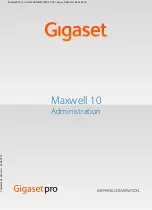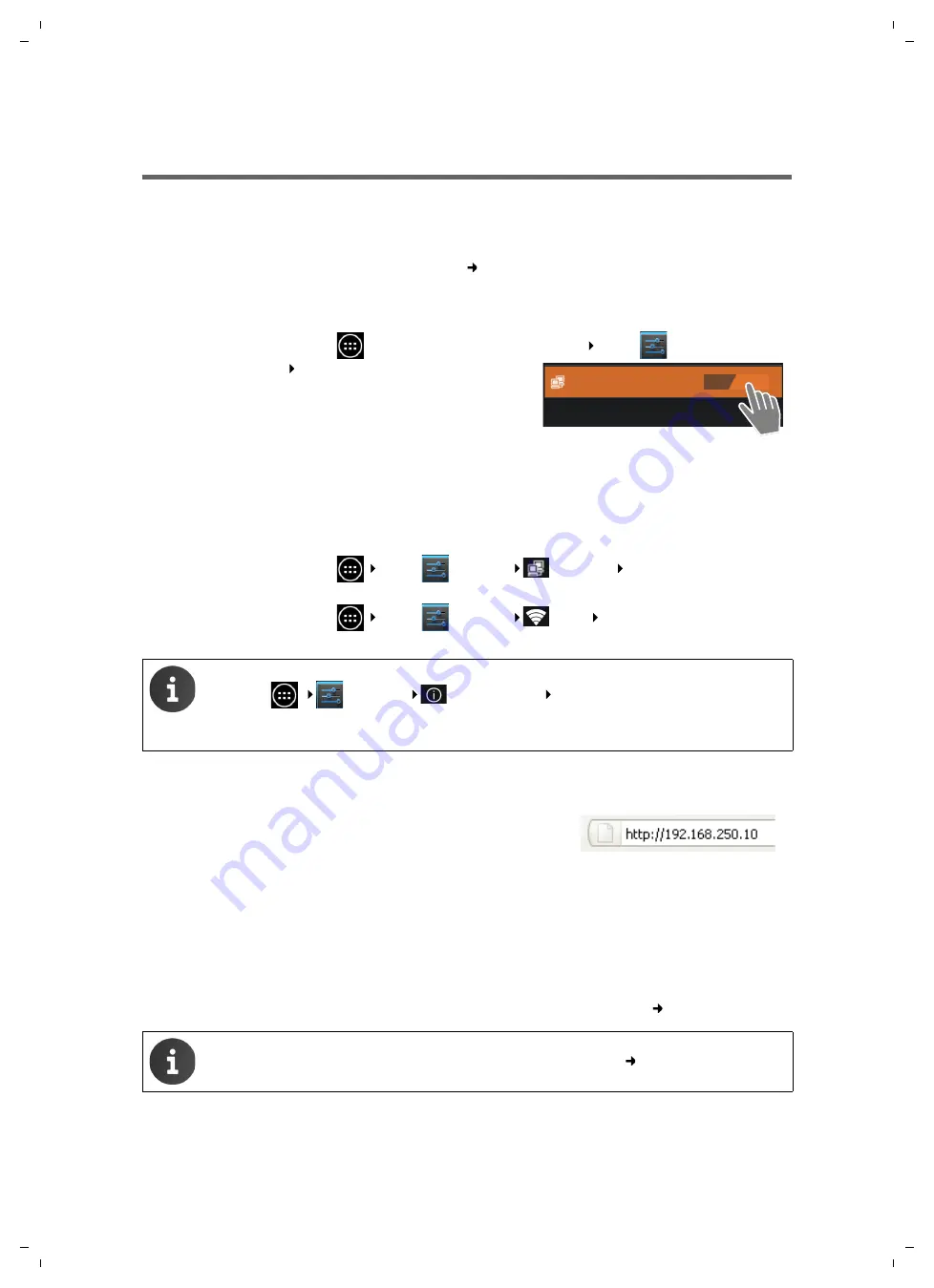
12
Web configurator – configuring the phone on a PC
Maxwell 10 / en / A31008-N4001-R102-1-20 / web_configurator.fm / 22.01.2014
Te
mplat
e
A4, V
e
rsion 1, 0
3.04.2012
Web configurator – configuring the phone on a PC
The Web configurator provides you with a user interface that you can use to configure your
Maxwell 10 on the PC.
Prerequisites:
u
Your phone is connected to the local network (
).
u
The Web server is enabled on the phone.
Enabling the web server
¤
On the Start screen tap on
to open the list of available apps. Select
Settings
.
Starting the Web configurator
To start the Web configurator you will need the IP address for your phone. You will find this via the
phone display, in the Ethernet or WLAN settings for the device:
When connected via Ethernet:
¤
On the Start screen tap on
Select
Settings
Ethernet
Ethernet Configuration
.
When connected via WLAN:
¤
On the Start screen tap on
Select
Settings
Wi-Fi
Tap on the network your
phone is connected to.
Accessing the Web configurator:
¤
Launch the Internet browser on your PC.
¤
Enter the IP address in the browser's address field. Example:
The login screen appears.
¤
Select the appropriate language from the drop-down list.
¤
Enter the password. Default:
admin
¤
Click on
Login
.
The Web configurator will now start.
¤
Select the function that you wish to use.
u
Use the
Settings
tab to set or change individual functions on your phone.
u
Open the
Status
tab to obtain information about the status of your phone (
¤
Select
Web Server
Drag switch by
Web Server
to the
right to switch on the Web server function.
u
The IP addresses are also displayed on the status page:
¤
Settings
About tablet
Status.
u
The IP address can sometimes change, depending on the settings of the DHCP
server in your network.
For your security, you should change the default passwords (
Web Server
ON