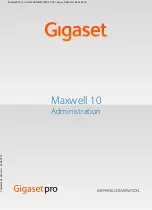10
First steps
Maxwell 10 / en / A31008-N4001-R102-1-20 / starting.fm / 22.01.2014
Te
mplat
e
A4, V
e
rsion 1, 0
3.04.2012
Ethernet configuration
¤
Tap on
Ethernet Configuration
.
If the network connection is established, the configu-
ration information, e.g. the IP address, is displayed.
If the network connection has not been established
automatically, you can enter the configuration data
manually.
Proxy configuration
When a connection to internal or external network
resources is made via a proxy server, you must enter
the proxy server data. Proxy settings are used by the
browser but may not be used by other apps.
¤
Tap on
Proxy Configuration
. Enter the data of
your proxy server.
Connecting via WLAN
¤
On the Start screen tap on
to open the list of available apps. Select
Settings
.
¤
Select
Wi-Fi
Drag switch by
Wi-Fi
to the
right to switch on WLAN function.
The phone attempts to connect with a WLAN in
range. Once a connection has been established, you
will see the WLAN icon in the toolbar. It displays the
signal strength.
A list of WLANs in range of your phone is displayed.
An icon indicates the signal strength. Secure net-
works are identified with a lock icon.
¤
If necessary, tap on
context menu
SCAN
to
update the list.
¤
Tap on the desired WLAN. Enter password/net-
work key.
¤
Tap on
Connect
.
Adding another WLAN
WLANs that are not in range or that withhold the SSID and are therefore not displayed in the list can
be entered manually. You will require the network name (SSID), the security protocol used and the
network key. Once the tablet is in range of one of these WLANs, the connection is established.
¤
Select
Wi-Fi
Tap on
Enter
Network SSID
.
¤
Select security protocol (
None
,
WEP
,
WPA/WPA2 PSK
,
802.1x EAP).
¤
Enter password/network key.
Save
.
Configure Ethernet device
Connection Type
DHCP
Static IP
IP address
Netmask
DNS address
Gateway address
Cancel
Save
Network Type
IPV4
IPV6
Settings
Ethernet
Wi-Fi
Bluetooth
ON
OFF
ON
WIRELESS & NETWORKS
WiFi 100
Signal strength
Security
Show password
Show advanced options
Connect
Cancel
Password
Fair