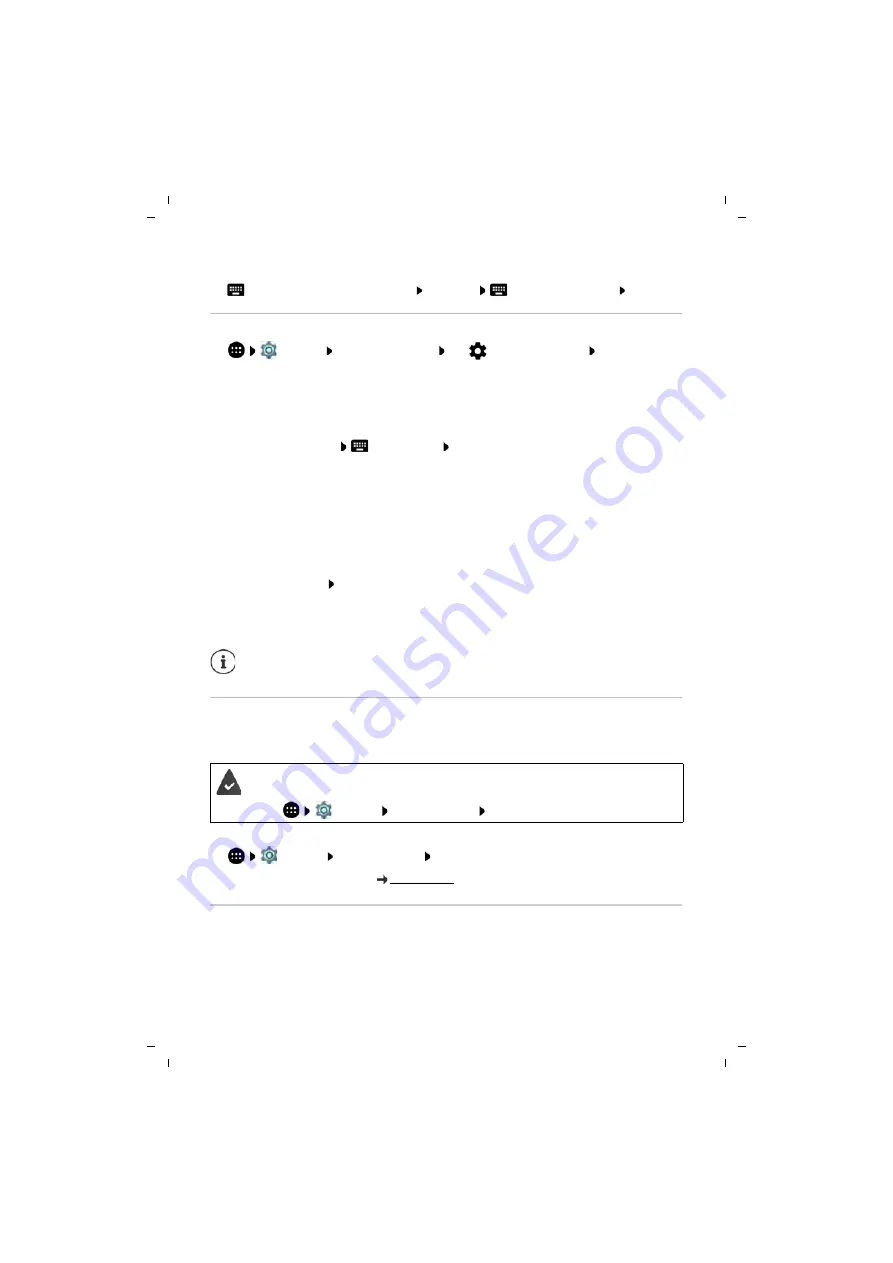
53
Gigaset GS370 / LUG AU-IE-UK-International en / A31008-XXXXX-XXXX-X-XXXX / settings.fm / 11/22/17
Te
mplat
e
G
o
, V
e
rs
ion 1
, 01.
07
.2
014
/ M
odu
leV
e
rs
ion 1
.0
Security
For
Password
:
¤
Enter at least four letters or digits
Continue
Repeat the password
OK
Settings for the display lock
¤
Settings
Personal
–
Security
Tap
next to
Screen lock
Make the setting
Entering a lock screen message
Enter the text to be displayed when the screen lock is enabled, such as your name and address,
or an emergency message. All those picking up the phone can read the message without
unlocking the smartphone.
¤
Lock screen message
Enter the text
Save
Showing/hiding the pattern
Only for a display lock with pattern. When entering the pattern to unlock the device, the pattern
is shown as a line by default. You are able to change this for security reasons.
¤
Enable/disable the switch next to
Make pattern visible
Setting the time for automatic display lock
The display lock is enabled once the device has been in idle mode for a certain time.
¤
Automatically lock
Select the duration of idle mode
Enabling the display lock when switching on and off
¤
Enable/disable the switch next to
Power button instantly locks
Automatically unlocking the device with Smart Lock
Smart Lock enables the smartphone to be unlocked automatically under certain circumstances,
such as when you have it on you or are at home.
Configuring Smart Lock:
¤
Settings
Users
–
Security
Smart Lock
More information on Smart Lock:
Screen pinning
When you pass on the smartphone to someone else, you can restrict its usage to a single app.
For this, you pin a certain view of this app.
The settings for
Automatically lock
and
Power button instantly locks
can be
cancelled with Smart Lock.
A display lock is set up.
Smart Lock must be enabled in
Trust agents
:
¤
Settings
Users
–
Security
Trust agents
















































