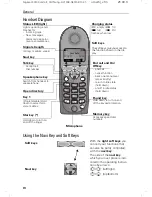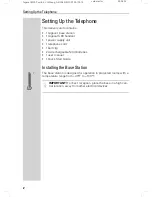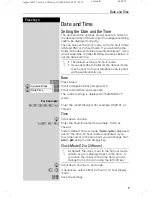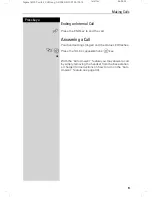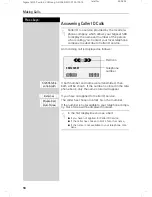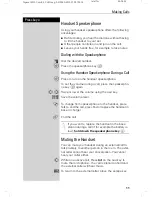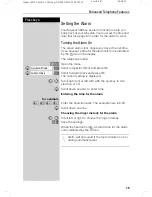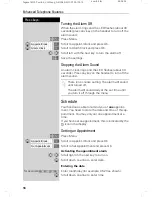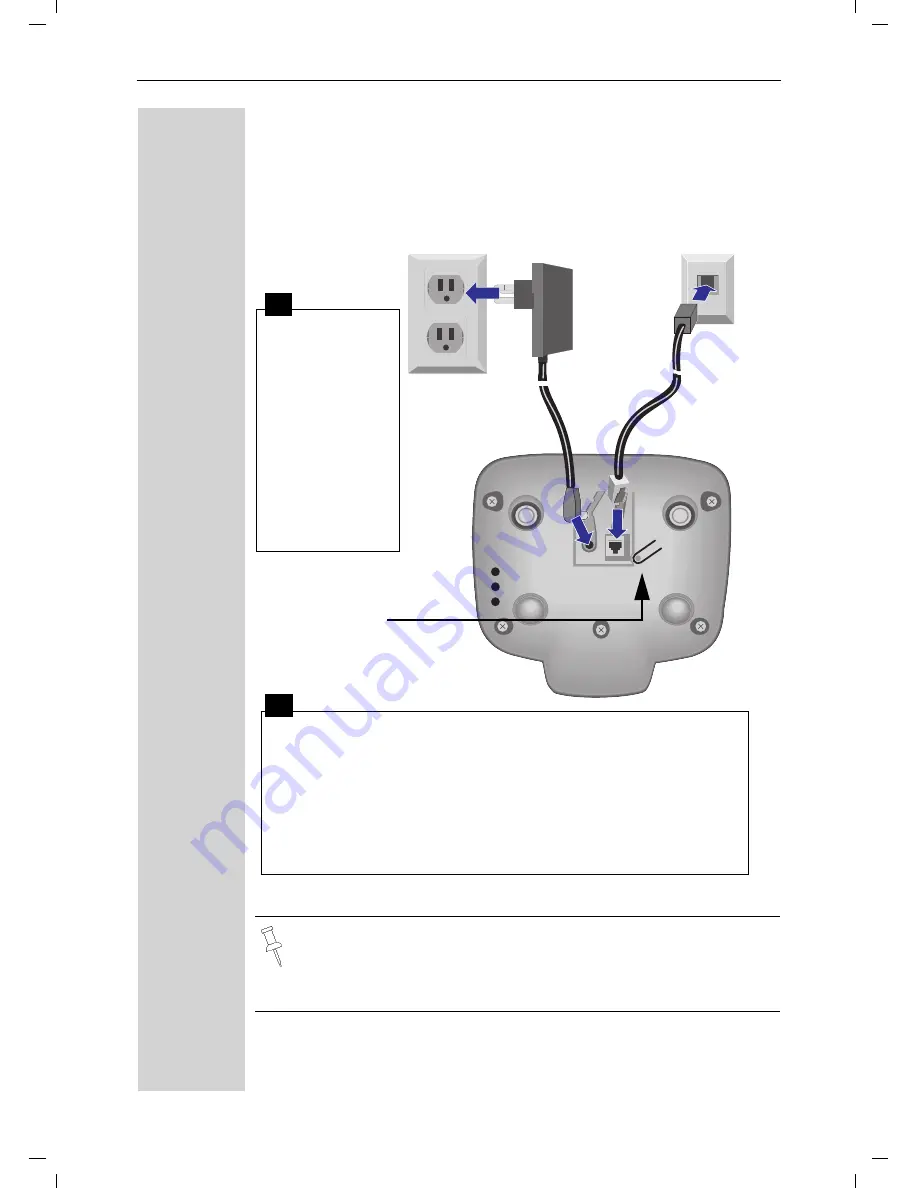
3
Setting Up the Telephone
Gigaset 4010 Comfort, CHIN eng, A31008-G4010-
vorberei.fm
25.09.0
Connecting the Base Station
●
Only use the power supply unit included as indicated on the
underside of the base.
●
Use the telephone cord supplied. Do not use any old cords.
●
Do not use an outlet controlled by a wall switch.
Power supply unit
with cord
(110 VAC/60 Hz)
●
Insert the
small plug on
cord into pho-
ne jack
●
Place cord in
the base cable
channel,
●
insert power
supply unit
into wall out-
let.
●
Insert plug on the telephone cord into telephone jack on
base unit (clicks into place),
●
Place cord in cable channel on the bottom of the base,
●
Insert other end of plug into telephone jack on the wall.
●
The installation of the base unit should allow at least 8 inches
between the base and persons to be in compliance with FCC
RF exposure guidelines
Telephone jack with telephone cord
Key to register
additional
handsets/Page
handsets.
1
2