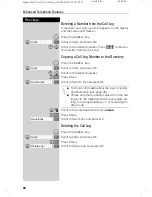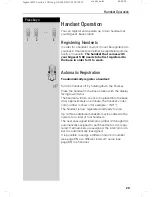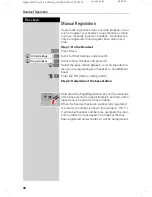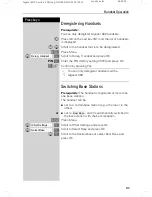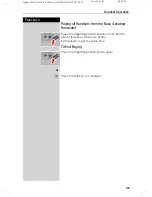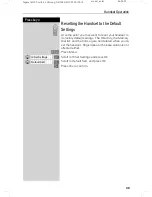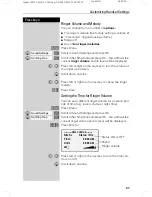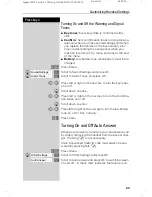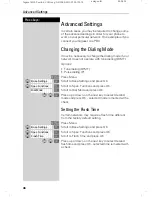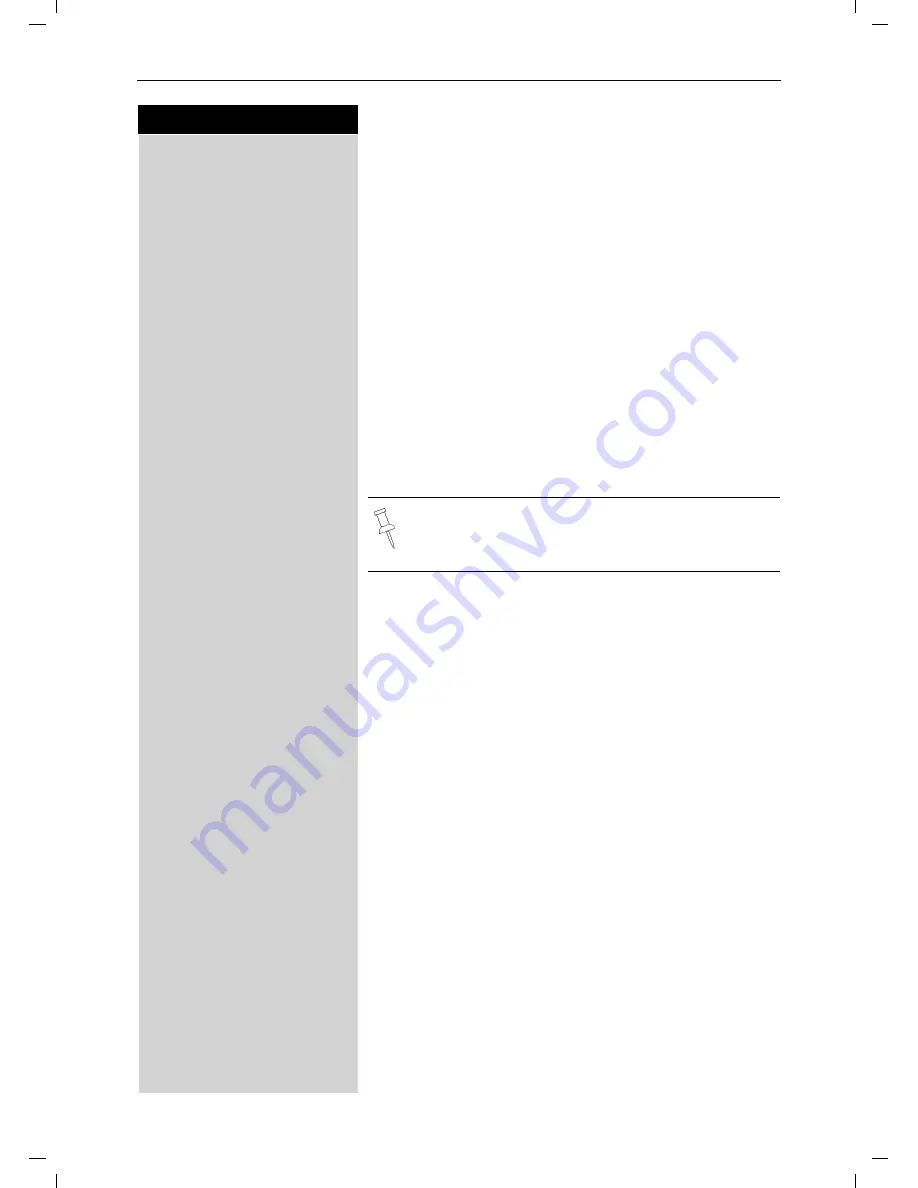
40
Press keys:
Customizing Handset Settings
Gigaset 4010 Comfort, CHIN eng, A31008-G4010-C102-1-7619
mobilt.fm
25.09.03
Customizing Handset Settings
You can customize each handset to distinguish it from
the other handsets or to best suit your needs.
Changing the Display Language of a
Handset
The Gigaset S88 offers you the choice of 2 different
menu languages (Chinese and English).
MENU
Press Menu.
åååååååååååååååååååååååååååååååå
D
H/Set Settings
[
Scroll to H/Set Settings and press OK.
åååååååååååååååååååååååååååååååå
D
Language
[
Scroll to Language and press OK – the current langua-
ge is marked with a check
9
.
D
[
Scroll to the desired language and press OK.
Changing Volumes, Melodies and Tones
Handset and Speakerphone Volume
You can set the handset volume to one of three levels
and you can set the speakerphone to one of five levels.
MENU
Press Menu.
åååååååååååååååååååååååååååååååå
D
Sound Settings
[
Scroll to Sound Settings and press OK.
åååååååååååååååååååååååååååååååå
D
Handset Volume
[
Scroll to Handset Volume and press OK.
F G
Press left or right on the navi key to turn the volume of
the speakerphone up or down.
D
Scroll down one line.
F G
Save
Press left or right on the navi key to turn the volume of
the earpiece up or down and press Save.
k
Chinese is the factory default setting.