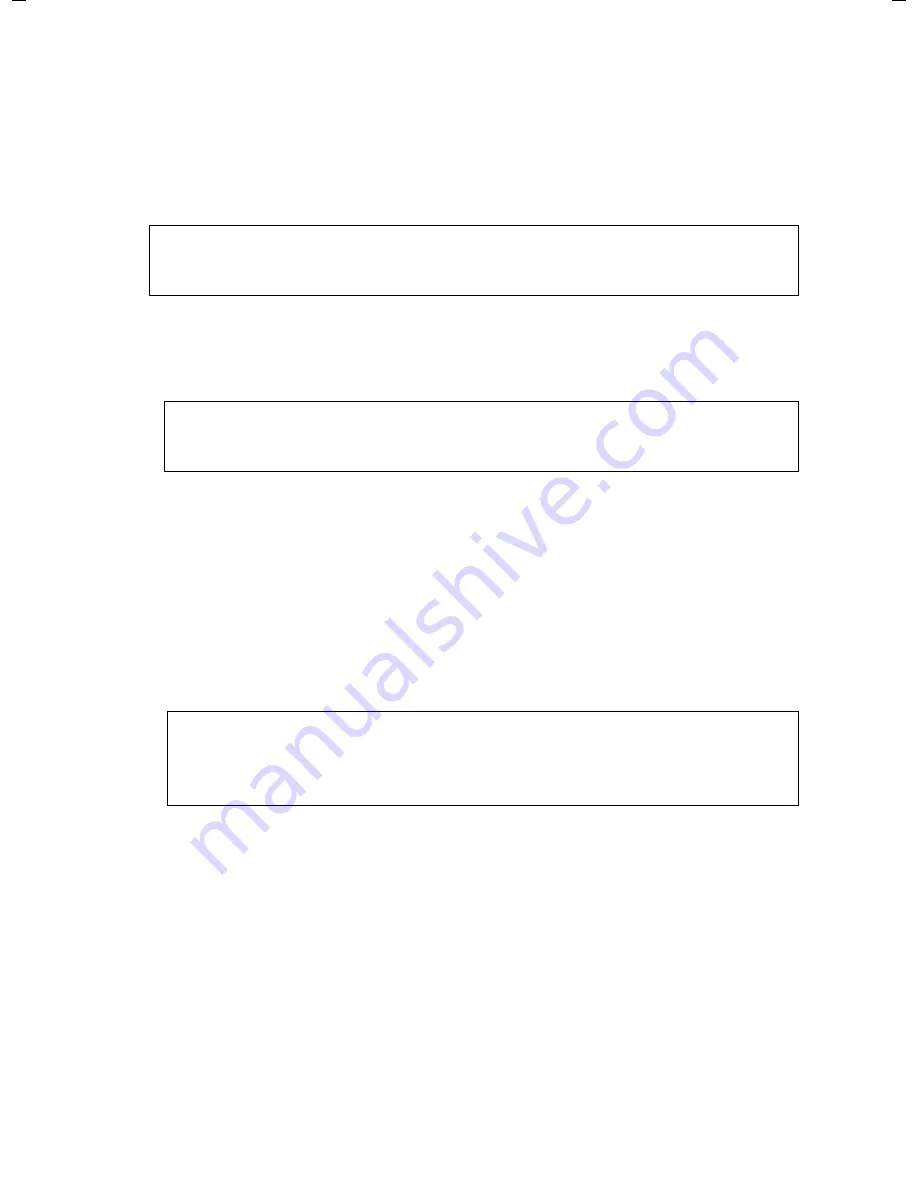
48
Configuring Advanced Settings
Gigaset SE555 WLAN dsl / en / A31008-M1037-B181-1-7619 / configure_router.fm / 27.06.2006
Sc
hablone 2
005_0
5_02
ì
Enter the data you have been given by your service provider:
Protocol
,
User name
and
Password
.
Apply the default settings for the parameters
IP address type
,
Host name
,
MTU
,
Line mode
,
Encapsulation
,
QoS class
and unless your service provider has pro-
vided you with other data. The default settings also depend on your choice of
country.
ì
Specify how Internet sessions are to be established via
Connection mode
:
– Select
Always on
if the connection is to exist at all times when the Gigaset SE555
WLAN dsl is turned on.
– Select
Connect on demand
if applications such as a Web browser or an e-mail
program are to connect to the Internet automatically.
– In the
Idle time before disconnect
field, enter a period after which the Internet
connection is to end automatically if no data is transmitted (the default setting is
3 minutes).
This time setting only applies to the
Connect on demand
option.
– Select
Connect manually
if you always want to establish and end the Internet
connection manually. If you are on a time-based tariff this will save you high con-
nection charges.
PPPoE pass-through
If you activate the
PPPoE pass-through
function, a PC in the network can connect to the
Internet via its own connection ID. The router puts this connection through.
ì
In the
Advanced Settings
–
Internet
menu, select
Internet Connection
.
ì
Select
On
to activate
PPPoE pass-through
.
ì
Click
OK
to apply the settings.
Note:
To configure the Internet connection successfully, you must enter the details
given by your provider in all fields.
Note:
If you are on a time-based tariff, this option can result in high connection
charges.
Note:
If you select
Connect on demand
or
Connect manually
you can establish or
end the Internet connection manually on the start screen for the configuration
program (see page 28).






























