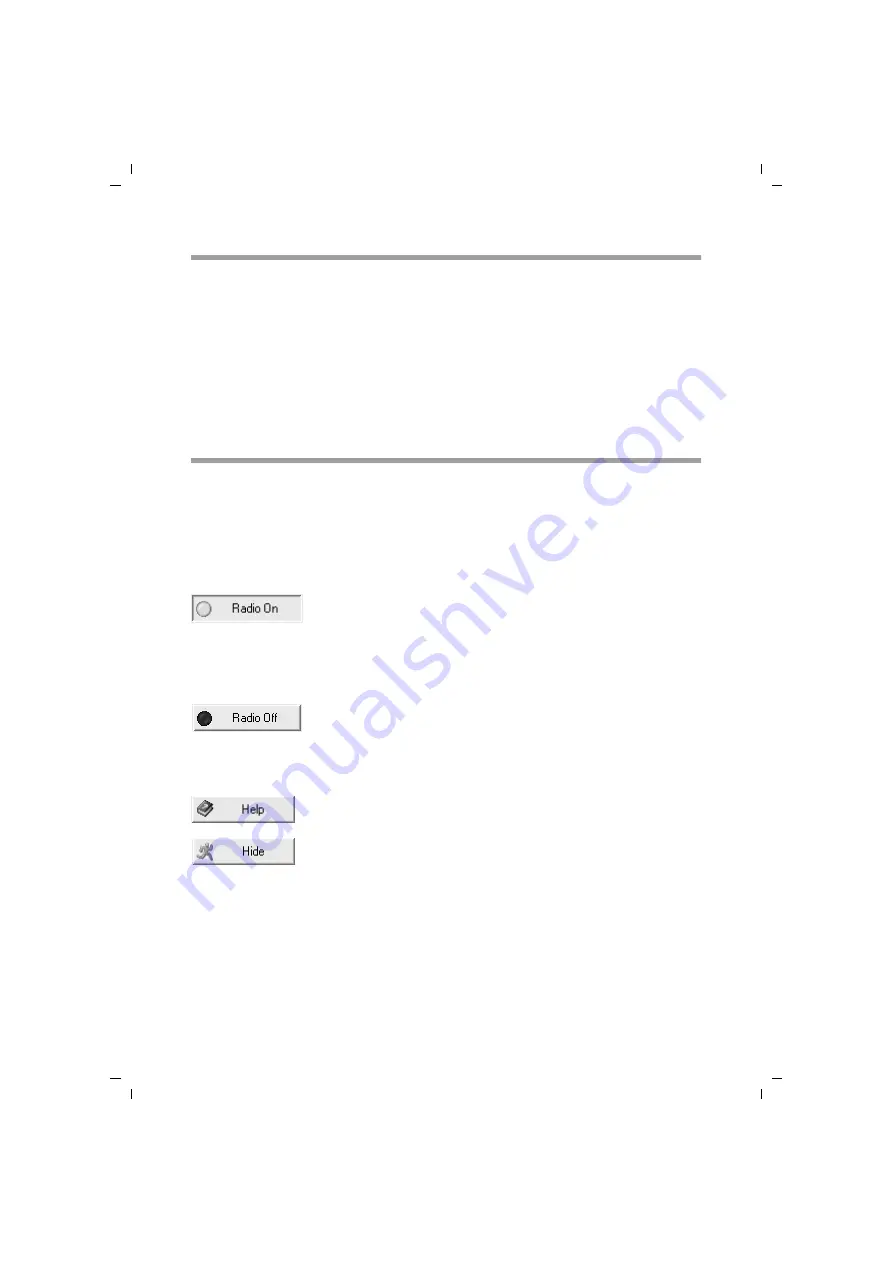
17
Configuring the Gigaset USB Stick 54
Gigaset USB Stick 54 / englisch / A31008-M1024-R701-2-7619 / configuration.fm / 03.05.2007
Sc
hablone 200
5_07_
27
Deactivating Autostart
The Gigaset WLAN Adapter Monitor is opened automatically every time you power up
or reboot your PC. If you do not need the monitor all the time, you can deactivate
Autostart.
ì
Select
Start
–
Programs
–
Autostart
.
ì
Right-click on the
Gigaset WLAN Adapter Monitor
entry.
ì
Choose
Delete
to remove the link to Gigaset WLAN Adapter Monitor from Autostart.
Now that the monitor is no longer opened automatically when you launch your PC, you
will have to open it manually when you need it.
Operating the Gigaset WLAN Adapter Monitor
In the Gigaset WLAN Adapter Monitor user interface you will find various settings and
status displays for your network adapter on various tabs, which will be described in
detail in the following sections.
Buttons
With the buttons under each tab you can use one of the following options:
Wireless operation of the network adapter is activated
(green icon). The PC is available on the network.
ì
Click on
Radio On
to deactivate the wireless operation of the
network adapter.
Radio Off
is now displayed. The PC is no longer available on the
network.
The wireless operation of the network adapter is deactivated
(red icon). The PC is not available on the network.
ì
Click on
Radio Off
to activate the wireless operation of the
network adapter.
Radio On
is now displayed.
The PC is available on the network.
Use the
Help
button to open the Gigaset WLAN Adapter Monitor
help file.
Use the
Hide
button to close the user interface of the Gigaset
WLAN Adapter Monitor.
The icon in the status area of the task bar shows that the monitor
is still active in the background.
ì
Double-click on this icon if you want to open the Gigaset WLAN
Adapter Monitor user interface again.






























