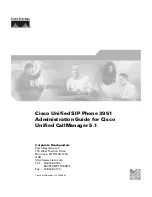6
Description of new and updated functions
Gigaset DL500A / en / A31008-xxxx-xxxx-x-xxxx / Rel3_Saturn.fm / 30.11.2011
V
e
rsion 4.1, 21
.11.2007
Notes on the FXS port in Telephony / Fax mode
When connecting a multifunction device (fax/phone) or a phone to the FXS port,
you must observe the following:
u
There is no ringing tone when you pick up.
u
CLIP is not supported for incoming calls.
u
If the answering machine takes a call on the device's receive connection, it con-
tinues to ring.
u
If a receive connection is only assigned to the fax machine/phone, then calls to
the corresponding number will not be entered in the call lists (it is not possible
to delete the entries from the base or a handset).
u
To call an internal subscriber or to make an internal consultation call during an
external call enter an „R“ in front of the corresponding internal number.
u
Other internal functions such as "internal transfer" are not supported.
Notes on the FXS port in Doorline mode
u
If one of the participants of the internal call is a doorline device, an incoming
external or internal call is not signalled (as call waiting) to any of the participants.
If no other handset can present the call, the caller hears the busy tone.
u
An incoming call from the doorline device during an internal or external call is
presented as regular internal call waiting. Before you can accept the call from the
doorline device you have to end the external/internal call.
Answering machine:
Recording two user specific announcements for the answer &
record mode
Recording an announcement
This section amends the section „Operating the base’s answering machine - Operating via the
base - Recording a personal announcement/advisory“ in the user guide for your Gigaset
phone.
For each answering machine you now can record two personal announcements for
the answer and record mode and one advisory message for answer only mode.
You can record the two announcements as follows:
v
¢
Ì
¢
Announcements
¢
Record Announcemnt.
q
If necessary, select answering machine and press
§OK§
.
q
Select
Announcement 1
/
Announcement 2
and press
§OK§
.
§OK§
Press the display key to start the recording.
You hear the ready tone (short tone).
¤
Now say your announcement (at least 3 seconds).
§End§
Press the display key to end the recording.
After recording, the announcement is played back for you to check. You can re-
record the announcement with
§New§
.