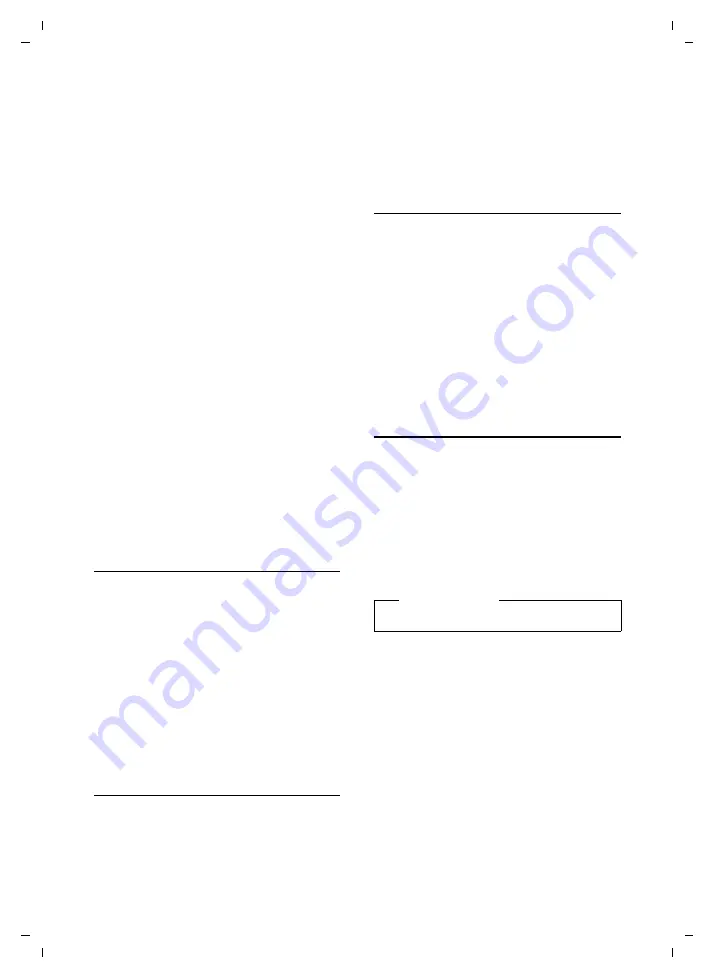
64
Info centre – continuous Internet access from your phone
Gigaset DX600A isdn / IM-OST EN / A31008-N3101-R601-1-7619 / Info_Center.fm / 05.03.2010
V
e
rsion 4, 16.0
9
.2005
Hyperlink to a phone number:
If a hyperlink contains a phone number, you
can copy the number to the local directory
or call the number directly (Click-2-Call func-
tionality).
¤
Select the hyperlink using the
s
and/or
t
keys, as required.
¤
You can identify a hyperlink of this type
by the fact that
§Call§
is shown above the
right display key.
¤
Press the display key
Ó
to copy the
phone number to the local directory on
your desktop phone.
Or:
¤
Press
§Call§
to call the stored number.
Depending on the provider, if you press
§Call§
:
u
The number is either dialled directly or
u
The number appears first in the display, in
which case you must first confirm the
number before it is dialled.
¤
If you press
§Yes§
, the number is dialled.
Or:
¤
If you press
§No§
, the page is displayed
again with the hyperlink. The number
will
not
be dialled.
Entering text
¤
If necessary, use
q
to navigate to the line
containing the field into which you want
to enter text. The cursor flashes in the text
field.
¤
Enter the text using the keys on the desk-
top phone
¤
If necessary, navigate to other text fields
to complete them or make a selection
(see below).
¤
Press the right display key to complete
the entry and send the data.
Making selections
¤
If necessary, use
q
to navigate to the line
in which you would like to make a selec-
tion.
¤
Press left or right on the control key sev-
eral times to make the required selection.
¤
Use
q
to navigate to other selection
fields and make your selection as
described above.
¤
Press the left display key to complete the
selection and send the data.
Setting options
¤
Use
q
to navigate to the line containing
the option. The line is highlighted.
¤
Activate or deactivate the option via the
control key
v
(press right) or the left dis-
play key (e.g.,
§OK§
).
¤
If necessary, navigate to other options or
text fields to set or complete them.
¤
Press the left display key (e.g.,
§Send§
) to
complete the entry and send the data.
Displaying information from
the Internet as a screensaver
You can configure your desktop phone to
display a customised information feed (e.g.,
weather reports, newsfeeds) in the device's
idle display.
To do so, you must enable the
Info Services
screensaver on your desktop phone
and activate the display of info
services via the Web configurator.
The text information appears on the display
approx. 10 seconds after the desktop phone
returns to idle status.
Depending on the information feed
selected, a display key appears on the right
of the screensaver (e.g.,
§More§
),
¤
Press the right display key to call up fur-
ther information.
¤
Press and
hold
the end key
T
to
return to idle status.
Please note
The default setting is the weather report.






























