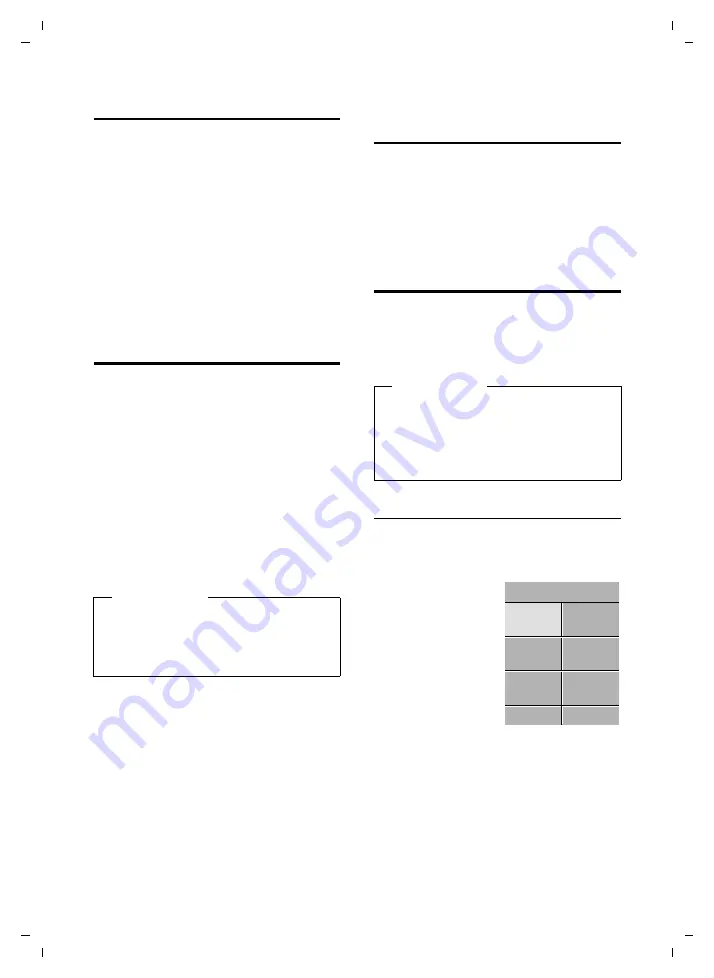
12
Using the Gigaset C810H
Gigaset C810H / CHN en/ A31008-M2357-Y101-1-7619 / HS_using.fm / 15.09.2011
V
e
rsion 4, 16.0
9
.2005
Correcting incorrect entries
You can correct incorrect characters in the
input fields by navigating to the incorrect
entry using the control key. You can then:
u
Delete the
character
by briefly pressing
Ñ
or press and
hold
to delete the
word
to the left of the cursor.
u
Insert characters next to the cursor.
u
Overwrite the highlighted (flashing)
character, e.g. when entering time and
date.
Activating/deactivating the
keypad lock
The keypad lock prevents any inadvertent
use of the phone.
#
Press and
hold
the hash key in
idle status to activate or deacti-
vate the keypad lock. You will
hear the confirmation tone.
If the keypad lock is activated, the
˝
sym-
bol is displayed and a warning tone will be
emitted when you press a key.
The keypad lock deactivates automatically
when you receive a call. It is reactivated
when the call is ended.
Activating/deactivating the
handset
a
With the phone in idle status,
press and
hold
the end call key
(confirmation tone) to switch off
the handset.
Press and
hold
the end call key
again to switch the handset on.
Menu guidance
Your telephone's functions are accessible
using a menu that has a number of levels.
The full menu tree is shown in the next sec-
tion,
Main menu (first menu level)
¤
When the handset is in idle status press
the
Menu
display key to open the main
menu.
The main menu func-
tions are shown in
the display with
icons. The icon for the
selected function is
marked in green and
the name of the asso-
ciated function
appears in the dis-
play's header.
To access a function, i.e. to open the corre-
sponding submenu (next menu level):
¤
Use the control key
q
to select the
required function and press the display
key
§Select§
.
To return to the previous menu level or to
cancel the operation.
¤
Briefly
press the display key
§Back§
.
Please note
When the keypad lock is active, you can-
not call emergency numbers using the
handset. In this case use the corded
receiver at the base for emergency calls.
Please note
In these instructions, opening the main
menu is represented by pressing right on
the display key. However, if you prefer,
you can use the control key as described
above (
Date/Time
Select
Back
É
Å
Ç
Ä Ì
È


























