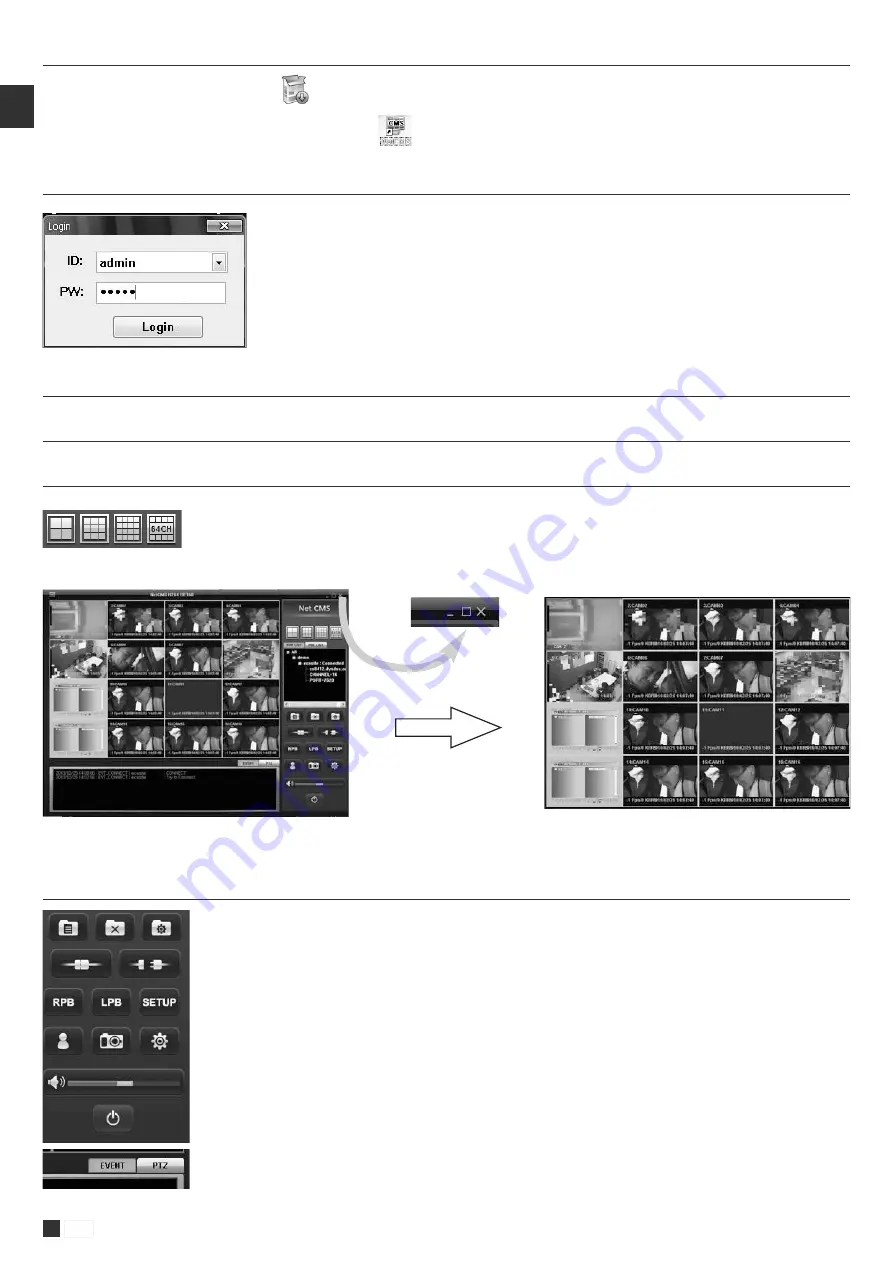
76
www.gigamedia.net
EN
S/W displays appropriate channel mode automatically according to channel q’ty of connected DVRs. Also, you can select desire
channel mode among 4 / 9 / 16 / 64 channel mode.
You can see full scree mode by clicking maximize button
You can see one channel mode by double click
5 . 2 . P r o g r a m I n s t a l l a t i o n
• Find CMS installing program, and execute it.
• After installation, the CMS icon will be created on the desktop.
5 . 3 . L o g i n
5 . 4 . H o w t o u s e C M S
5 . 4 . 1 . I c o n s i n m a i n m e n u
5 . 4 . 1 . 1 . S c r e e n d i v i s i o n o p t i o n
1. ADD :
Create Group or DVR site in DVR LIST window, or used to set prelist info window.
2. Delete :
Delete created Group or DVR site in DVR LIST window, or PRE LIST window.
3. Modify :
Modify the registered Group or DVR site in DVRLIST window, or cameras in PRELIST window.
4. Connect :
Connect registered DVR.
5. Disconnect :
Disconnect the now connected DVR.
6. RPB :
Remote Playback Mode
7. LPB :
Local Playback Mode
8. SETUP :
Remote Setup
9. User Control :
Add Delete User
10. Snapshop :
Capture the Frame of one channel
11. Volume :
Control Audio Volume
12. POWER :
Turn Off the CMS window
13. EVENT :
Show the status of CMS
14. PTZ :
Control PTZ camera in one channel mode.
5 . 4 . 1 . 2 . M a i n i c o n s
When S/W is executed, a window of login appears.
Input your ID and password.
*Default ID and Password is admin and admin.























