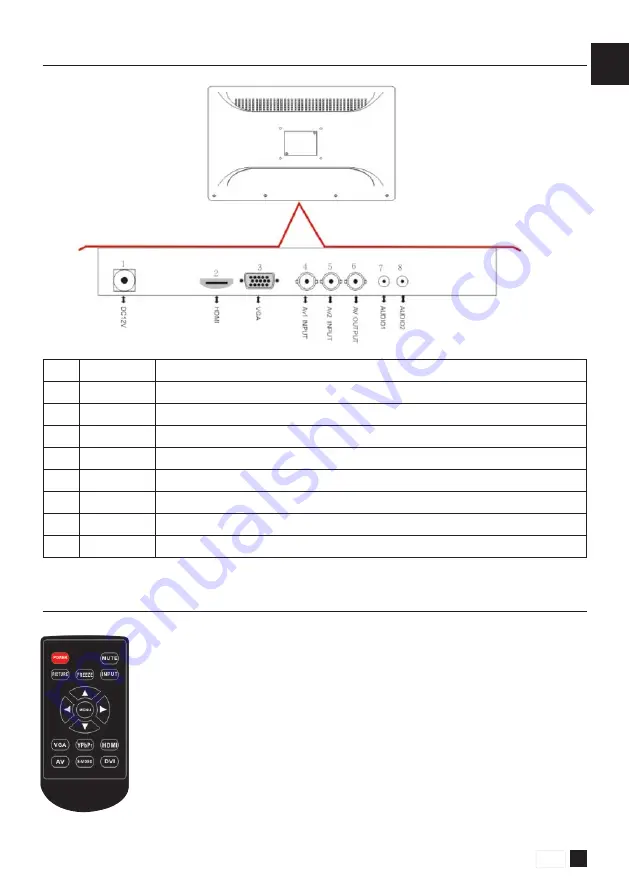
FR
21
1 . 4 . T é l é c o m m a n d e : p r i n c i p a l e s f o n c t i o n s
1)
POWER :
Démarrage / arrêt du moniteur
2)
MUTE :
Coupe le son / active le son (si carte audio)
3)
56
: Menu sélection
4)
34
:
Appuyez pour augmenter/baisser
5)
MENU :
Appuyez pour voir apparaître le menu principal à l’écran
6)
INPUT :
Appuyez pour sélectionner la source désirée (HDMI, BNC, VGA)
7)
PICTURE :
Appuyez pour activer un cycle automatique /
boucle sur la vidéo à l’écran
1 . 3 . C o n n e x i o n s o p t i o n n e l l e s
Item
Bouton
Description des fonctionnalités
1
DN IN
Entrée alimentation
2
HDMI
Entrée HDMI
3
PC-RCB-INPUT
Connexion RP RGB (non disponible sur les moniteurs CCTV GIGAMEDIA)
4
AV1 INPUT
Entrée BNC 1
5
AV2 INPUT
Entrée BNC 2
6
AV OUT
Sortie BNC
7
AUDIO 1
Entrée audio (non disponible sur les moniteurs CCTV GIGAMEDIA)
8
AUDIO 2
Sortie audio (non disponible sur les moniteurs CCTV GIGAMEDIA)
www.gigamedia.net
























