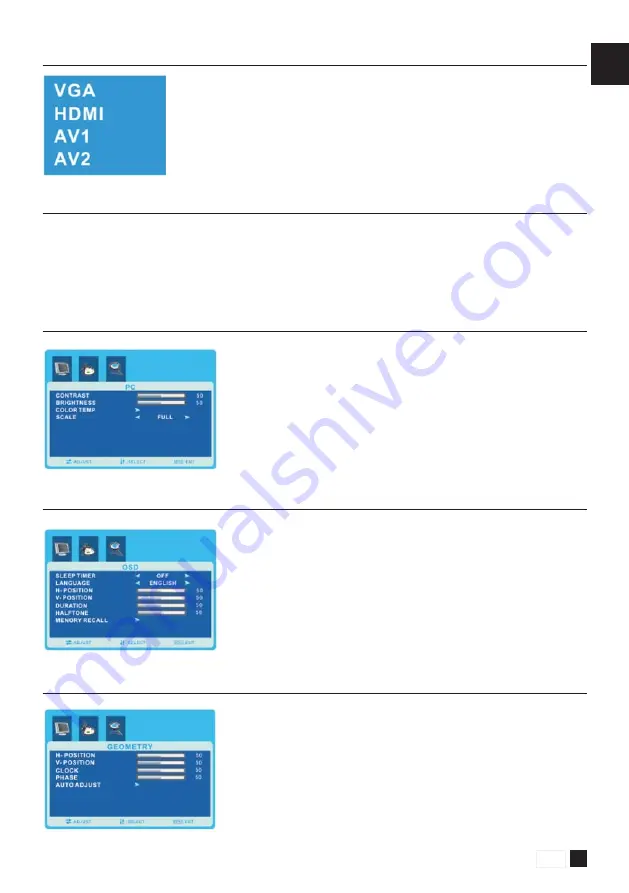
EN
11
www.gigamedia.net
2 . 4 . S e l e c t i n g i n p u t s o u r c e
2 . 5 . D S D s e t u p u n d e r V G A i n p u t m o d e
You can select the input source by pressing INPUT button on the remote control on the
front panel.
- Press the
56
button to select the source you want.
- Press the "INPUT" button to confirm.
- Press “
34
” button to select OSD menu.
- Use “
56
” to select what you want to adjust in the VGA mode.
- Press“
34
” button to adjust.
- When you are satisfied with your adjustment, press MENU to exit the main
menu.
2 . 5 . 2 . O S D m e n u o p t i o n s
2 . 5 . 3 . G E O M E T RY m e n u o p t i o n s
A. Press the "MENU" button to access Main Menu setting interface.
B. Press the “
34
” "to select the desired submenu.
C. Press the “
56
” again to enter the submenu.
2 . 5 . 1 . P C m e n u o p t i o n s
- Press “
34
” button to select PC menu.
- Use “
56
” to select what you want to adjust in the VGA mode.
- Press“
34
” button to adjust.
- When you are satisfied with your adjustment, press MENU to exit the main
menu.
- Press “
34
” button to select GEOMETRY menu.
- Use “
56
” to select what you want to adjust in the VGA mode.
- Press“
34
” button to adjust.
- When you are satisfied with your adjustment, press MENU to exit the main
menu.


























