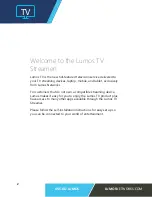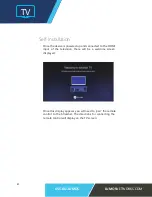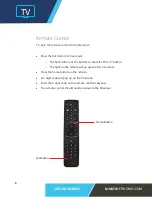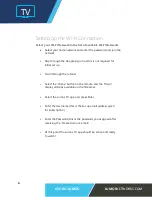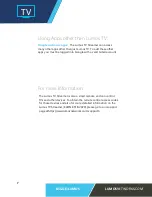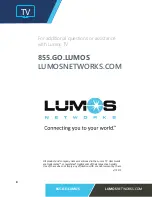TV
855.GO.LUMOS
LUMOS
NETWORKS.COM
3
Getting Started
•
After you unbox the Lumos TV Streamer remove the cellophane
from the side vents.
•
Load the remote control with the batteries.
•
Plug the power cord into a receptacle
•
Connect a HDMI cable from the Streamer to the TV.
There is an option for a direct Ethernet connection, although
due to ease of set up and location of device it is recommended
to connect through the Wi-Fi connection.
-
•