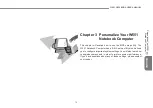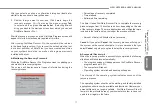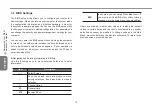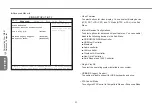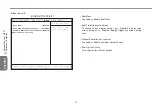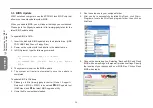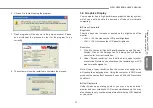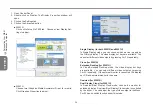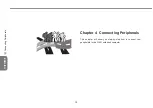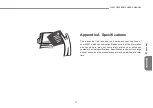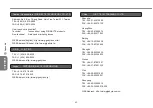29
28
29
28
W551 NOTEBOOK USER’S MANUAL
ENGLISH
4.1 Using the USB Port
The USB port allows multiple peripherals to run simultaneously on
a single computer. These peripherals may include: floppy drives,
mouse, digital cameras, scanners, printers, optical disk drive,
keyboards, and games devices...etc. The USB Port can also act as
a hub or as an external workstation.
4.2 Connecting to an External Monitor via the VGA
Port
The notebook comes with a VGA port for you to connect to an
external monitor. To connect an external monitor, please follow the
steps below:
1. Turn off your W551 notebook and make sure the monitor power
switch is turned off.
2. Connect the connector cable of the monitor to the VGA port on
the left side of your notebook. Secure the cable connection with
the screws provided.
3. Connect the monitor power cable and plug it into a properly
grounded wall outlet.
4. Turn on the monitor.
5. Turn on your W551 notebook. Both the LCD panel and the
monitor screen will show the display. Your notebook is set at
default to run at simultaneous display mode.
6. If you only want to show the display on the external monitor
(CRT/LCD) and shut off the LCD display, you can use the <Fn>
+ <F3> hot-key to switch display type between LCD and CRT.
Keep pressing the hot-key until you get the display to external
CRT/LCD only.
Connecting Peripherals