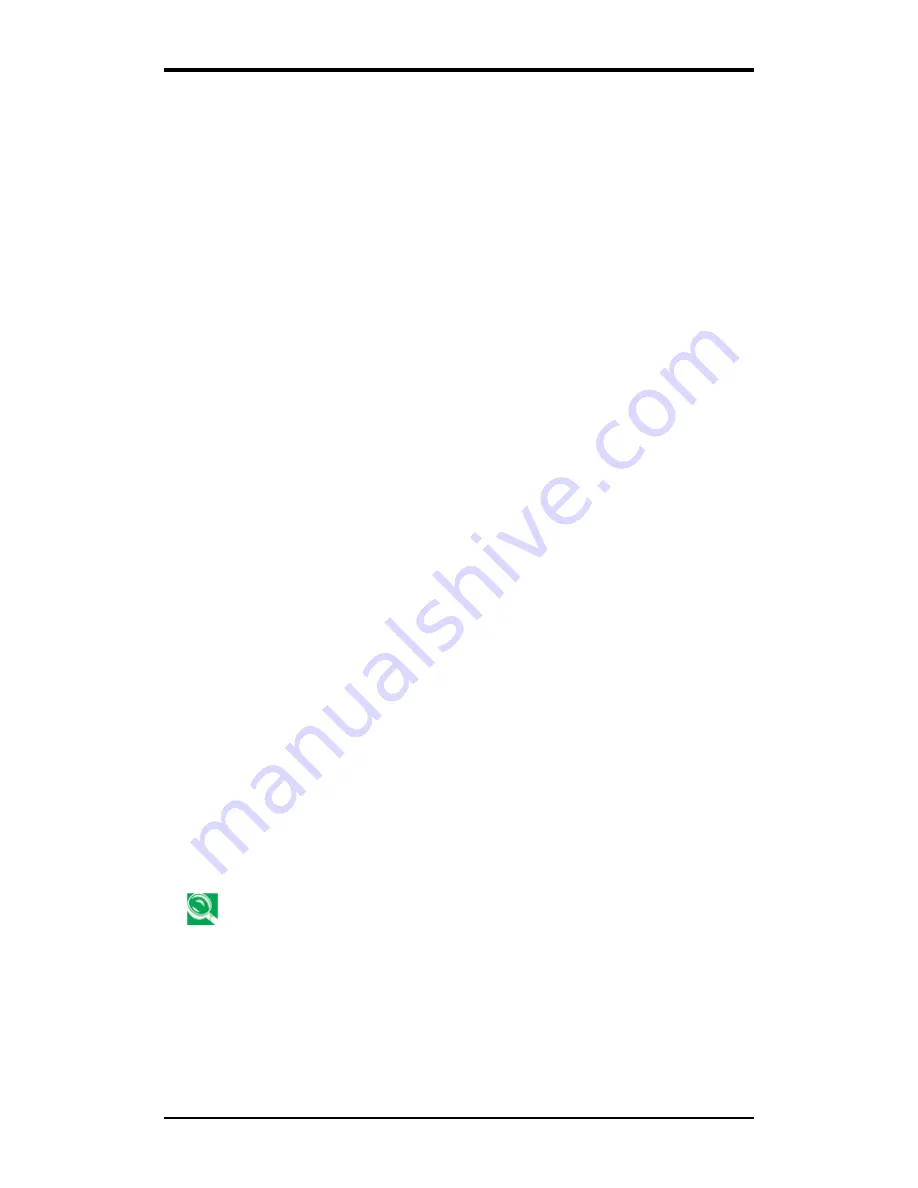
4 The BIOS Setup Program
4-2
4.2
Navigating through the BIOS Setup
Program
¾
Accessing the BIOS Setup Program
¾
Launching Submenus
¾
Saving Changes and Exiting the Setup Program
The Setup program has been designed to make it as easy to use as possible. It is a
menu driven program, which means you can scroll through the various directories
and make your selections among the various predetermined choices. If you
accidentally configure a setting, use the BIOS hot keys to return to the previous
value. The hot keys are discussed in more detail later in this chapter.
When turning on the notebook for the first time you may be prompted to run the
BIOS Setup program. A warning message may appear on the screen if the hardware
configuration is changed or the POST fails. This message will inform you of any
errors or invalid settings and prompt you to run the Setup program to correct the
problem.
Even if you are not prompted by a message instructing you to use the Setup program,
at some time in the future you may want to change the configuration of your
computer. For example, you may want to make changes to the display option
settings or enable the notebook's password function for security purposes. It will
then be necessary to reconfigure your system using the Setup program so that the
computer can recognize these changes.
The list below gives a few examples of reasons why you may want or need to run the
BIOS Setup program.
You have set up the computer for the first time and you got a message stating
that you should run the BIOS Setup program.
You want to redefine the communication ports to prevent any conflicts.
You want to change the password or make other changes to the security setup.
The few examples listed above are by no means complete.
Содержание W536M
Страница 1: ......
Страница 2: ......
Страница 4: ......
Страница 21: ...1 Chapter 1 Introducing Your Notebook ...
Страница 40: ......
Страница 41: ...2 Chapter 2 Operating Your Notebook Vista ...
Страница 44: ...2 Operating Your Notebook Vista 2 3 Click the pull down menu under Colors select Medium 16 bit and click OK ...
Страница 55: ...3 Chapter 3 Caring for Your Notebook ...
Страница 60: ......
Страница 61: ...Chapter 4 The BIOS Setup Program ...
Страница 76: ......
Страница 77: ...5 Chapter 5 Troubleshooting ...
Страница 80: ......
Страница 81: ...6 Appendix A Recovery Update Notices ...
Страница 84: ......
Страница 85: ...7 Appendix B Service Center ...
Страница 88: ......
Страница 89: ...2ZA08G 036M0 Q00 ...






























