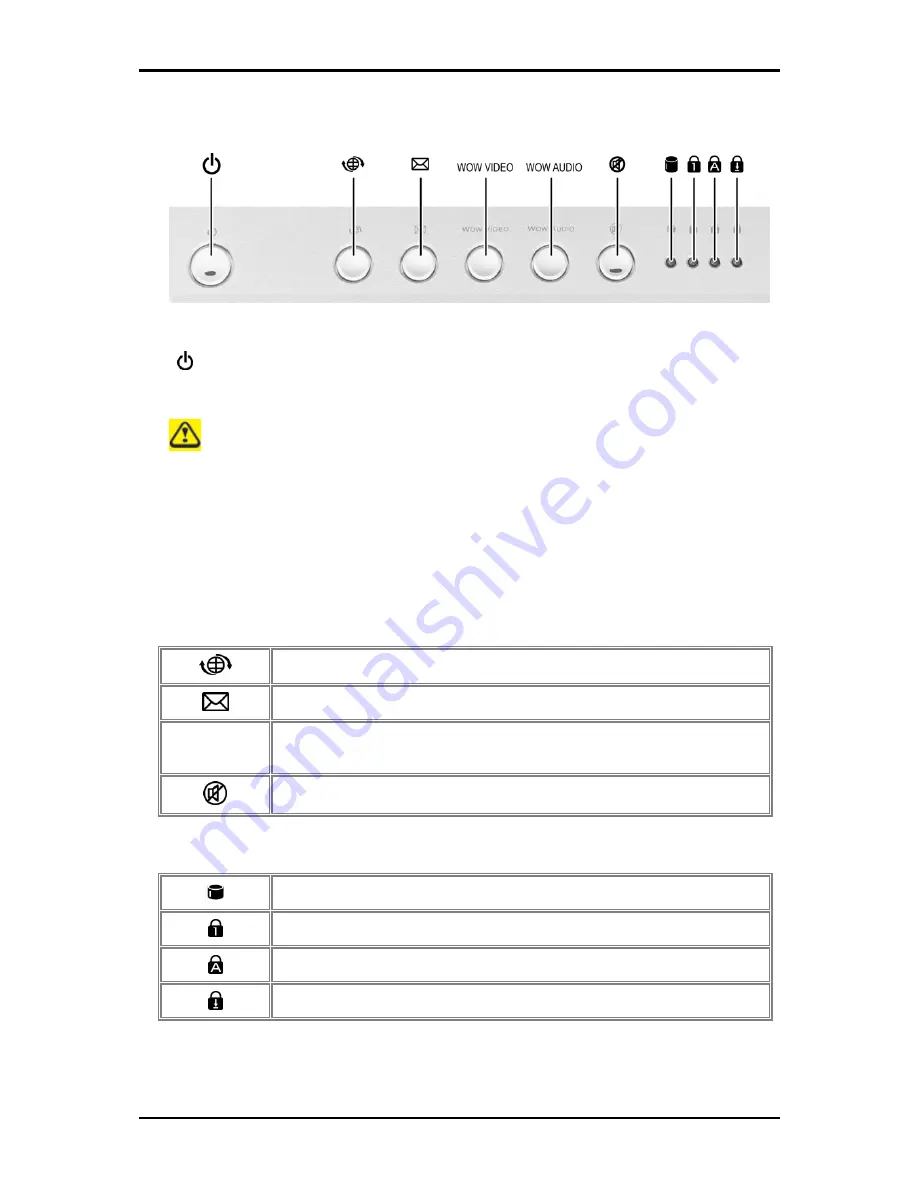
1 Introducing Your Notebook
1-3
1.1.4 Top Panel Buttons and LEDs
- Power Button:
Press to turn your notebook on. For more on power settings, see 2.3 Power
Management.
Windows Vista, which comes preinstalled, goes into the shutdown sequence
automatically if you press the power button while on.
In Windows Vista, you can configure this in Control Panel > System and
Maintenance or Hardware and Sound > Power Options > Change plan settings >
Change advanced power settings.
- Easy Buttons:
The notebook offers these buttons for quick launch programs and functions.
Internet access button
Email button
Wow Video
Wow Audio
Wow Video/Audio
Mute button
- Keyboard Indicators:
HDD access indicator
Num Lock On/Off indicator
Caps Lock On/Off indicator
Scroll Lock On/Off indicator
Содержание W536M
Страница 1: ......
Страница 2: ......
Страница 4: ......
Страница 21: ...1 Chapter 1 Introducing Your Notebook ...
Страница 40: ......
Страница 41: ...2 Chapter 2 Operating Your Notebook Vista ...
Страница 44: ...2 Operating Your Notebook Vista 2 3 Click the pull down menu under Colors select Medium 16 bit and click OK ...
Страница 55: ...3 Chapter 3 Caring for Your Notebook ...
Страница 60: ......
Страница 61: ...Chapter 4 The BIOS Setup Program ...
Страница 76: ......
Страница 77: ...5 Chapter 5 Troubleshooting ...
Страница 80: ......
Страница 81: ...6 Appendix A Recovery Update Notices ...
Страница 84: ......
Страница 85: ...7 Appendix B Service Center ...
Страница 88: ......
Страница 89: ...2ZA08G 036M0 Q00 ...






























