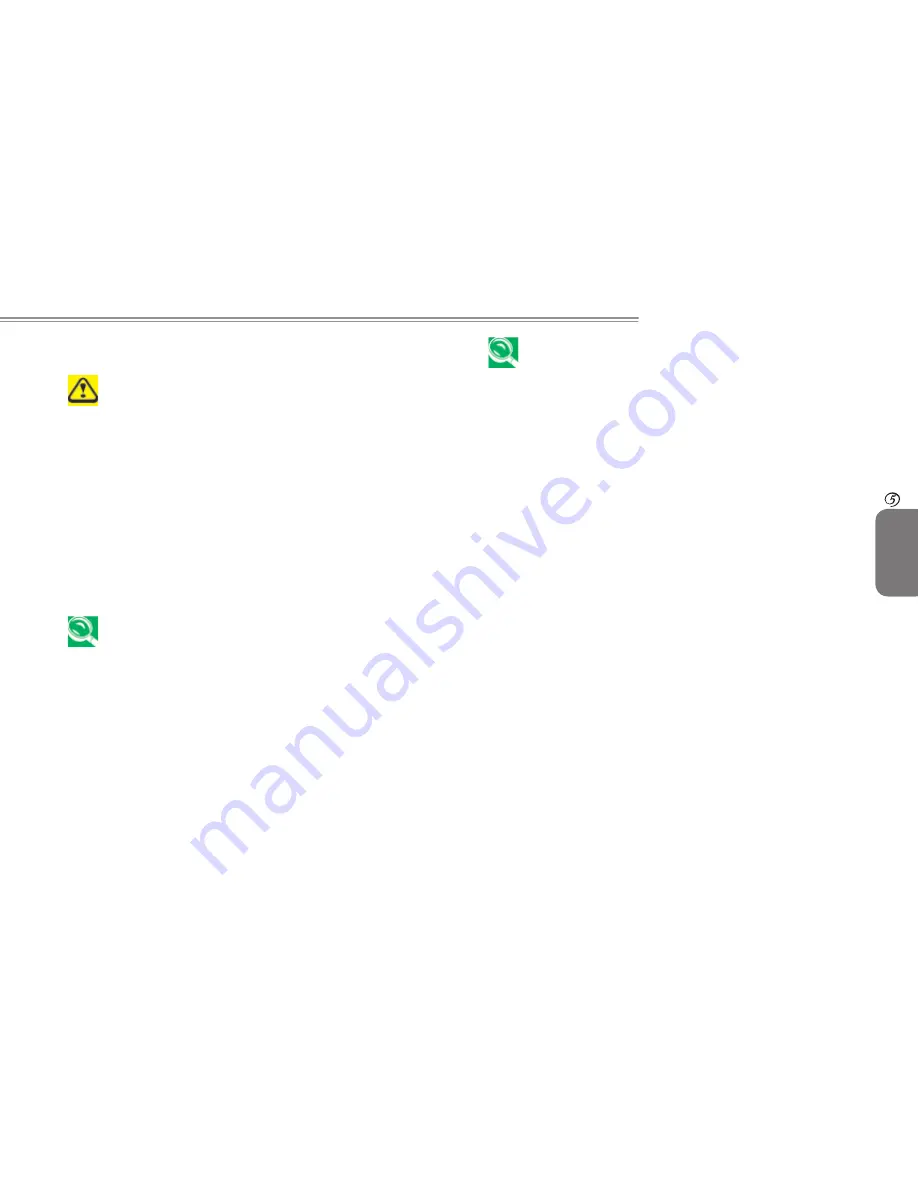
22
22
W468N Notebook User's Manual
ENGLISH
23
The Battery
5.1.4 Low-Battery Warning
After a low-battery warning, save your work immediately,
then connect your notebook to an electrical outlet.
Hibernate mode will begin automatically if the battery runs
completely out of power.
You will hear the low-battery warning when the battery charge is
approximately 90 percent depleted. Your notebook will beep once,
indicating approximately 10 to 15 minutes of battery operating
time remain. If you do not connect your notebook to alternative
power source during that time, there will be a periodic beep. Your
notebook will automatically enter
Hibernate
mode if battery charge
reaches a critical low level.
5.1.5 Charging the Battery
When connected to an electrical outlet, a completely
discharged 6 cell battery needs to be charged in 3.5 to 12
hours, and a 9 cell battery in 4.5 to 12 hours (depending
on whether your notebook is on or off and what programs,
if any, are running). You can leave the battery in your
notebook as long as you like. The battery’s internal
circuitry prevents the battery from overcharging.
Before using the battery for the first time it must be charged.
Connect the computer to an electrical outlet and allow the battery
to fully charge, indicated by the battery indicator light on the front
panel of the notebook.
Once a battery pack is fully charged for the first time,
use your notebook on battery power until the battery
discharges completely. This will extend battery life, and
helps ensure accurate monitoring of battery capacity.
If necessary, the battery will be charged whenever your notebook
is connected to an electrical outlet.
The battery will not be charged if it or your notebook is too hot,
either from use or being in a hot environment. If this occurs,
the battery indicator will light amber. Disconnect your notebook
from any electrical outlet, and allow it and the battery to cool to
room temperature. You can then reconnect your notebook to the
electrical outlet and charge the battery. The battery indicator will
also light amber if the battery is bad and needs replacing.
5.1.6 Removing the Battery
Before removing the battery, ensure your notebook is turned off.
1. Move the battery lock switch to the right (Unlock position).
2. Slide and hold the battery release latch.
3. Remove the battery.
5.1.7 Installing a Battery
1. Slide the battery into the bay.
2. Press it into place gently but firmly until the latch locks it into
place.
3. Slide the battery lock switch back to the locked position.
Содержание W468N
Страница 11: ...W468N Notebook User s Manual ENGLISH Introducing Your Notebook Chapter 1 Introducing Your Notebook ...
Страница 19: ...W468N Notebook User s Manual ENGLISH Operating Your Notebook Chapter 2 Operating Your Notebook ...
Страница 24: ...14 ENGLISH Caring for Your Notebook 14 Chapter 3 Caring for Your Notebook ...
Страница 28: ...18 ENGLISH Peripherals 18 Chapter 4 Peripherals ...
Страница 31: ...W468N Notebook User s Manual ENGLISH 21 The Battery Chapter 5 The Battery ...
Страница 35: ...W468N Notebook User s Manual ENGLISH 25 The BIOS Setup Program 6 Chapter 6 The BIOS Setup Program ...
Страница 48: ...38 ENGLISH Specifications 38 Appendix A Specifications ...
Страница 51: ...W468N Notebook User s Manual ENGLISH 41 Recovery Update Notices Appendix B Recovery Update Notices ...






























