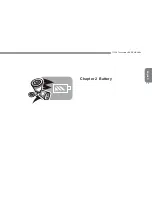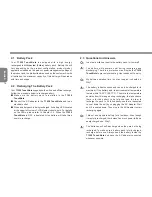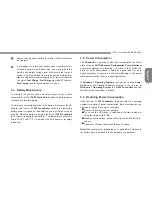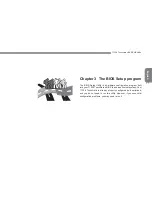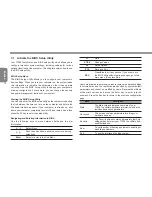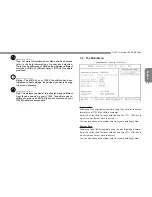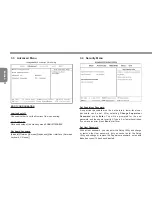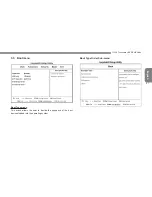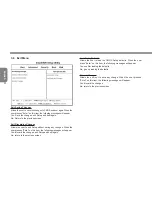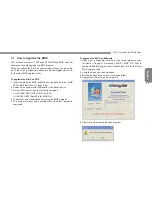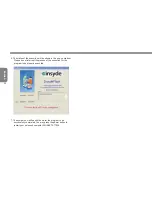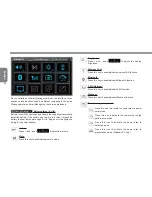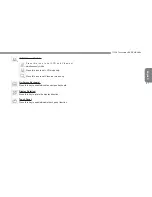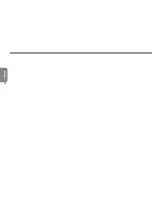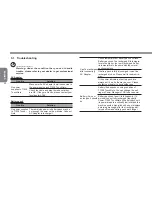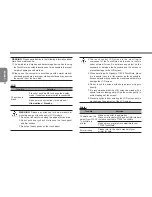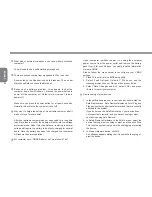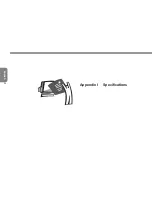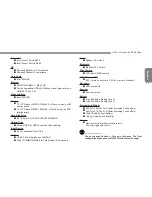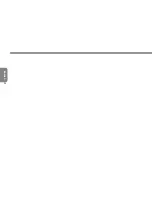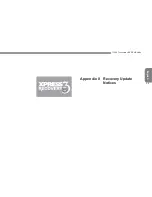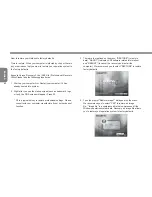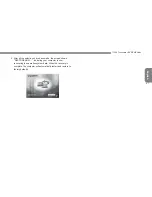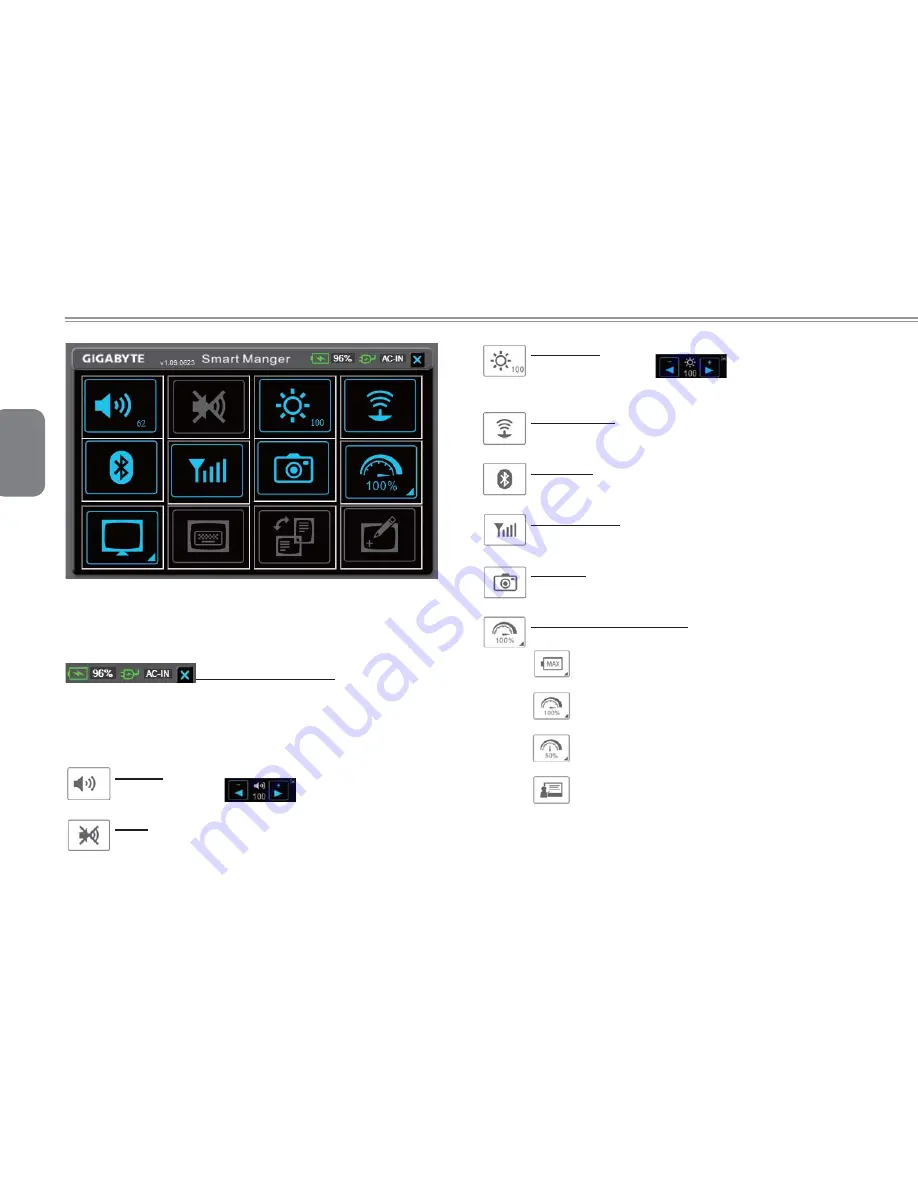
English
26
Due to variations of Smart Manager versions, the interface, icons,
sequence and functions might be different comparing to the guide.
Please operate the Smart Manager by the version preloaded.
Battery Status / AC-IN:
Battery icon will be lightened and shows the capacity after properly
install the battery. If the battery icon turns in 'red' color, it means the
battery is under low power usage. 'AC-in' plug icon will be lighten up
if plug in the power adapter.
Volume:
Press + and - icons
to adjust the volume.
Mute:
Press this key to enable/disable mute mode.
Brightness:
Press + and - icons
to adjust the display
brightness.
Wireless LAN:
Press this key to enable/disable wireless LAN function.
Bluetooth:
Press this key to enable/disable Bluetooth function.
3.5G:(Optional)
Press this key to enable/disable 3.5G function.
Webcam:
Press this key to enable/disable Webcam function.
Power management mode:
Press this icon to activate the power plan to power
saver mode.
Press this icon to activate the power plan to high
performance mode.
Press this icon to activate the power plan to
balanced mode.
Press this icon to activate the power plan to
presentation mode. (Windows XP only)
Содержание T1028X
Страница 7: ...English T1028 TouchNote USER S MANUAL VI ...
Страница 22: ...English T1028 TouchNote USER S MANUAL 13 Chapter 2 Battery ...
Страница 34: ...English T1028 TouchNote USER S MANUAL 25 Chapter 4 Introduction to Smart 4 Introduction to Smart Manager ...
Страница 37: ...English 28 ...
Страница 45: ...English 36 Appendix I Specifications ...
Страница 47: ...English 38 ...
Страница 48: ...English T1028 TouchNote USER S MANUAL 39 Appendix II Recovery Update Notices ...