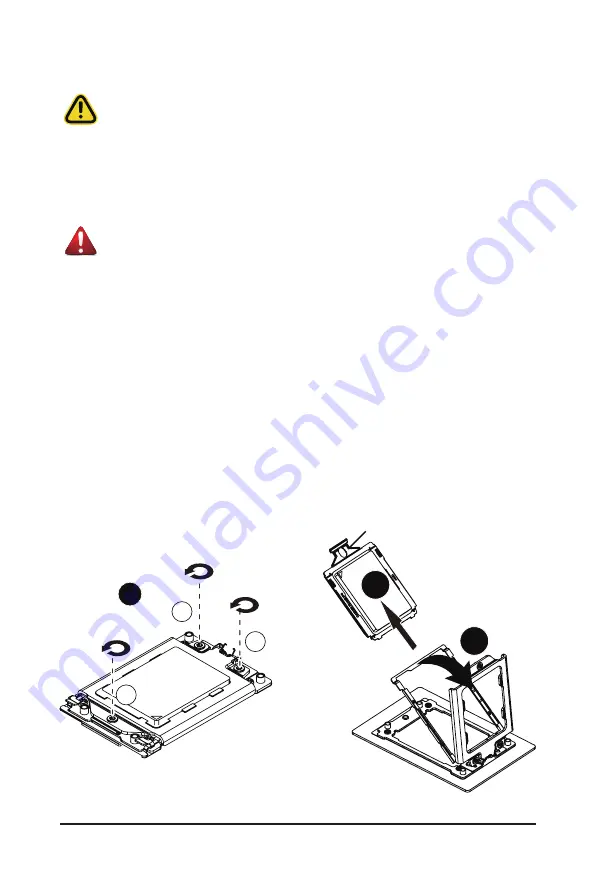
- 25 -
System Hardware Installation
3-4 Installing the CPU
Read the following guidelines before you begin to install the CPU:
• Make sure that the motherboard supports the CPU.
• Always turn off the computer and unplug the power cord from the power outlet before installing
the CPU to prevent hardware damage.
• Unplug all cables from the power outlets.
• Disconnect all telecommunication cables from their ports.
• Place the system unit on a flat and stable surface.
• Open the system according to the instructions.
WARNING!
Failure to properly turn off the server before you start installing components may cause serious
damage. Do not attempt the procedures described in the following sections unless you are a
qualified service technician.
Follow these instructions to install the CPU:
1. Loosen the three captive screws securing the CPU cover in sequential order (1
g
2
g
3).
2. Flip open the CPU cover.
3. Remove the CPU carrier from the CPU frame using the handle on the CPU carrier.
4. Using the handle on the CPU carrier insert the new CPU carrier with CPU installed into the CPU
frame.
NOTE
: Ensure the CPU is installed in the CPU carrier in the correct orientation, with the triangle on
the CPU aligned to the top left corner of the CPU carrier.
5. Flip the CPU frame with CPU installed into place in the CPU socket.
6. Flip the CPU cover into place over the CPU socket.
7. Tighten the CPU cover screws in sequential order (1
g
2
g
3) to secure the CPU cover in place.
33
11
22
1
External cap
2
3
Содержание S252-ZC0
Страница 1: ...S252 ZC0 2U 24 2 Bay DP Storage Server AMD MILAN ROME User Manual Rev 1 0...
Страница 13: ...13 Hardware Installation 1 3 System Block Diagram...
Страница 36: ...System Hardware Installation 36 3 11 Cable Routing Front Switch Cable Front LED Cable Front Panel USB 3 0 Cable...
Страница 37: ...37 System Hardware Installation HDD Backplane Board Signal Cable PMBus Signal Cable...
Страница 38: ...System Hardware Installation 38 HDD Backplane Board Power Cable 1 2 ATX Power Cable...
Страница 39: ...39 System Hardware Installation GPU Power Cable 0 1 Fan Power Cable...
Страница 41: ...41 System Hardware Installation SlimLine to NVMe Cable 0 1 P0 U 2 0 P1 U 2 1...
Страница 52: ...BIOS Setup 52 When Boot Mode Select is set to Legacy in the Boot Boot Mode Select section...
Страница 57: ...57 BIOS Setup 5 2 4 1 Serial Port 1 2 Configuration...
Страница 65: ...65 BIOS Setup 5 2 8 PCI Subsystem Settings...
Страница 77: ...77 BIOS Setup 5 3 1 CPU Common Options...






























