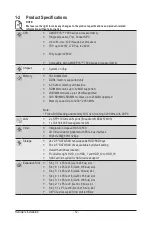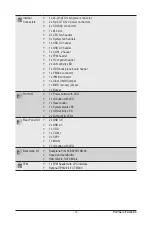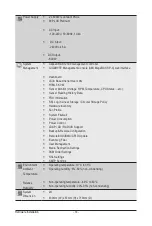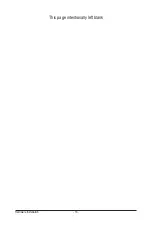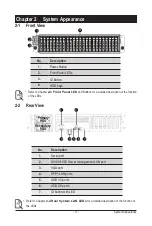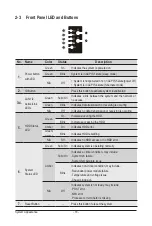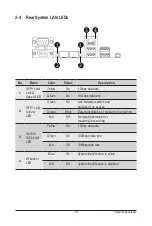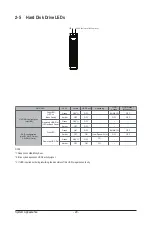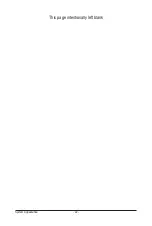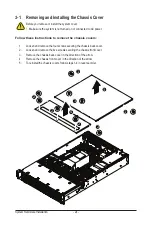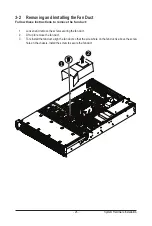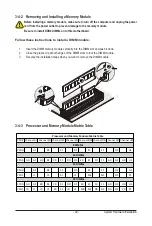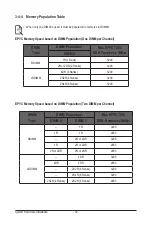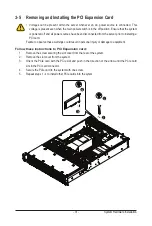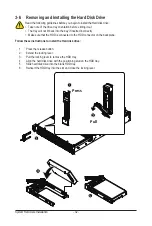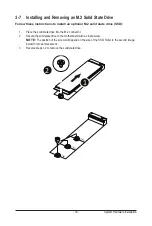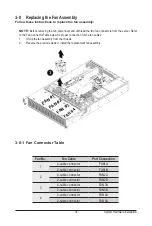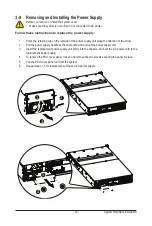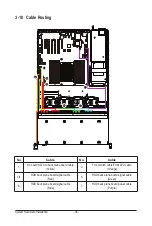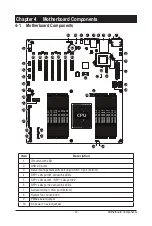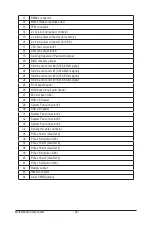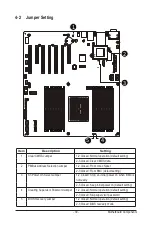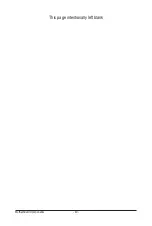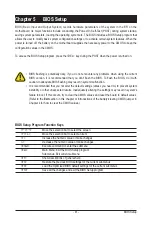System Hardware Installation
- 26 -
3-3 Removing and Installing the CPU and Heat Sink
Read the following guidelines before you begin to install the CPU:
• Make sure that the motherboard supports the CPU.
• Always turn off the computer and unplug the power cord from the power outlet before installing
the CPU to prevent hardware damage.
• Unplug all cables from the power outlets.
• Disconnect all telecommunication cables from their ports.
• Place the system unit on a flat and stable surface.
• Open the system according to the instructions.
WARNING!
Failure to properly turn off the server before you start installing components may cause serious
damage. Do not attempt the procedures described in the following sections unless you are a
qualified service technician.
Follow these instructions to install the CPU:
1.
Align and install the processor on the carrier, making sure to line up the triangle markers on the
corner of the CPU to the triangle mark on the corner of the CPU carrier.
2. Slide the carrier assembly into the channels of the carrier bracket
3.
Close the carrier bracket so that it firmly latches on to the CPU socket.
4. Close the CPU socket cover.
5. Tighten and secure the CPU socket cover screws in the following order (3
g
2
g
1).
NOTE:
When removing the CPU socket cover, loosen the screws in reverse order (1
g
2
g
3).
NOTE:
Apply thermal compound evenly on the top of the CPU. Remove the protective cover from
the underside of the heat sink.
6.
Align and place the heatsink onto the top of the CPU socket.
7.
To secure the heatsink, tighten the four screws to the CPU socket
8. To remove the heatsink and CPU follow steps 1-7 in reverse order.
1
2
3
Содержание R271-Z31
Страница 1: ...R271 Z31 AMD EPYC 7003 UP Server System 2U 16 Bay User Manual Rev 1 0 ...
Страница 10: ... 10 This page intentionally left blank ...
Страница 16: ...Hardware Installation 16 This page intentionally left blank ...
Страница 22: ...System Appearance 22 This page intentionally left blank ...
Страница 27: ... 27 System Hardware Installation 6 7 4 1 3 2 5 ...
Страница 40: ...Motherboard Components 40 This page intentionally left blank ...
Страница 46: ...BIOS Setup 46 When Boot Mode Select is set to Legacy in the Boot Boot Mode Select section ...
Страница 59: ... 41 BIOS Setup 5 2 8 PCI Subsystem Settings ...
Страница 70: ...BIOS Setup 70 5 2 17 QLogic 577xx 578xx 10 Gb Ethernet ...
Страница 72: ...BIOS Setup 72 5 2 17 1 Firmware Image Menu ...
Страница 139: ... 41 BIOS Setup This page intentionally left blank ...