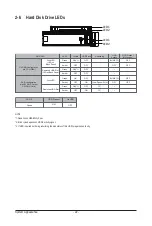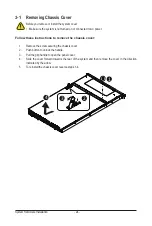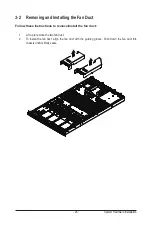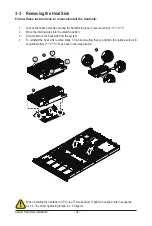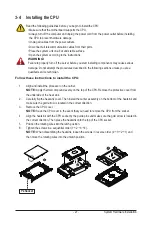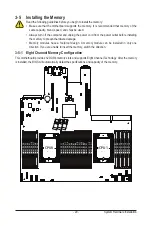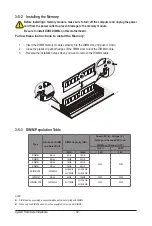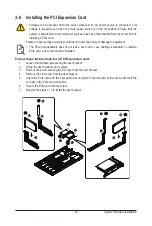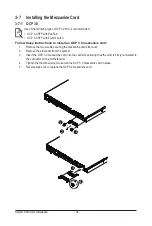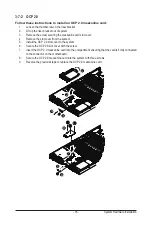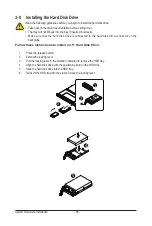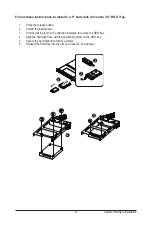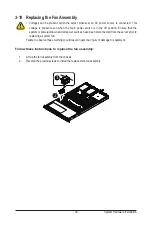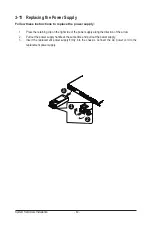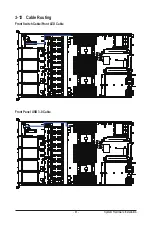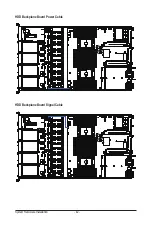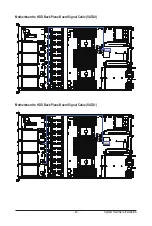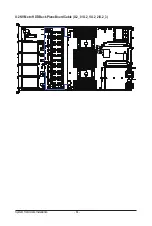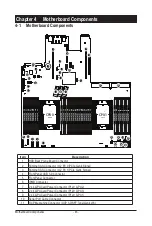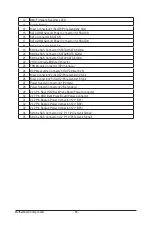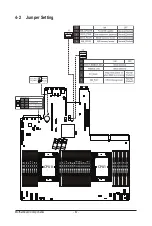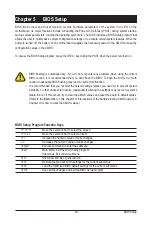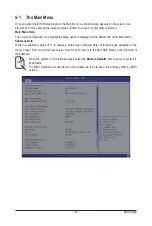System Hardware Installation
- 36 -
3-8 Installing the Hard Disk Drive
Read the following guidelines before you begin to install the hard disk drive:
• Take note of the drive tray orientation before sliding it out.
• The tray will not fit back into the bay if inserted incorrectly.
• Make sure that the hard disk drive is connected to the hard disk drive connector on the
backplane.
Follow these instructions to install a 3.5" Hard Disk Drive:
1. Press the release button.
2. Extend the locking lever.
3. Pull the locking lever in the direction indicated to remove the HDD tray.
4. Align the hard disk drive with the positioning stud on the HDD tray.
5. Slide the hard disk drive into the HDD tray.
6. Reinsert the HDD tray into the slot and close the locking lever.
4
2
1
3
5
Содержание R182-M80
Страница 1: ...R182 M80 3rd Gen Intel Xeon Scalable DP Server System 1U 8 Bay Gen4 NVMe User Manual Rev 1 0 ...
Страница 10: ... 10 This page intentionally left blank ...
Страница 15: ...Hardware Installation 15 1 3 System Block Diagram ...
Страница 16: ...Hardware Installation 16 This page intentionally left blank ...
Страница 28: ...System Hardware Installation 28 1 2 3 4 6 5 4 ...
Страница 42: ...System Hardware Installation 42 HDD Backplane Board Power Cable HDD Backplane Board Signal Cable ...
Страница 44: ...System Hardware Installation 44 U 2 NVMe to HDD Back Plane Board Cable U 2_0 U 2_1 U 2_2 U 2_3 ...
Страница 69: ... 69 BIOS Setup 5 2 12 Intel R i350 Gigabit Network Connection ...
Страница 74: ... 74 BIOS Setup 5 3 1 Processor Configuration ...