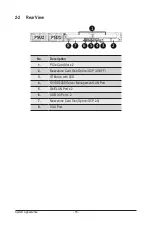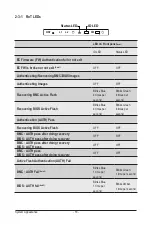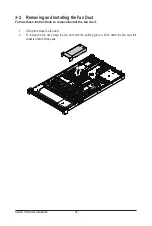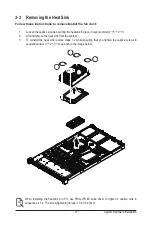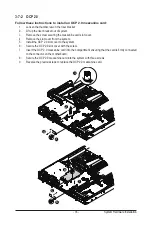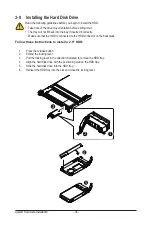System Hardware Installation
- 30 -
3-5 Installing the Memory
3-5-1
Eight Channel Memory Configuration
This motherboard provides 16 DDR4 memory slots and supports Eight Channel Technology. After the memory
is installed, the BIOS will automatically detect the specifications and capacity of the memory.
Read the following guidelines before you begin to install the memory:
• Make sure that the motherboard supports the memory. It is recommended that memory of the
same capacity, brand, speed, and chips be used.
• Always turn off the computer and unplug the power cord from the power outlet before installing
the memory to prevent hardware damage.
• Memory modules have a foolproof design. A memory module can be installed in only one
direction. If you are unable to insert the memory, switch the direction.
DIMM_P0_H1 DIMM_P0_H0 DIMM_P0_G1 DIMM_P0_G0 DIMM_P0_F1 DIMM_P0_F0 DIMM_P0_E1 DIMM_P0_E0
DIMM_P0_A0 DIMM_P0_A1 DIMM_P0_B
0
DIMM_P0_B
1
DIMM_P0_C0 DIMM_P0_C1 DIMM_P0_D0 DIMM_P0_D1
CPU0
Содержание R162-ZA2
Страница 1: ...R162 ZA2 AMD EPYC 7003 UP Server System User Manual Rev A00 ...
Страница 14: ...Hardware Installation 14 1 3 System Block Diagram ...
Страница 23: ... 23 System Appearance This page left intentionally blank ...
Страница 43: ... 43 System Hardware Installation ATX Power Cable Control Signal Power Cable ...
Страница 44: ...System Hardware Installation 44 M 2 Power Cable 2 x 3 Slimline SAS 8i to Slim SAS 4ix2 ...
Страница 57: ...BIOS Setup 56 When Boot Mode Select is set to Legacy in the Boot Boot Mode Select section ...
Страница 69: ...BIOS Setup 68 5 2 8 PCI Subsystem Settings ...
Страница 80: ... 79 BIOS Setup 5 2 17 Intel R I350 Gigabit Network Connection ...
Страница 86: ... 85 BIOS Setup 5 3 1 CPU Common Options ...