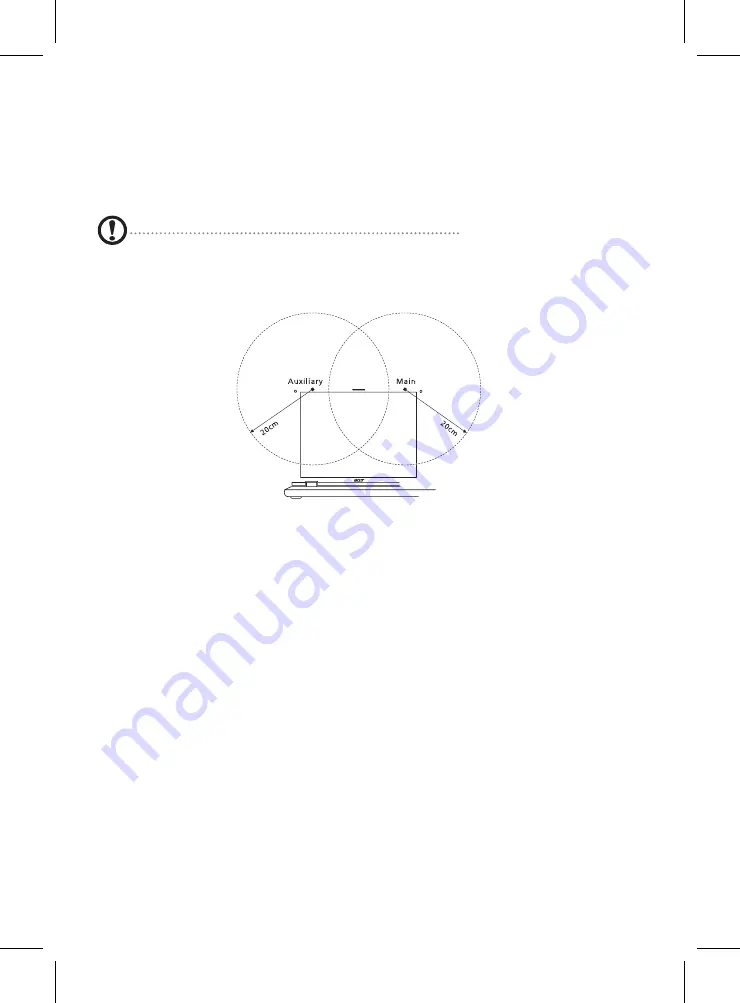
The FCC RF safety requirement
The radiated output power of the wireless LAN Mini PCI Card and Bluetooth card is far below the FCC
radio frequency exposure limits. Nevertheless, the notebook PC series shall be used in such a manner that
the potential for human contact during normal operation is minimized as follows:
1. Users are requested to follow the RF safety instructions on wireless option devices that are included in
the user's manual of each RF option device.
Caution: To comply with FCC RF exposure compliance requirements, a separation distance of at least 20
cm (8 inches) must be maintained between the antenna for the integrated wireless LAN Mini PCI Card built
in to the screen section and all persons.
Note:
The wireless Mini PCI adapter implements a transmission diversity function. The function does not emit
radio frequencies simultaneously from both antennas. One of the antennas is selected automatically or
manually (by users) to ensure good quality radiocommunication.
2. This device is restricted to indoor use due to its operation in the 5.15 to5.25 GHz frequency range.
FCC requires this product to be used indoors for the frequency range 5.15 to 5.25 GHz to reduce the
potential for harmful interference to co-channel Mobile Satellite systems.
3. High power radar are allocated as primary users of the 5.25 to 5.35 Hzand 5.65 to 5.85 GHz bands.
These radar stations can cause interference with and/or damage this device.
4. An improper installation or unauthorized use may cause harmful interference to radio communications.
Also any tampering of the internal antenna will void the FCC certification and your warranty.
This device complies with Part 15 of the FCC Rules.
Operation is subject to the following two conditions:
(1) This device may not cause harmful interference, and
(2) This device must accept any interference received, including interference that may cause undesired
operation.
































