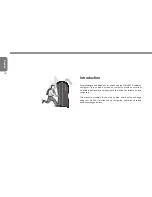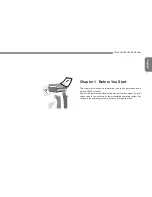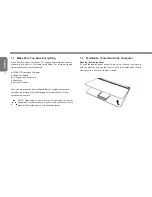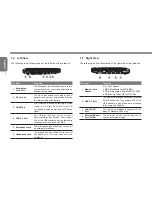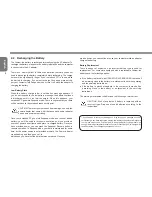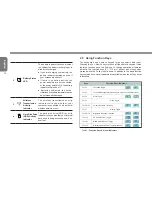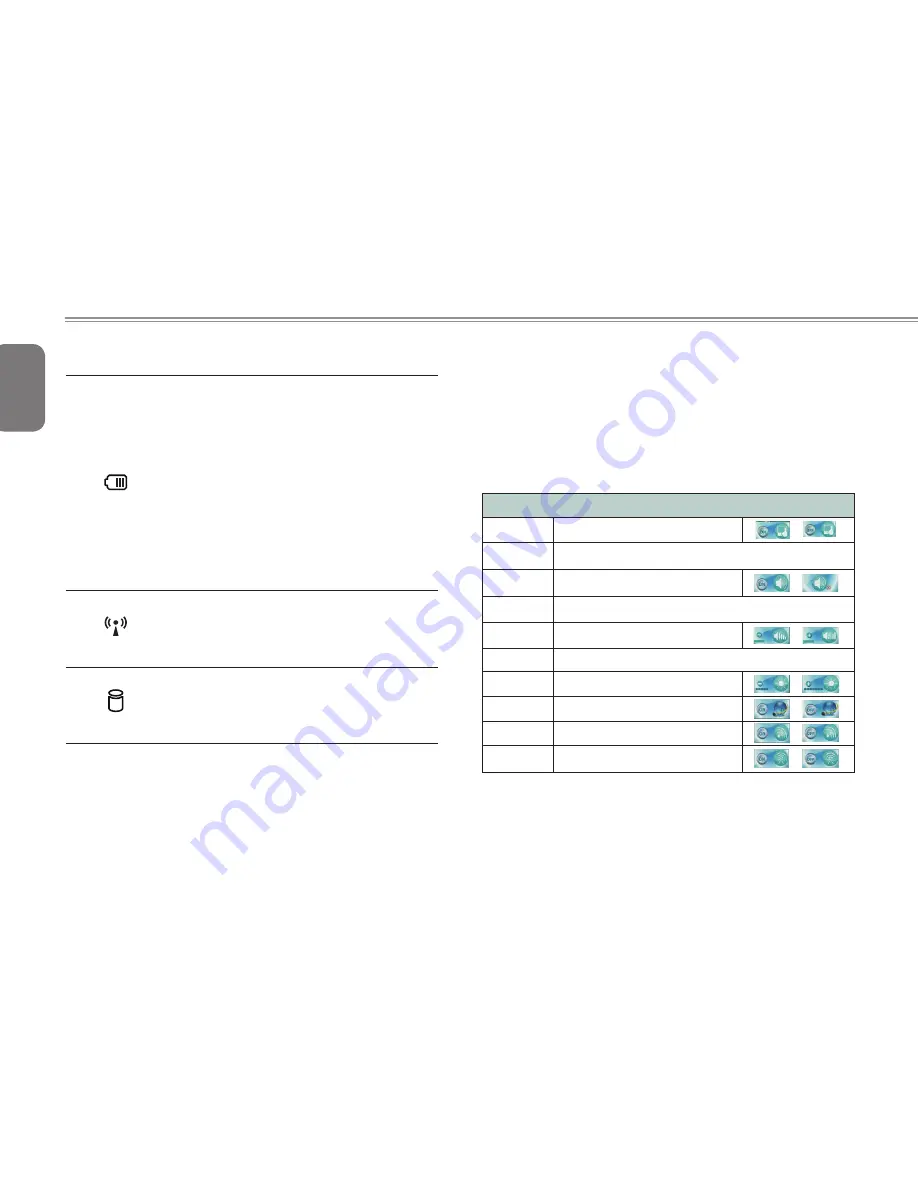
English
11
10
2
Battery Status
LED
The battery indicator tells you whether
the Lithium-Ion battery is charging or is
already fully charged.
● If you are charging your battery, the
battery indicator remains on even if
your notebook is shut off.
● If there is no battery activity, the
power adapters are not connected,
or the power switch is Off, the battery
indicator will also be off.
● Batteries subjected to shocks,
vibrations or extreme temperatures can
be permanently damaged.
3
Wireless
Transmission
Activity
Indicator
The wireless transmission activity
indicator tells you whether your
computer is connected to a bluetooth/
wireless network or not.
4
Hard Disk Drive
(HDD) Activity
Indicator
The hard disk drive(HDD) activity
indicator tells you whether your internal
hard drive is being accessed and, if so,
how fast.
2.5 Using Function Keys
The keyboard has a numeric keypad for easy numeric data input.
Pressing the Fn + NumLk keys turns on/off the numeric keypad. It also
features function keys to allow you to change operational features
instantly. The function keys (F1 - F12 etc.) will act as hot keys when
pressed while the Fn key is held down. In addition to the basic function
key combinations, visual indicators are available when the hot key driver
is installed.
Keys
Function/Visual Indicators
Fn + F1
Touchpad Toggle
Fn + F2
Turn LCD Backlight Off (Press a key to or use Touch pad to turn on)
Fn + F3
Mute Toggle
Sleep Toggle
Fn + F4
Fn + F5 / F6
Volume Decrease / Increase
Fn + F7
Display Toggle
Fn + F8 / F 9
Brightness Decrease / Increase
Fn + F10
PC Camera Power Toggl e
Fn + F111
WLAN Module Power Toggle
Fn + F12
Bluetooth Module Power Toggle (Optional)
Table 3
- Function Keys & Visual Indicators
Содержание Q2006 Series
Страница 1: ......
Страница 8: ...Q2006 SERIES USER S MANUAL English VI ...
Страница 22: ...English 12 Smart Recovery Chapter 3 GIGABYTE Smart Recovery ...
Страница 26: ...English 16 Appendix ...