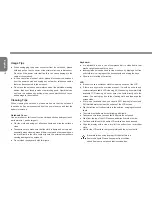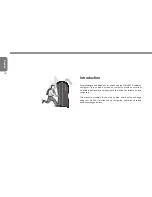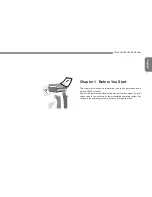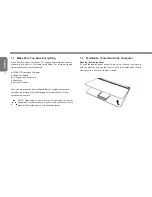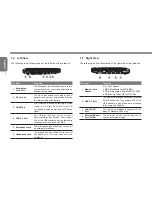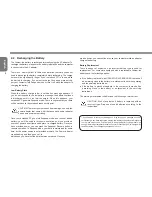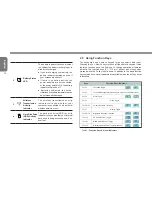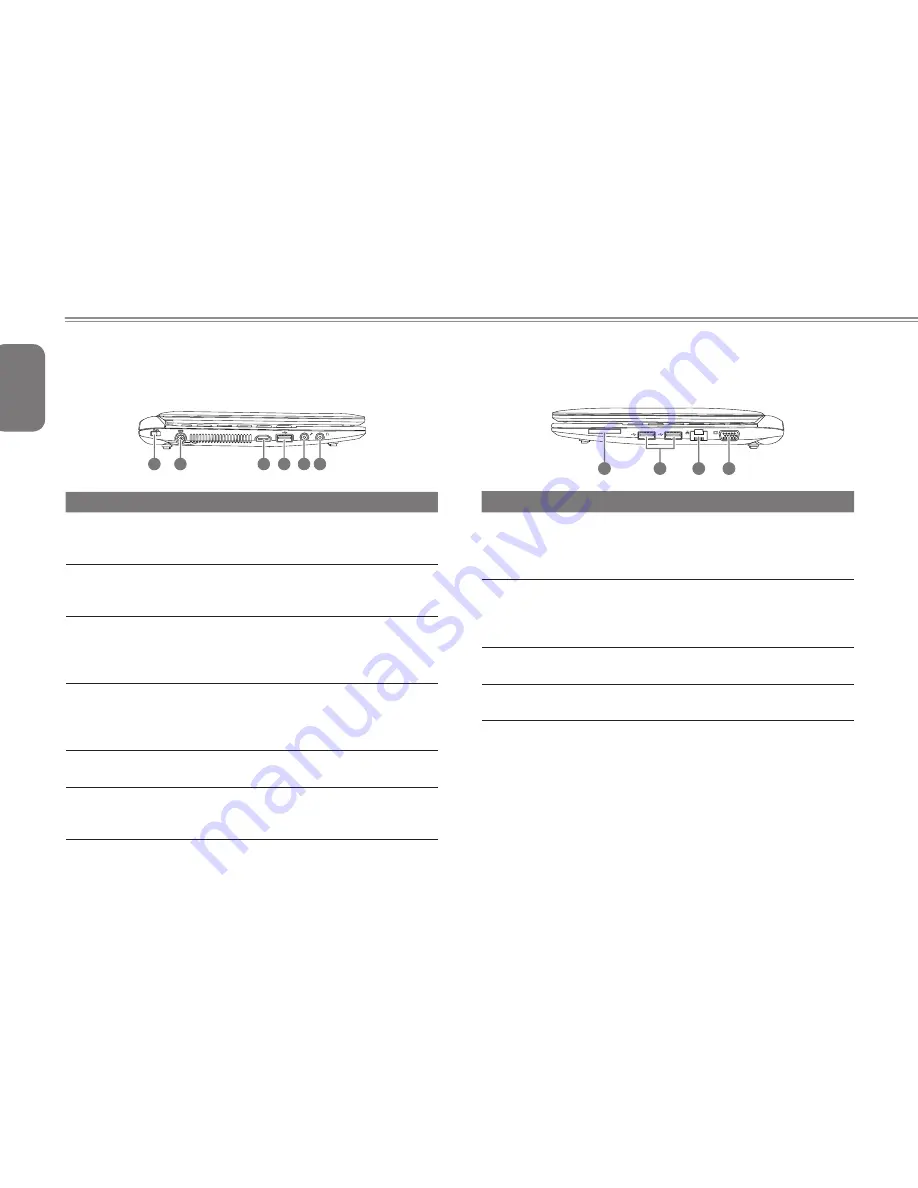
English
5
4
1.4 Left View
The following is a brief description of the left side of the notebook.
HDMI
2
1
3
4
5 6
NO. Item
Function
1 Kensington
Lock Slot
The Kensington lock slot allows you to secure
your notebook to an immovable object with an
optional security cable.
2 DC-in Jack
The DC-in jack allows you to plug in the AC
adapter to power your notebook and charge
the internal Lithium-Ion battery.
3 HDMI Port
The HDMI port allows outputting a video
signal in full High Definition to an HD
compatible display as well as an HD sound
signal.
4 USB 2.0 Port
The USB ports allow you to connect
Universal Serial Bus devices. They support
v2.0 of the USB standard, which allows data
exchange rates as high as 480 Mb/s.
5 Microphone Jack
The microphone jack allows you to connect
an external microphone.
6 Headphone Jack
The headphone jack allows you to connect
headphones or external speakers and
amplifiers.
1.5 Right View
The following is a brief description of the right side of the notebook.
DSC/MMC/MS
1
3
4
2
NO. Item
Function
1 Memory Card
Reader
9 in 1 Card Reader:
● MMC (MultiMedia Card)/ RS MMC
● SD (Secure Digital)/ Mini SD/ SDHC/ SDXC
● MS (Memory Stick)/ MS Pro / MS Duo
2 USB 2.0 Port
The USB ports allow you to connect Universal
Serial Bus devices. They support v2.0 of the
USB standard, which allows data exchange
rates as high as 480 Mb/s.
3 LAN (RJ-45)
Port
The LAN port is designed to support a 10/100
Base-TX standard RJ-45 plug.
4 External Moniter
Port (D-Sub)
The external monitor port allows you to
connect anexternal display.
Содержание Q2006 Series
Страница 1: ......
Страница 8: ...Q2006 SERIES USER S MANUAL English VI ...
Страница 22: ...English 12 Smart Recovery Chapter 3 GIGABYTE Smart Recovery ...
Страница 26: ...English 16 Appendix ...