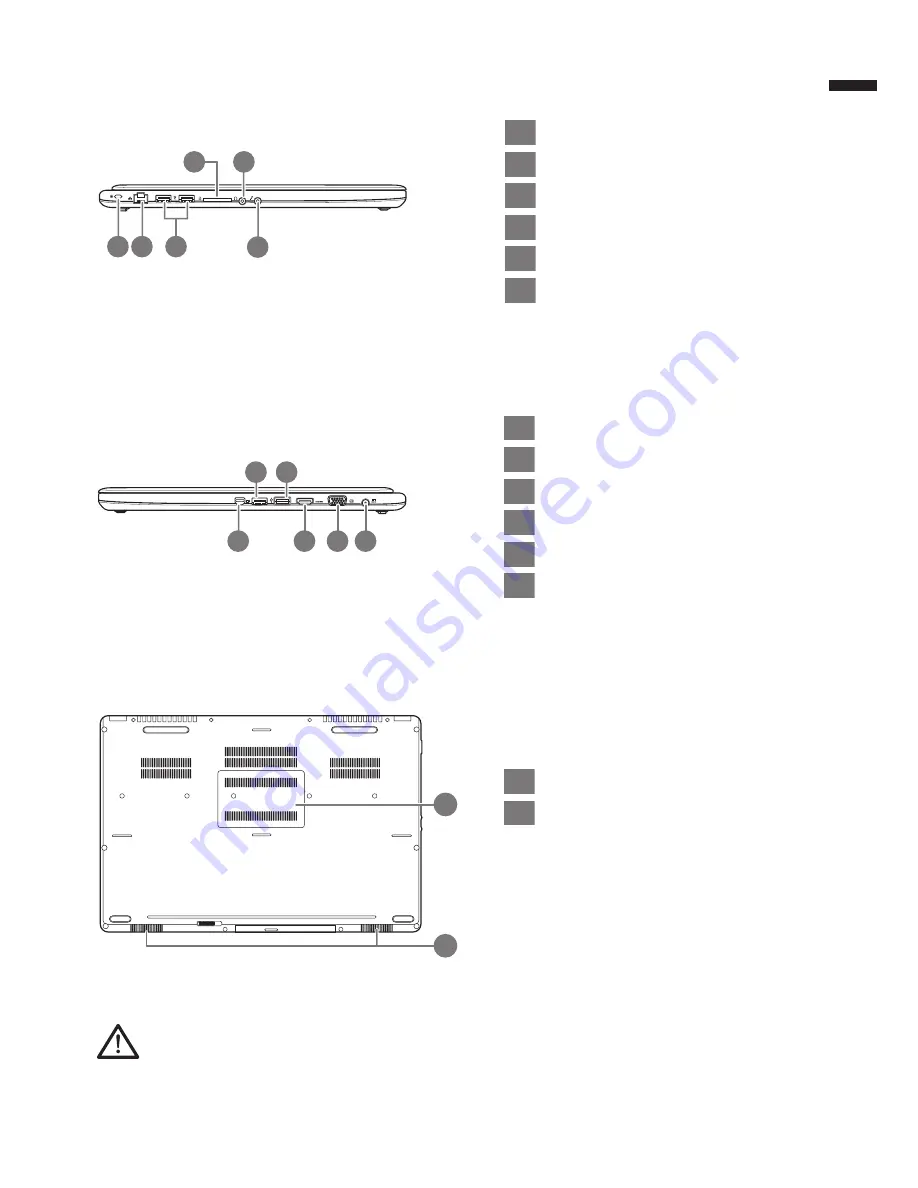
English
3
English
2
Left View
2
1
3
6
4
5
1
4
5 6
2 3
1
Kensington Lock Slot
2
Ethernet Port
3
USB 2.0 Port
4
SD Card Reader
5
Headphone Jack
6
Microphone Jack
1
Mini Display Port
2
USB 3.0 Port
3
USB 3.0 Port (USB Charge)
4
HDMI Port
5
External Display (VGA) Port
6
DC-in Jack
1
Memory Compartment
2
Speakers
Base View
Right View
1
2
Warning:
DO NOT remove the built-in lithium battery. For any service needs, please contact your local GIGABYTE
Authorized Service Center.
Содержание p37
Страница 1: ...P37 P37 V3 0 ...
Страница 19: ......





































