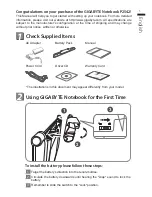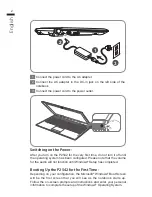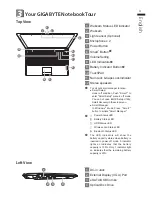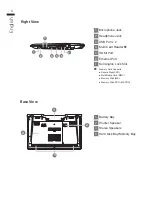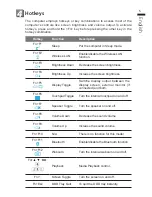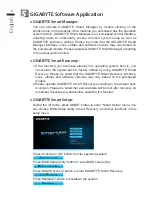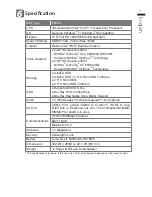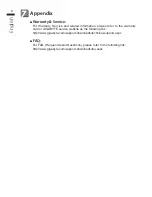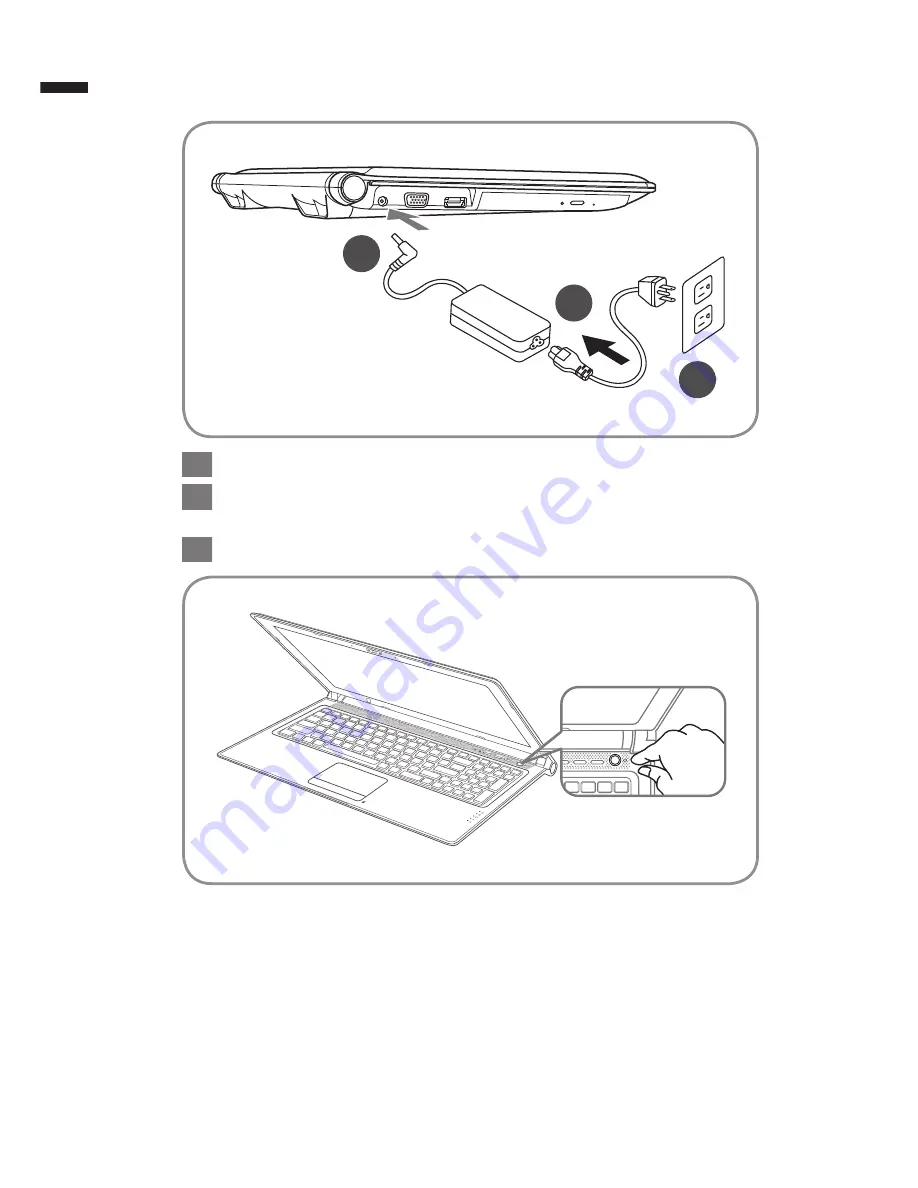
English
2
1
2
3
-
+
1
Connect the power cord to the AC adapter.
2
Connect the AC adapter to the DC-in jack on the left side of the
notebook.
3
Connect the power cord to the power outlet.
Switching on the Power :
After you turn on the P2542 for the very first time, do not turn it off until
the operating system has been configured. Please note that the volume
for the audio will not function until Windows
®
Setup has completed.
Booting Up the P2542 for the First Time :
Depending on your configuration, the Microsoft
®
Windows
®
Boot Screen
will be the first screen that you will see as the notebook starts up.
Follow the on-screen prompts and instructions and enter your personal
information to complete the setup of the Windows
®
Operating System.
Содержание P2542
Страница 1: ......